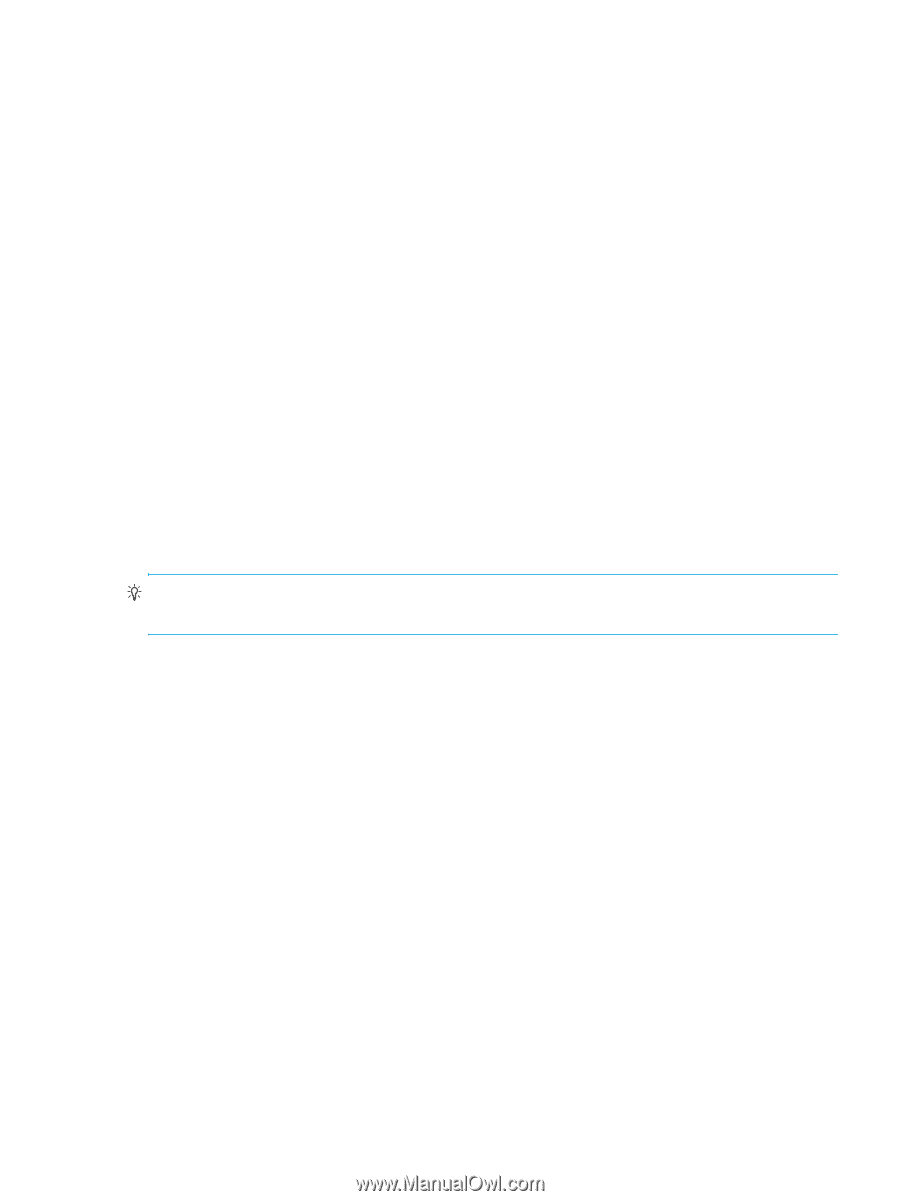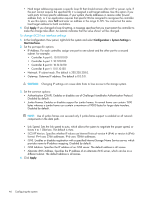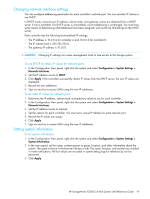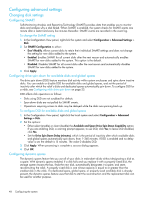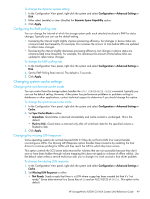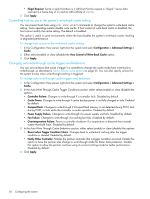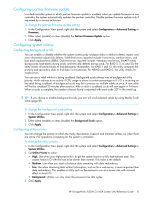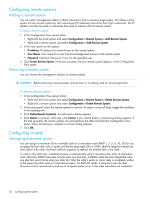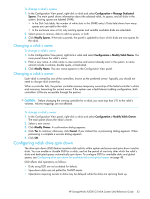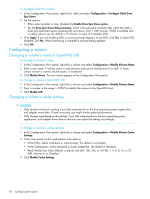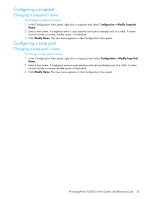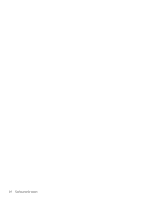HP StorageWorks P2000 HP StorageWorks P2000 G3 MSA System SMU Reference Guide - Page 51
Configuring partner firmware update, Configuring system utilities, Configuring background scrub - media scrub
 |
View all HP StorageWorks P2000 manuals
Add to My Manuals
Save this manual to your list of manuals |
Page 51 highlights
Configuring partner firmware update In a dual-controller system in which partner firmware update is enabled, when you update firmware on one controller, the system automatically updates the partner controller. Disable partner firmware update only if requested by a service technician. To change the partner firmware update setting 1. In the Configuration View panel, right-click the system and select Configuration > Advanced Settings > Firmware. 2. Either select (enable) or clear (disable) the Partner Firmware Update option. 3. Click Apply. Configuring system utilities Configuring background scrub You can enable or disable whether the system continuously analyzes disks in vdisks to detect, report, and store information about disk defects. Vdisk-level errors reported include: hard errors, medium errors, and bad block replacements (BBRs). Disk-level errors reported include: metadata read errors, SMART events during scrub, bad blocks during scrub, and new disk defects during scrub. For RAID 3, 5, 6, and 50, the utility checks all parity blocks to find data-parity mismatches. For RAID 1 and 10, the utility compares the primary and secondary disks to find data inconsistencies. For NRAID and RAID 0, the utility checks for media errors. You can use a vdisk while it is being scrubbed. Background scrub always runs at background utility priority, which reduces to no activity if CPU usage is above a certain percentage or if I/O is occurring on the vdisk being scrubbed. A background scrub may be in process on multiple vdisks at once. A new vdisk will first be scrubbed 20 minutes after creation. After a vdisk is scrubbed, scrub will start again in 24 hours. When a scrub is complete, the number of errors found is reported with event code 207 in the event log. TIP: If you choose to disable background scrub, you can still scrub selected vdisks by using Media Scrub Vdisk (page 81). To change the background scrub setting 1. In the Configuration View panel, right-click the system and select Configuration > Advanced Settings > System Utilities. 2. Either select (enable) or clear (disable) the Background Scrub option. 3. Click Apply. Configuring utility priority You can change the priority at which the Verify, Reconstruct, Expand, and Initialize utilities run when there are active I/O operations competing for the system's controllers. To change the utility priority 1. In the Configuration View panel, right-click the system and select Configuration > Advanced Settings > System Utilities. 2. Set Utility Priority to either: • High. Use when your highest priority is to get the system back to a fully fault-tolerant state. This causes heavy I/O with the host to be slower than normal. This value is the default. • Medium. Use when you want to balance data streaming with data redundancy. • Low. Use when streaming data without interruption, such as for a web server, is more important than data redundancy. This enables a utility such as Reconstruct to run at a slower rate with minimal effect on host I/O. • Background. Utilities run only when the processor has idle cycles. 3. Click Apply. HP StorageWorks P2000 G3 MSA System SMU Reference Guide 51