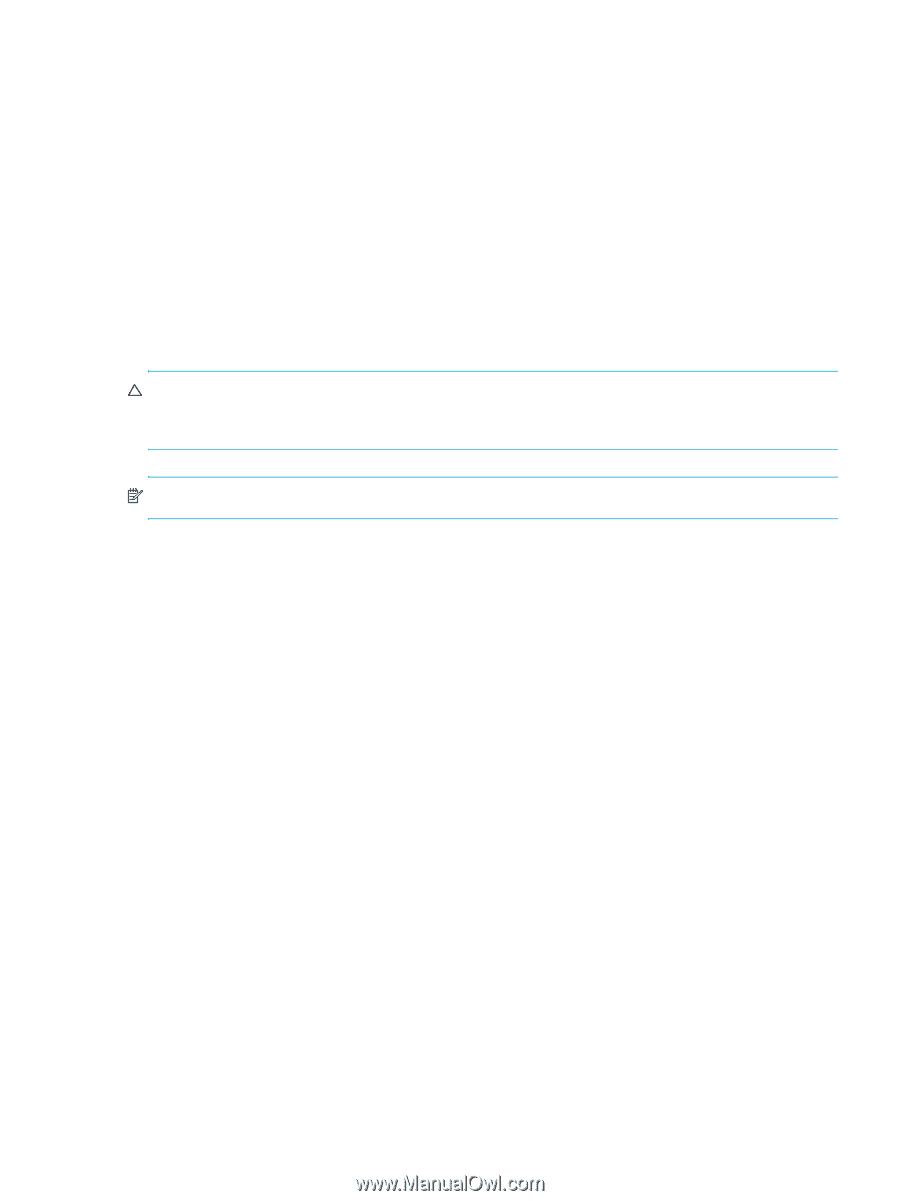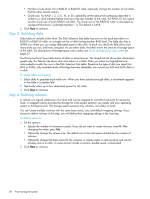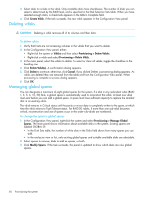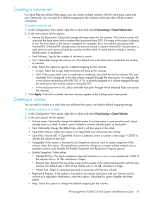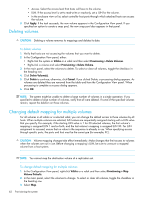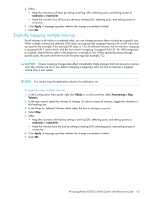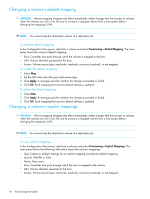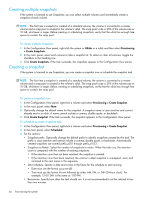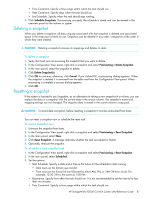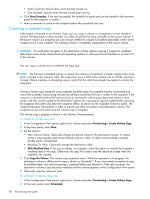HP StorageWorks P2000 HP StorageWorks P2000 G3 MSA System SMU Reference Guide - Page 63
Explicitly mapping multiple volumes
 |
View all HP StorageWorks P2000 manuals
Add to My Manuals
Save this manual to your list of manuals |
Page 63 highlights
4. Either: • Map the volumes to all hosts by setting a starting LUN, selecting ports, and setting access to read-only or read-write. • Mask the volumes from all hosts by setting a starting LUN, selecting ports, and setting access to no-access. 5. Click Apply. A message specifies whether the change succeeded or failed. 6. Click OK. Explicitly mapping multiple volumes For all volumes in all vdisks or a selected vdisk, you can change access to those volumes by a specific host. When multiple volumes are selected, LUN values are sequentially assigned starting with a LUN value that you specify. For example, if the starting LUN value is 1 for 30 selected volumes, the first volume's mapping is assigned LUN 1 and so forth, and the last volume's mapping is assigned LUN 30. For LUN assignment to succeed, ensure that no value in the sequence is already in use. When specifying access through specific ports, the ports and host must be the same type (for example, FC). CAUTION: Volume mapping changes take effect immediately. Make changes that limit access to volumes when the volumes are not in use. Before changing a mapping's LUN, be sure to unmount a mapped volume from a host system. NOTE: You cannot map the destination volume of a replication set. To explicitly map multiple volumes 1. In the Configuration View panel, right-click Vdisks or a vdisk and then select Provisioning > Map Volumes. 2. In the main panel, select the volumes to change. To select or clear all volumes, toggle the checkbox in the heading row. 3. In the Maps for Selected Volumes table, select the host to change access for. 4. Select Map. 5. Either: • Map the volumes to the host by setting a starting LUN, selecting ports, and setting access to read-only or read-write. • Mask the volumes from the host by setting a starting LUN, selecting ports, and setting access to no-access. 6. Click Apply. A message specifies whether the change succeeded or failed. 7. Click OK. HP StorageWorks P2000 G3 MSA System SMU Reference Guide 63