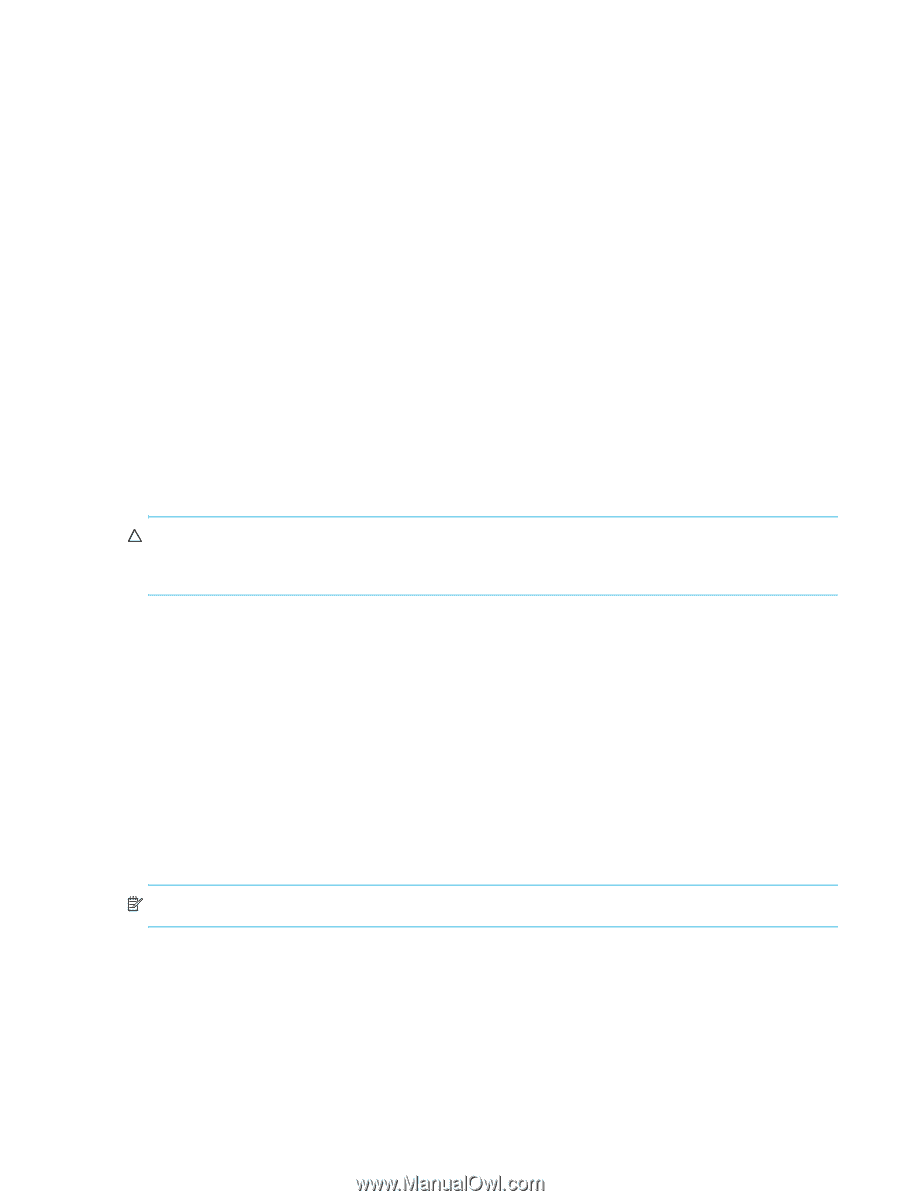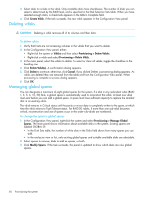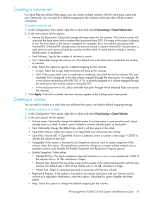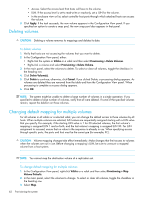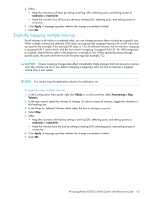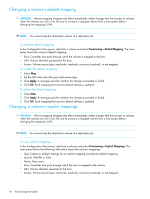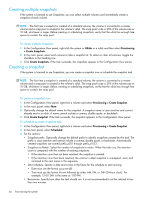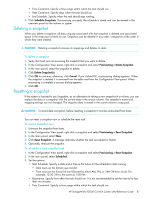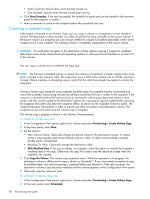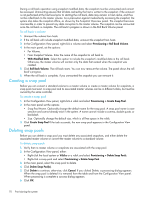HP StorageWorks P2000 HP StorageWorks P2000 G3 MSA System SMU Reference Guide - Page 65
Unmapping volumes, Expanding a volume, To create an explicit mapping, To unmap volumes
 |
View all HP StorageWorks P2000 manuals
Add to My Manuals
Save this manual to your list of manuals |
Page 65 highlights
To create an explicit mapping 1. In the Maps for Volume table, select a host. 2. Select Map. 3. Set the LUN and select the ports and access type. 4. Click Apply. A message specifies whether the change succeeded or failed. 5. Click OK. The mapping becomes Explicit with the new settings. To modify an explicit mapping 1. In the Maps for Volume table, select the Explicit mapping to change. 2. Set the LUN and select the ports and access type. 3. Click Apply. A message specifies whether the change succeeded or failed. 4. Click OK. The mapping settings are updated. To delete an explicit mapping 1. In the Maps for Volume table, select the Explicit mapping to delete. 2. Clear Map. 3. Click Apply. A message specifies whether the change succeeded or failed. 4. Click OK. The mapping returns to the Default mapping. Unmapping volumes You can delete all of the default and explicit mappings for multiple volumes. CAUTION: Volume mapping changes take effect immediately. Make changes that limit access to volumes when the volumes are not in use. Before changing a mapping's LUN, be sure to unmount a mapped volume from a host system. To unmap volumes 1. In the Configuration View panel, right-click Vdisks or a vdisk and then select Provisioning > Unmap Volumes. 2. In the main panel, select the volumes to unmap. To select or clear all volumes, toggle the checkbox in the heading row. 3. Click Unmap Volume(s). A message specifies whether the change succeeded or failed. 4. Click OK. Default and explicit mappings are deleted and the volumes' access type changes to not-mapped. Expanding a volume You can expand a standard volume if its vdisk has free space and sufficient resources. Because volume expansion does not require I/O to be stopped, the volume can continue to be used during expansion. NOTE: This command is not supported for master volumes. To expand a volume 1. In the Configuration View panel, right-click a standard volume and select Tools > Expand Volume. 2. In the main panel, specify the amount of free space to add to the volume. 3. Click Expand Volume. If the specified value exceeds the amount of free space in the vdisk, a dialog lets you expand the volume to the limit of free space in the vdisk. If the task succeeds, the volume's size is updated in the Configuration View panel. HP StorageWorks P2000 G3 MSA System SMU Reference Guide 65