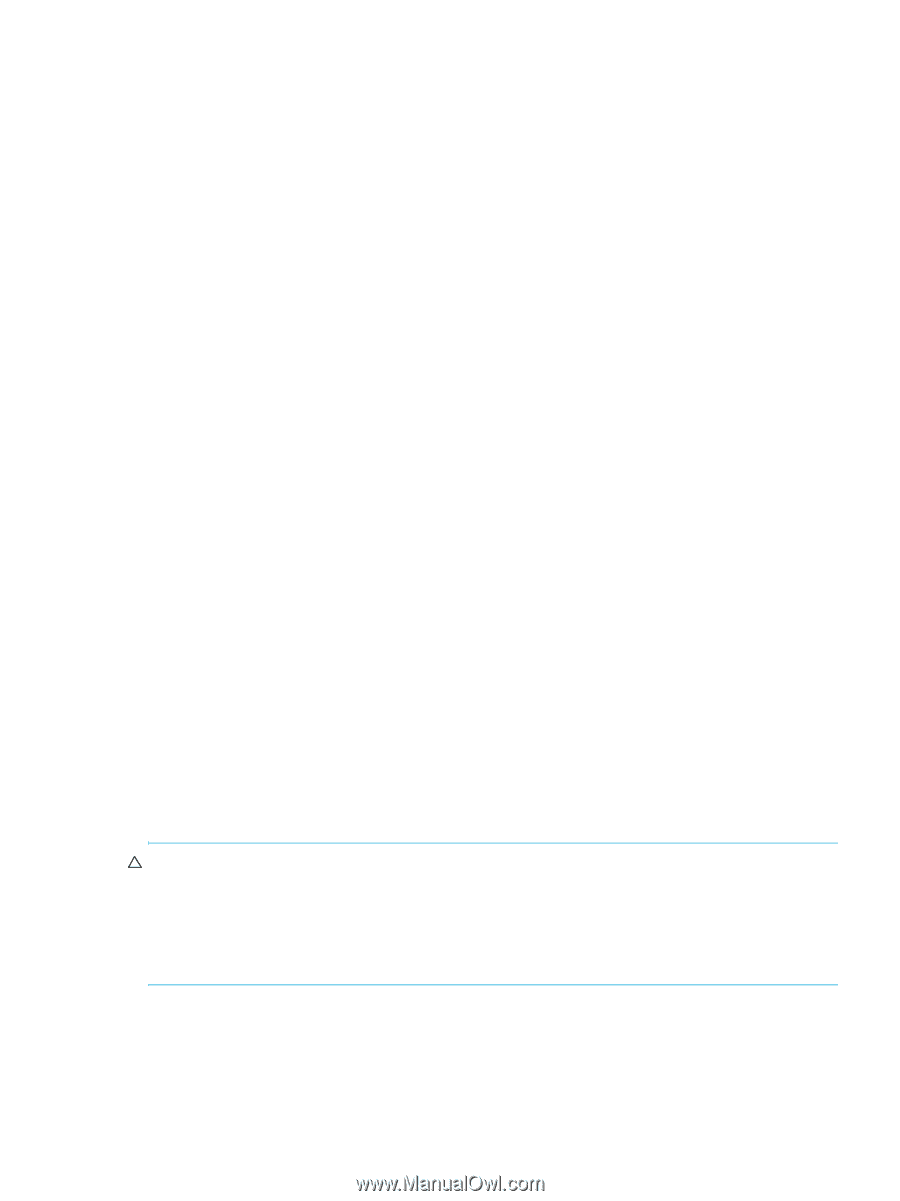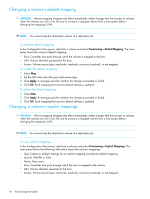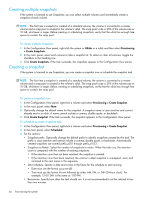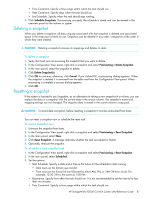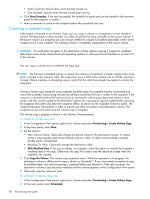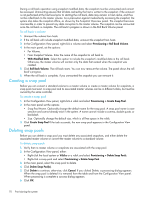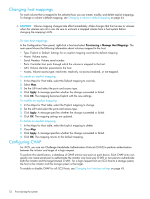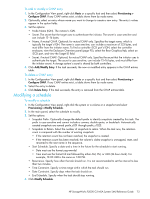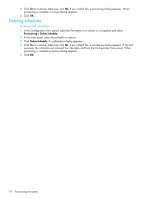HP StorageWorks P2000 HP StorageWorks P2000 G3 MSA System SMU Reference Guide - Page 69
Aborting a volume copy, Rolling back a volume
 |
View all HP StorageWorks P2000 manuals
Add to My Manuals
Save this manual to your list of manuals |
Page 69 highlights
3. Set the options: • New Volume Prefix. Optionally change the default prefix to identify volumes created by this task. The prefix is case sensitive and cannot include a comma, double quote, or backslash. Automatically created volumes are named prefix_c001 through prefix_c1023. • Residing On Vdisk. Optionally change the destination vdisk. • With Modified Data. If the source volume is a snapshot, select this option to include the snapshot's modified data in the copy. Otherwise, the copy will contain only the data that existed when the snapshot was created. • Start Schedule. Specify a date and a time in the future for the schedule to start running. • Date must use the format yyyy-mm-dd. • Time must use the format hh:mm followed by either AM, PM, or 24H (24-hour clock). For example, 13:00 24H is the same as 1:00 PM. • Recurrence. Specify how often the task should run. It is not recommended to set the interval to less than two minutes. • Time Constraint. Specify a time range within which the task should run. • Date Constraint. Specify days when the task should run. • End Schedule. Specify when the task should stop running. 4. Click Schedule Volume Copy. If the task succeeded, the schedule is saved and can be viewed in the overview panel for the volume or system. 5. If you will copy snapshot modified data, make a reminder to unmount the snapshot before the scheduled task runs. Aborting a volume copy If the system is licensed to use Volume Copy, you can cancel an in-progress volume copy operation. When the cancellation is complete, the destination volume is deleted. To abort a volume copy 1. In the Configuration View panel, right-click the source volume or the destination volume and then select Provisioning > Abort Volume Copy. The Volume Overview panel shows the operation's progress. 2. Click Abort Volume Copy. A message confirms that the operation has been aborted. 3. Click OK. The destination volume is removed from the Configuration View panel. Rolling back a volume You can roll back (revert) the data in a volume to the data that existed when a specified snapshot was created. You also have the option of including its modified data (data written to the snapshot since it was created). For example, you might want to take a snapshot, mount it for read/write, and then install new software on the snapshot for testing. If the software installation is successful, you can roll back the volume to the contents of the modified snapshot. CAUTION: • Before rolling back a volume you must unmount it from data hosts to avoid data corruption. If you want to include snapshot modified data in the roll back, you must also unmount the snapshot. • Whenever you perform a roll back, the data that existed on the volume is replaced by the data on the snapshot; that is, all data on the volume written since the snapshot was taken is lost. As a precaution, take a snapshot of the volume before starting a roll back. Only one roll back is allowed on the same volume at one time. Additional roll backs are queued until the current roll back is complete. However, after the roll back is requested, the volume is available for use as if the roll back has already completed. HP StorageWorks P2000 G3 MSA System SMU Reference Guide 69