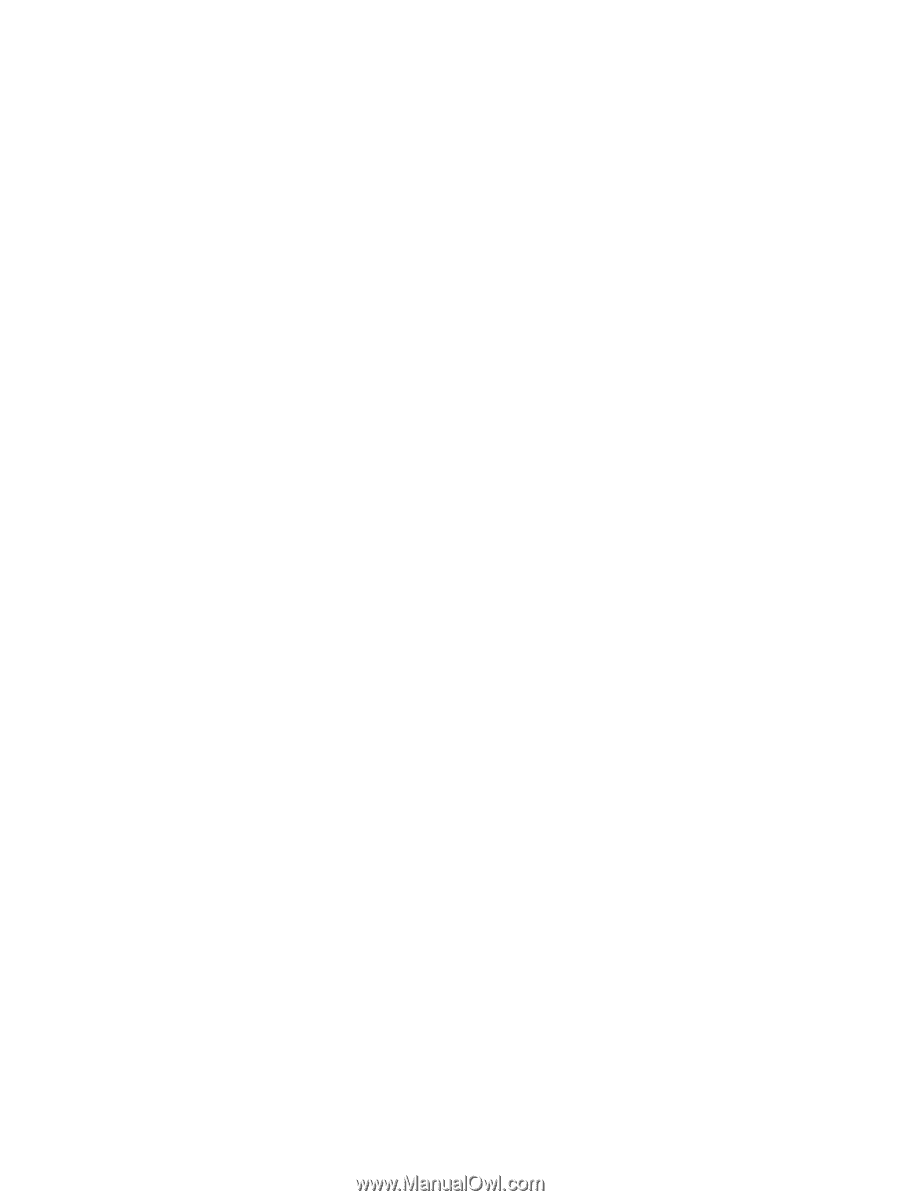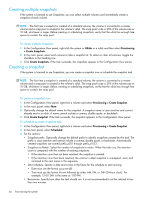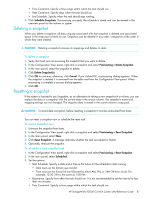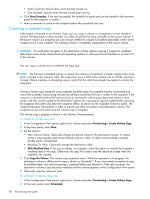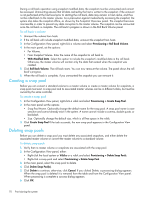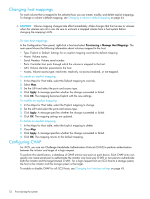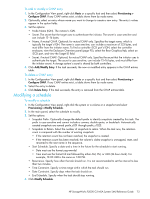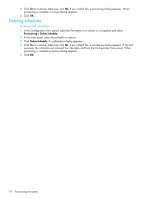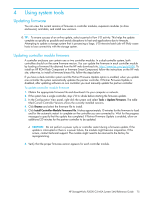HP StorageWorks P2000 HP StorageWorks P2000 G3 MSA System SMU Reference Guide - Page 70
Creating a snap pool, Deleting snap pools, To roll back a volume
 |
View all HP StorageWorks P2000 manuals
Add to My Manuals
Save this manual to your list of manuals |
Page 70 highlights
During a roll back operation using snapshot modified data, the snapshot must be unmounted and cannot be accessed. Unmounting ensures that all data cached by the host is written to the snapshot; if the unmount is not performed at the host level prior to starting the roll back, data may remain in host cache, and thus not be rolled back to the master volume. As a precaution against inadvertently accessing the snapshot, the system also takes the snapshot offline, as shown by the Snapshot Overview panel. The snapshot becomes inaccessible in order to prevent any data corruption to the master volume. The snapshot can be remounted once the roll back is complete. The roll back's progress is shown in the Roll Back Volume panel. To roll back a volume 1. Unmount the volume from hosts. 2. If the roll back will include snapshot modified data, unmount the snapshot from hosts. 3. In the Configuration View panel, right-click a volume and select Provisioning > Roll Back Volume. 4. In the main panel, set the options: • For Volume. • From Snapshot Volume. Enter the name of the snapshot to roll back to. • With Modified Data. Select this option to include the snapshot's modified data in the roll back. Otherwise, the master volume will contain only the data that existed when the snapshot was created. 5. Click Roll Back Volume. The roll back starts. You can now remount the volume. The panel shows the roll back's progress. 6. When the roll back is complete, if you unmounted the snapshot you can remount it. Creating a snap pool Before you can convert a standard volume to a master volume or create a master volume for snapshots, a snap pool must exist. A snap pool and its associated master volumes can be in different vdisks, but must be owned by the same controller. To create a snap pool 1. In the Configuration View panel, right-click a vdisk and select Provisioning > Create Snap Pool. 2. In the main panel set the options: • Snap Pool Name. Optionally change the default name for the snap pool. A snap pool name is case sensitive and cannot already exist in the system. A name cannot include a comma, double quote, or backslash. • Size. Optionally change the default size, which is all free space in the vdisk. 3. Click Create Snap Pool If the task succeeds, the new snap pool appears in the Configuration View panel. Deleting snap pools Before you can delete a snap pool you must delete any associated snapshots, and either delete the associated master volume or convert the master volume to a standard volume. To delete snap pools 1. Verify that no master volume or snapshots are associated with the snap pool. 2. In the Configuration View panel, either: • Right-click the local system or Vdisks or a vdisk and select Provisioning > Delete Snap Pools. • Right-click a snap pool and select Provisioning > Delete Snap Pool. 3. In the main panel, select the snap pool to delete. 4. Click Delete Snap Pool(s). 5. Click Delete to continue; otherwise, click Cancel. If you clicked Delete, a processing dialog appears. When the snap pool is deleted it is removed from the table and from the Configuration View panel. When processing is complete a success dialog appears. 6. Click OK. 70 Provisioning the system