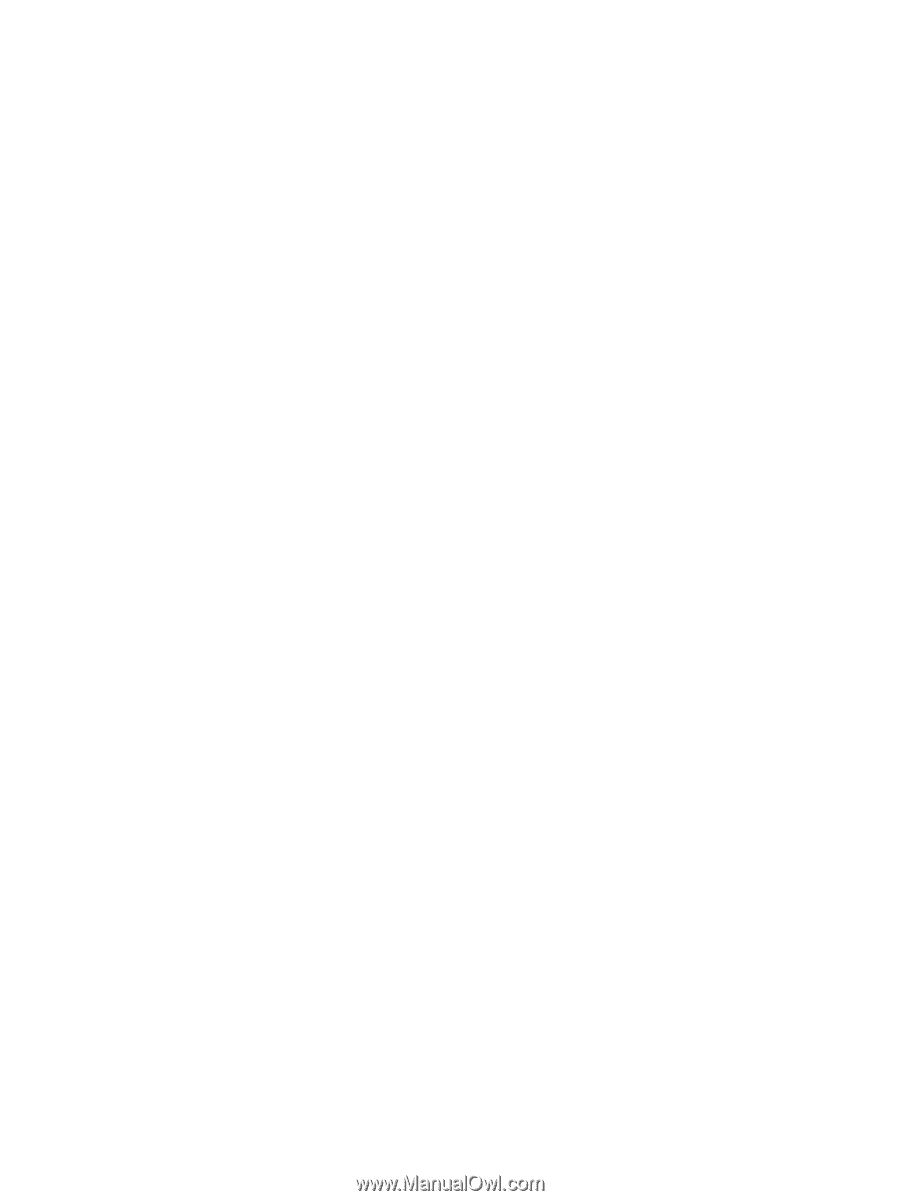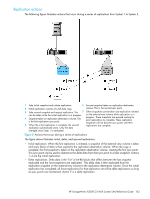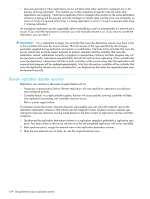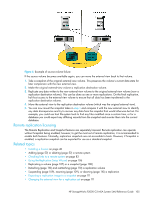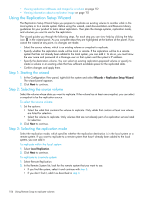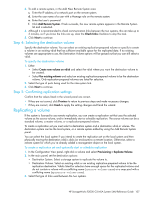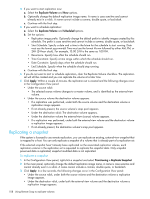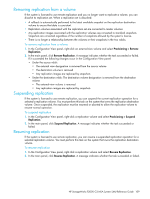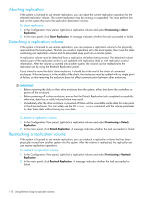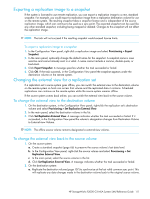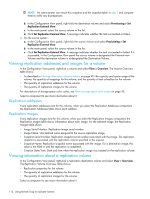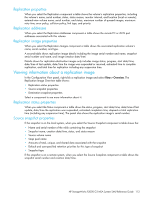HP StorageWorks P2000 HP StorageWorks P2000 G3 MSA System SMU Reference Guide - Page 108
Replicating a snapshot
 |
View all HP StorageWorks P2000 manuals
Add to My Manuals
Save this manual to your list of manuals |
Page 108 highlights
4. If you want to start replication now: a. Select the Replicate Volume and Now options. b. Optionally change the default replication image name. A name is case sensitive and cannot already exist in a vdisk. A name cannot include a comma, double quote, or backslash. c. Continue with the final step. 5. If you want to schedule replication: a. Select the Replicate Volume and Scheduled options. b. Set the options: • Replication image prefix. Optionally change the default prefix to identify images created by this schedule. The prefix is case sensitive and cannot include a comma, double quote, or backslash. • Start Schedule. Specify a date and a time in the future for the schedule to start running. Date must use the format yyyy-mm-dd. Time must use the format hh:mm followed by either AM, PM, or 24H (24-hour clock). For example, 13:00 24H is the same as 1:00 PM. • Recurrence. Specify how often the schedule should run. • Time Constraint. Specify a time range within which the schedule should run. • Date Constraint. Specify days when the schedule should run. • End Schedule. Specify when the schedule should stop running. c. Continue with the final step. 6. If you do not want to start or schedule replication, clear the Replicate Volume checkbox. The replication set will still be created and you can replicate the volume at a later time. 7. Click Apply. Within a couple of minutes, the replication set is created and the following changes occur in the Configuration View panel: • Under the source vdisk: • The selected source volume changes to a master volume, and is identified as the external-view volume. • Under the source volume the destination volume appears. • If a replication was performed, under both the source volume and the destination volume a replication image appears. • If not already present, the source volume's snap pool appears. • Under the destination vdisk: The destination volume appears. • Under the destination volume the external-view (source) volume appears. • If a replication was performed, under both the external-view volume and the destination volume a replication image appears. • If not already present, the destination volume's snap pool appears. Replicating a snapshot If the system is licensed to use remote replication, you can replicate an existing, external-view snapshot that is mapped to a host. You can only replicate a snapshot of a volume that is already part of a replication set. If the selected snapshot hasn't already been replicated on the associated replication volume, each replication volume in the replication set is requested to replicate the snapshot data. Only snapshot preserved data is replicated; snapshot modified data is not replicated. To replicate a snapshot 1. In the Configuration View panel, right-click a snapshot and select Provisioning > Replicate Snapshot. 2. In the main panel, optionally change the default replication image name. A name is case sensitive and cannot already exist in a vdisk. A name cannot include a comma, double quote, or backslash. 3. Click Apply. In a few seconds, the following changes occur in the Configuration View panel: • Under the source vdisk, under both the source volume and the destination volume a replication image appears. • Under the destination vdisk, under both the external-view volume and the destination volume a replication image appears. 108 Using Remote Snap to replicate volumes