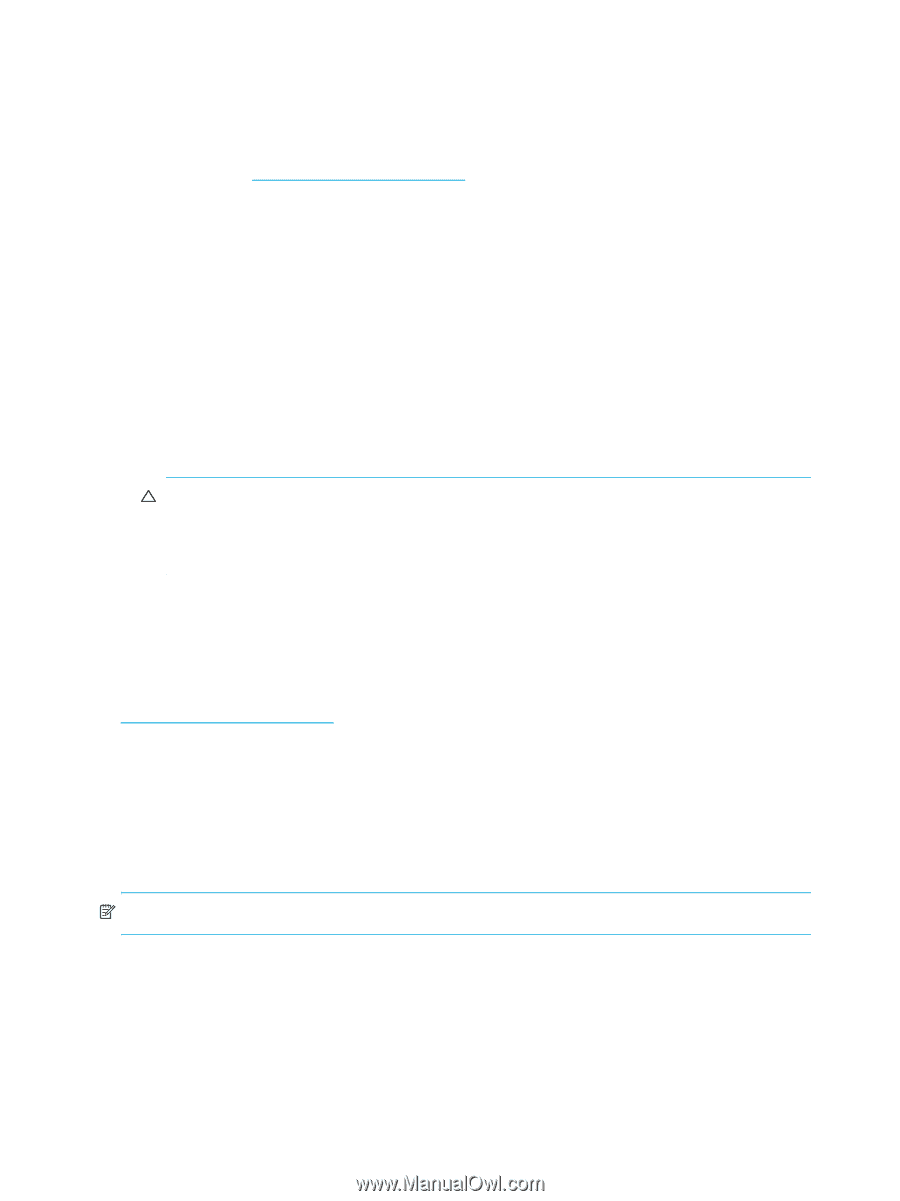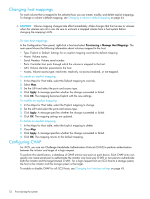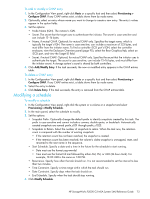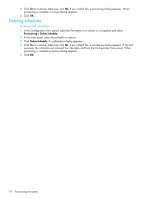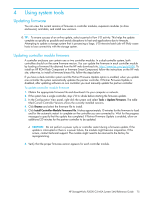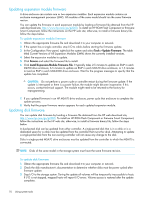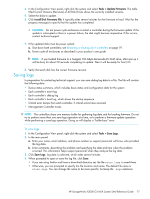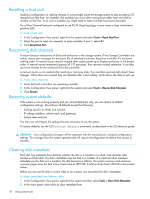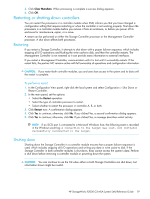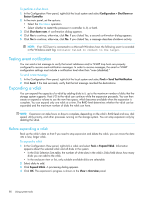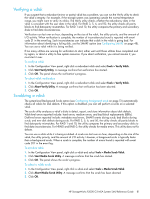HP StorageWorks P2000 HP StorageWorks P2000 G3 MSA System SMU Reference Guide - Page 76
Updating expansion module firmware, Updating disk firmware - msa2000
 |
View all HP StorageWorks P2000 manuals
Add to My Manuals
Save this manual to your list of manuals |
Page 76 highlights
Updating expansion module firmware A drive enclosure can contain one or two expansion modules. Each expansion module contains an enclosure management processor (EMP). All modules of the same model should run the same firmware version. You can update the firmware in each expansion module by loading a firmware file obtained from the HP web download site, http://www.hp.com/go/p2000. To install an HP ROM Flash Component or firmware Smart Component, follow the instructions on the HP web site; otherwise, to install a firmware binary file, follow the steps below. To update expansion module firmware 1. Obtain the appropriate firmware file and download it to your computer or network. 2. If the system has a single controller, stop I/O to vdisks before starting the firmware update. 3. In the Configuration View panel, right-click the system and select Tools > Update Firmware. The table titled Current Versions of All Expansion Modules (EMPs) shows the currently installed versions. 4. Select the expansion modules to update. 5. Click Browse and select the firmware file to install. 6. Click Install Expansion-Module Firmware File. It typically takes 2.5 minutes to update an EMP in each D2700 drive enclosure, 6.5 minutes to update an EMP in each MSA70 drive enclosure, or 1.5 minutes to load an EMP in each MSA2000 drive enclosure. Wait for the progress messages to specify that the update has completed. CAUTION: Do not perform a power cycle or controller restart during the firmware update. If the update is interrupted or there is a power failure, the module might become inoperative. If this occurs, contact technical support. The module might need to be returned to the factory for reprogramming. 7. If you updated firmware in an HP MSA70 drive enclosure, power cycle that enclosure to complete the update process. 8. Verify that the proper firmware version appears for each updated expansion module. Updating disk firmware You can update disk firmware by loading a firmware file obtained from the HP web download site, http://www.hp.com/go/p2000. To install an HP ROM Flash Component or firmware Smart Component, follow the instructions on the HP web site; otherwise, to install a firmware binary file, follow the steps below. A dual-ported disk can be updated from either controller. A single-ported disk that is in a vdisk or is a dedicated spare for a vdisk must be updated from the controller that owns the vdisk. Attempting to update a single-ported disk from the non-owning controller will not cause any change to the disk. Disks in single-ported MSA70 drive enclosures must be updated from the controller to which the MSA70 is connected. NOTE: Disks of the same model in the storage system must have the same firmware revision. To update disk firmware 1. Obtain the appropriate firmware file and download it to your computer or network. 2. Check the disk manufacturer's documentation to determine whether disks must be power cycled after firmware update. 3. Stop I/O to the storage system. During the update all volumes will be temporarily inaccessible to hosts. If I/O is not stopped, mapped hosts will report I/O errors. Volume access is restored after the update completes. 76 Using system tools