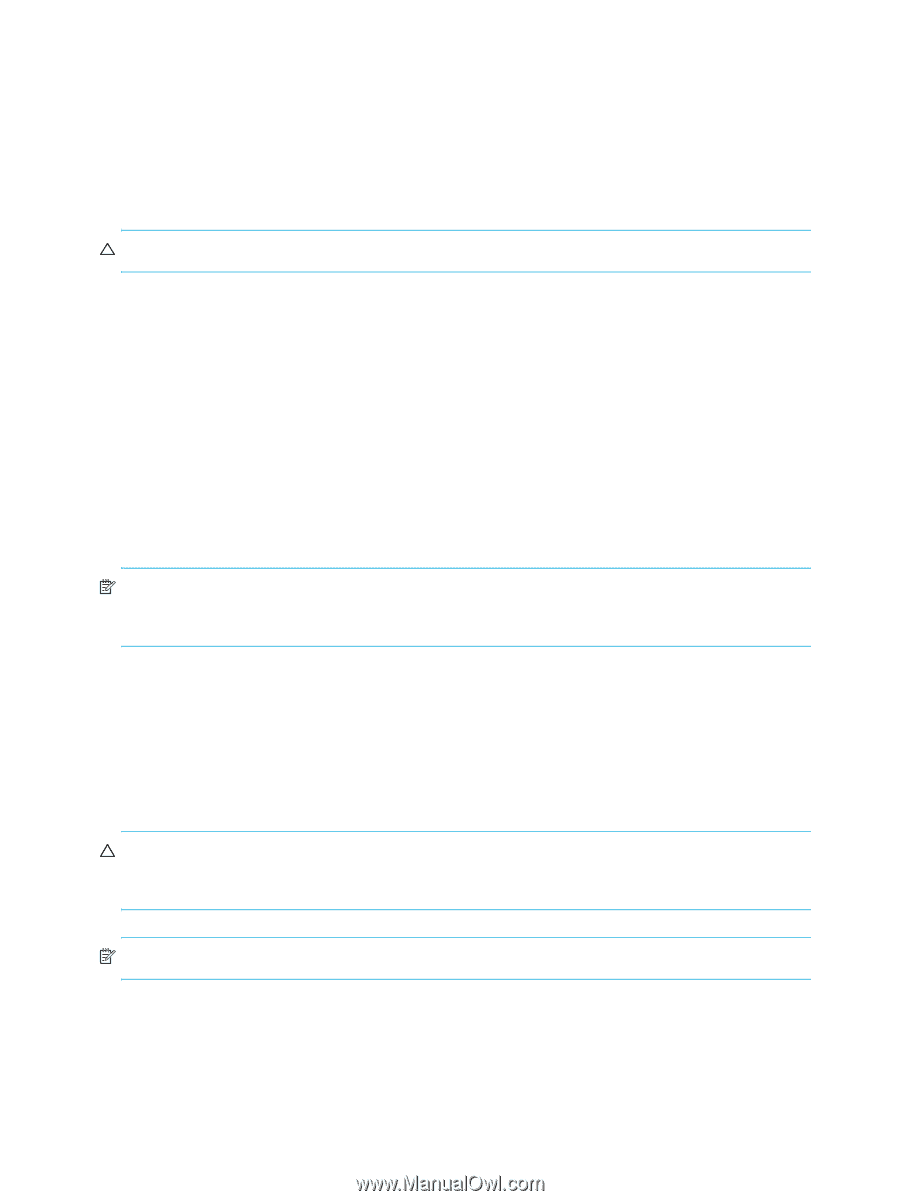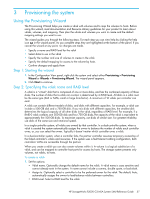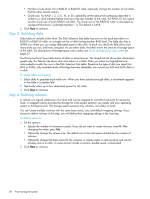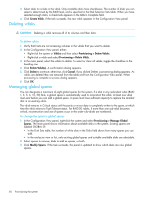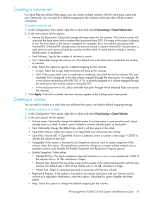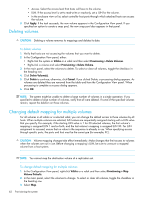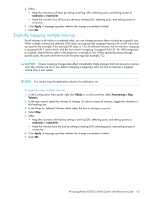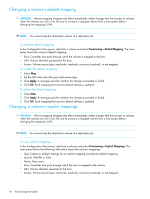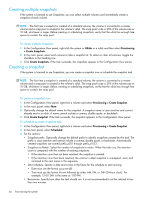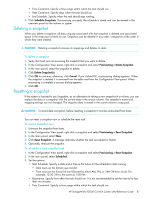HP StorageWorks P2000 HP StorageWorks P2000 G3 MSA System SMU Reference Guide - Page 62
Deleting volumes, Changing default mapping for multiple volumes, Apply, Vdisks
 |
View all HP StorageWorks P2000 manuals
Add to My Manuals
Save this manual to your list of manuals |
Page 62 highlights
• Access. Select the access level that hosts will have to the volume. • LUN. If the access level is set to read-write or read-only, set a LUN for the volume. • In the enclosure view or list, select controller host ports through which attached hosts can access the volume. 3. Click Apply. If the task succeeds, the new volume appears in the Configuration View panel. If you specified an option to create a snap pool, the new snap pool also appears in that panel. Deleting volumes CAUTION: Deleting a volume removes its mappings and deletes its data. To delete volumes 1. Verify that hosts are not accessing the volumes that you want to delete. 2. In the Configuration View panel, either: • Right-click the system or Vdisks or a vdisk and then select Provisioning > Delete Volumes. • Right-click a volume and select Provisioning > Delete Volume. 3. In the main panel, select the volumes to delete. To select or clear all volumes, toggle the checkbox in the heading row. 4. Click Delete Volume(s). 5. Click Delete to continue; otherwise, click Cancel. If you clicked Delete, a processing dialog appears. As volumes are deleted they are removed from the table and from the Configuration View panel. When processing is complete a success dialog appears. 6. Click OK. NOTE: The system might be unable to delete a large number of volumes in a single operation. If you specified to delete a large number of volumes, verify that all were deleted. If some of the specified volumes remain, repeat the deletion on those volumes. Changing default mapping for multiple volumes For all volumes in all vdisks or a selected vdisk, you can change the default access to those volumes by all hosts. When multiple volumes are selected, LUN values are sequentially assigned starting with a LUN value that you specify. For example, if the starting LUN value is 1 for 30 selected volumes, the first volume's mapping is assigned LUN 1 and so forth, and the last volume's mapping is assigned LUN 30. For LUN assignment to succeed, ensure that no value in the sequence is already in use. When specifying access through specific ports, the ports and host must be the same type (for example, FC). CAUTION: Volume mapping changes take effect immediately. Make changes that limit access to volumes when the volumes are not in use. Before changing a mapping's LUN, be sure to unmount a mapped volume from a host system. NOTE: You cannot map the destination volume of a replication set. To change default mapping for multiple volumes 1. In the Configuration View panel, right-click Vdisks or a vdisk and then select Provisioning > Map Volume Defaults. 2. In the main panel, select the volumes to change. To select or clear all volumes, toggle the checkbox in the heading row. 3. Select Map. 62 Provisioning the system