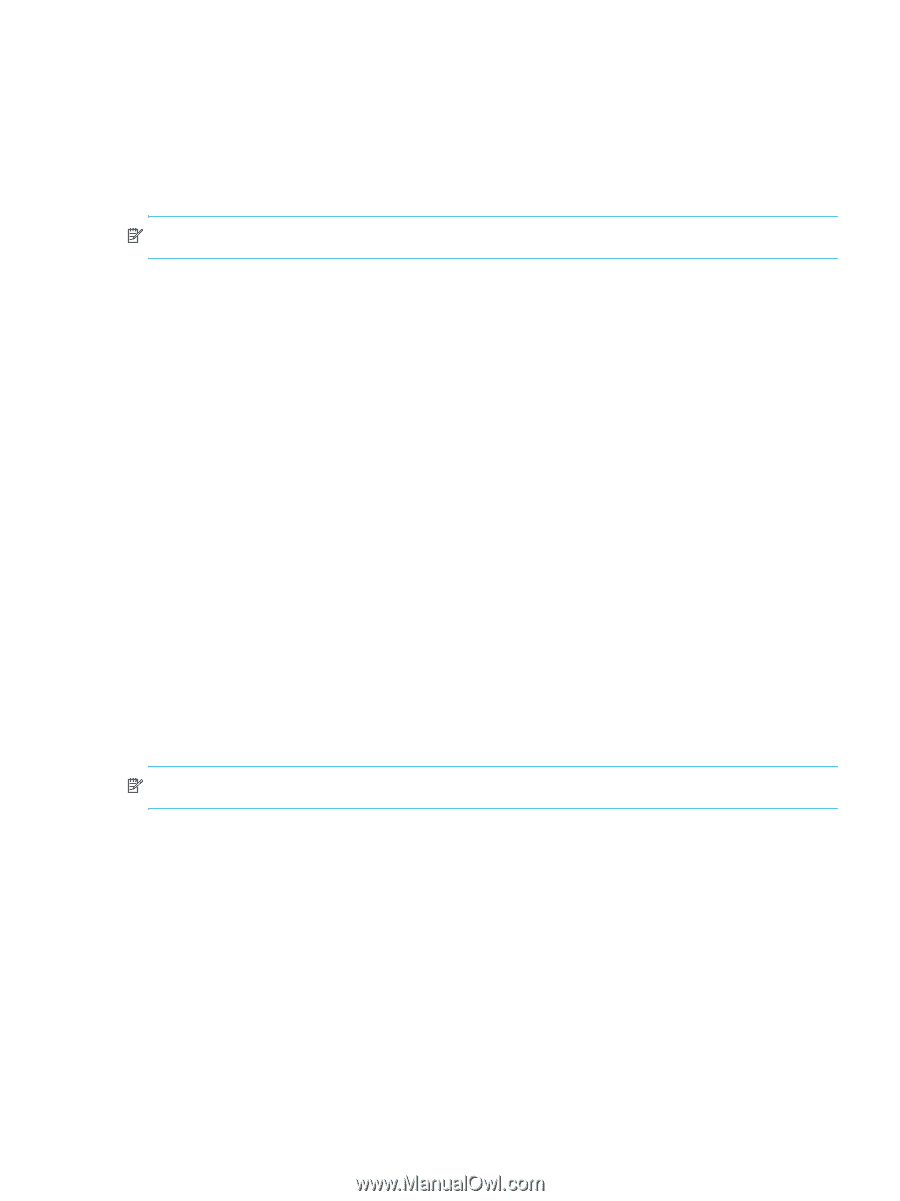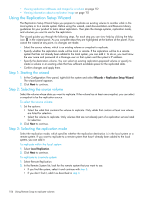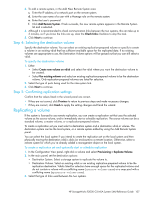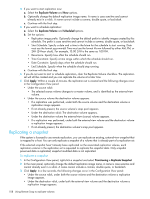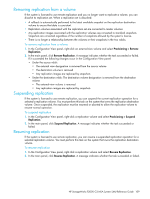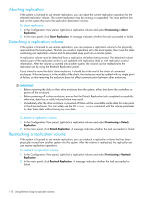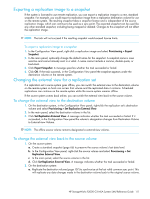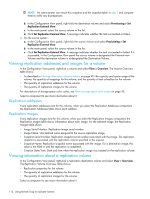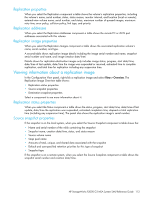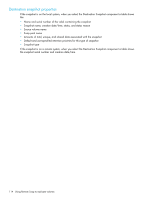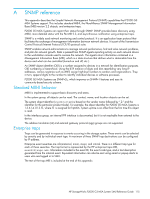HP StorageWorks P2000 HP StorageWorks P2000 G3 MSA System SMU Reference Guide - Page 111
Exporting a replication image to a snapshot, Changing the external view for a replication set
 |
View all HP StorageWorks P2000 manuals
Add to My Manuals
Save this manual to your list of manuals |
Page 111 highlights
Exporting a replication image to a snapshot If the system is licensed to use remote replication, you can export a replication image to a new, standard snapshot. For example, you could export a replication image from a replication destination volume for use on the remote system. The resulting snapshot takes a snapshot license and is independent of the source replication image, which can continue to be used as a sync point. The exported snapshot can be used like any other standard snapshot, including being mapped or deleted. Changes to this snapshot will not affect the replication image. NOTE: The task will not succeed if the resulting snapshot would exceed license limits. To export a replication image to a snapshot 1. In the Configuration View panel, right-click a replication image and select Provisioning > Export Snapshot. 2. In the main panel, optionally change the default name for the snapshot. A snapshot name is case sensitive and cannot already exist in a vdisk. A name cannot include a comma, double quote, or backslash. 3. Click Export Snapshot. A message specifies whether the task succeeded or failed. 4. Click OK. If the task succeeds, in the Configuration View panel the snapshot appears under the destination volume on the remote system. Changing the external view for a replication set If a replication set's source system goes offline, you can switch the external view to the destination volume on the remote system so hosts can access that volume and the replicated data it contains. Scheduled replications can continue on the remote system while the source system remains offline. If the source system comes back online, you can switch the external view back to the source volume. To change the external view to the destination volume 1. On the destination system, in the Configuration View panel, right-click the replication set's destination volume and select Provisioning > Set Replication External View. 2. In the main panel, select the destination volume in the list. 3. Click Set Replication External View. A message indicates whether the task succeeded or failed. If it succeeded, in the Configuration View panel the volume's designation changes from Destination Volume to External-view Volume. NOTE: The offline source volume remains designated a external-view volume. To change the external view back to the source volume 1. On the source system: a. Create a standard snapshot (page 66) to preserve the source volume's last data level. b. In the Configuration View panel, right-click the source volume and select Provisioning > Set Replication External View. c. In the main panel, select the source volume in the list. d. Click Set Replication External View. A message indicates whether the task succeeded or failed. 2. On the destination system: a. Replicate the destination volume (page 107) to synchronize at the last valid common sync point. This will replicate any data changes made in the destination volume back to the original source volume. HP StorageWorks P2000 G3 MSA System SMU Reference Guide 111