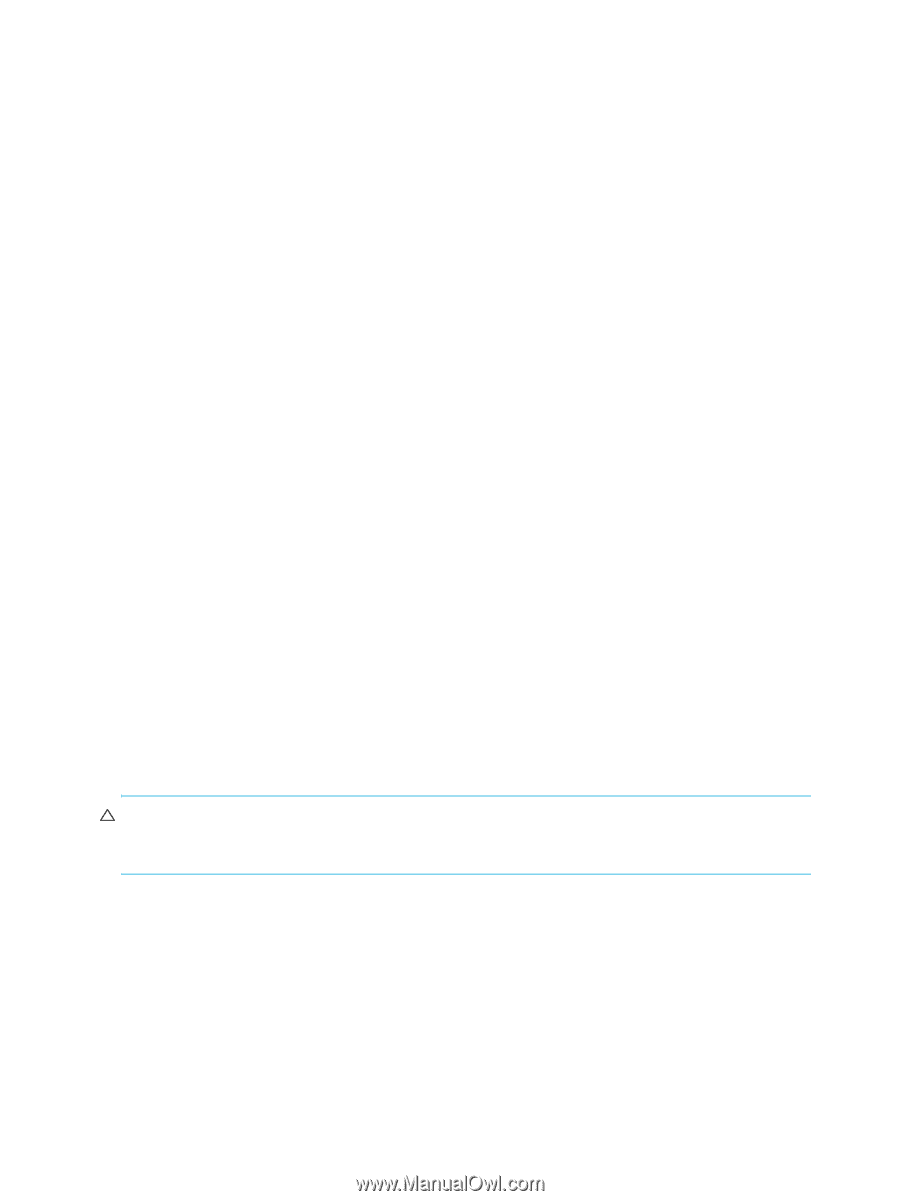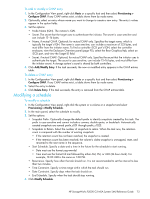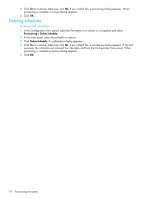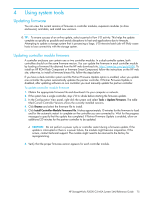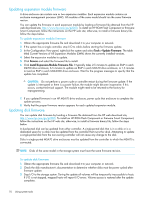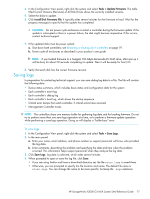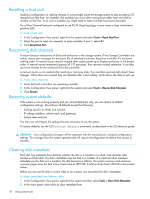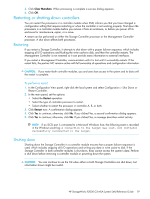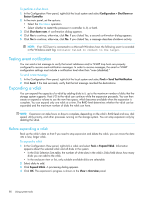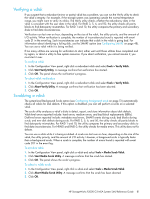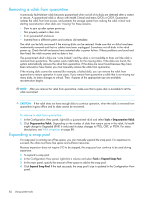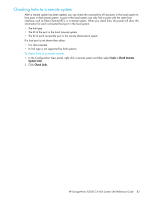HP StorageWorks P2000 HP StorageWorks P2000 G3 MSA System SMU Reference Guide - Page 78
Resetting a host port, Rescanning disk channels, Restoring system defaults, Clearing disk metadata
 |
View all HP StorageWorks P2000 manuals
Add to My Manuals
Save this manual to your list of manuals |
Page 78 highlights
Resetting a host port Making a configuration or cabling change on a host might cause the storage system to stop accepting I/O requests from that host. For example, this problem can occur after moving host cables from one HBA to another on the host. To fix such a problem you might need to reset controller host ports (channels). For a Fibre Channel host port configured to use FC-AL (loop) topology, a reset issues a loop initialization primitive (LIP). To reset a host port 1. In the Configuration View panel, right-click the system and select Tools > Reset Host Port. 2. Select the port to reset. For example, to reset controller A port 1, select A1. 3. Click Reset Host Port. Rescanning disk channels A rescan forces a rediscovery of disks and enclosures in the storage system. If two Storage Controllers are online, rescan also reassigns the enclosure IDs of attached enclosures based on controller A's enclosure cabling order. A manual rescan may be needed after system power-up to display enclosures in the proper order. A manual rescan temporarily pauses all I/O processes, then resumes normal operation. It can take up to two minutes for the enclosure IDs to be corrected. A manual rescan is not needed after inserting or removing disks; the controllers automatically detect these changes. When disks are inserted they are detected after a short delay, which allows the disks to spin up. To rescan disk channels 1. Verify that both controllers are operating normally. 2. In the Configuration View panel, right-click the system and select Tools > Rescan Disk Channels. 3. Click Rescan. Restoring system defaults If the system is not working properly and you cannot determine why, you can restore its default configuration settings. This restores all defaults except the following: • Settings specific to vdisks and volumes • IP settings (address, subnet mask, and gateway) • System date and time You then can reconfigure the settings that are necessary to use the system. To restore defaults, use the CLI's restore defaults command, as described in the CLI reference guide. CAUTION: Your configuration changes will be replaced with the manufacturer's original configuration settings. This changes how the system operates and will require reconfiguration to restore host access to volumes. Clearing disk metadata Each disk has metadata that identifies whether the disk is a member of a vdisk, and identifies other members of that vdisk. If a disk's metadata says the disk is a member of a vdisk but other members' metadata say the disk isn't a member, the disk becomes a leftover. The system overview and enclosure overview pages show the disk's How Used value as LEFTOVR. A leftover disk's Fault/UID LED is illuminated amber. Before you can use the disk in a new vdisk or as a spare, you must clear the disk's metadata. To clear metadata from leftover disks 1. In the Configuration View panel, right-click the system and then select Tools > Clear Disk Metadata. 2. In the main panel, select disks to clear metadata from. 78 Using system tools