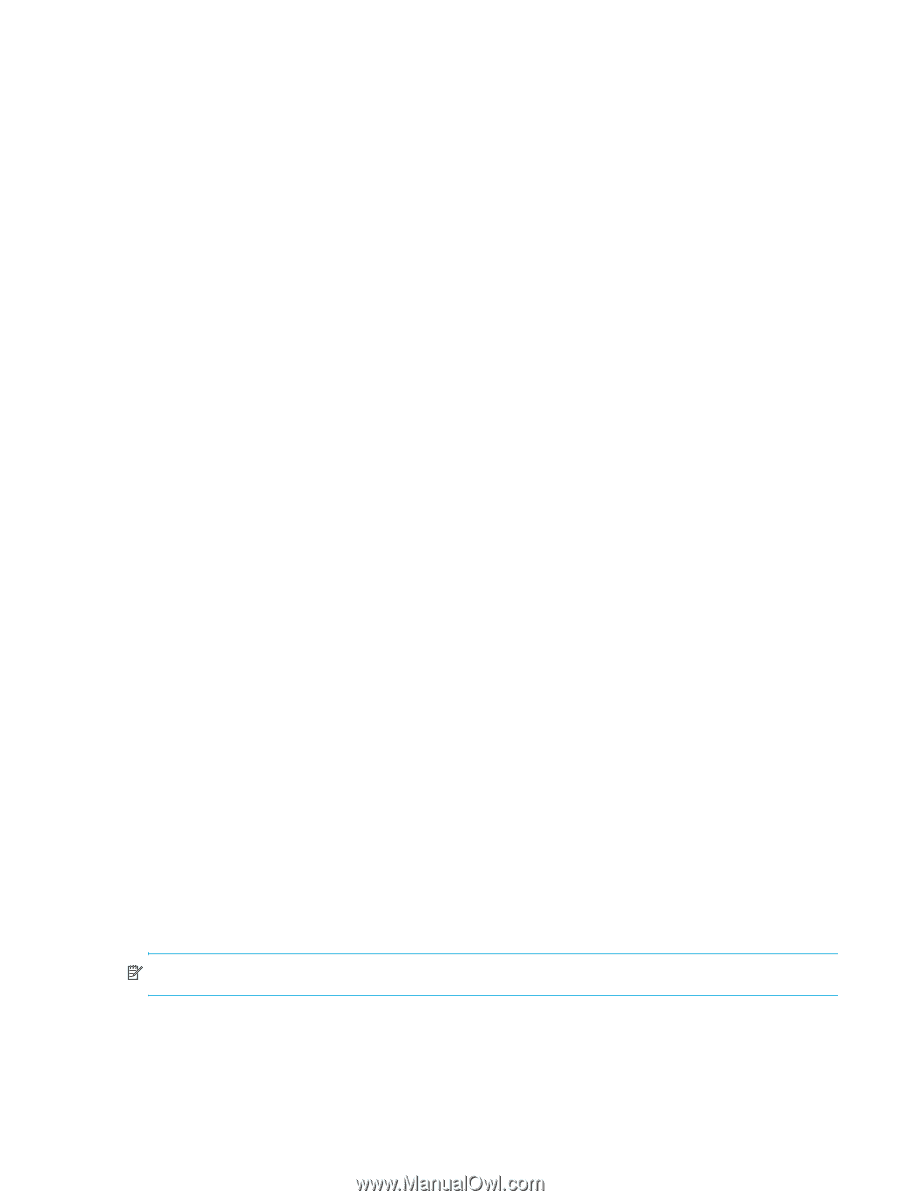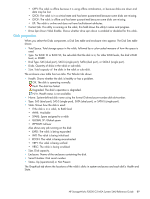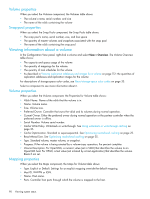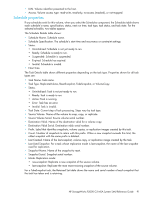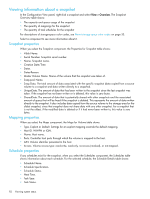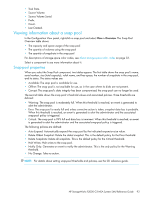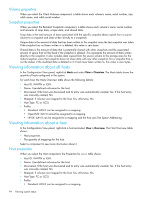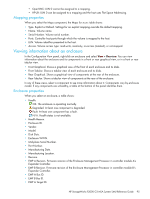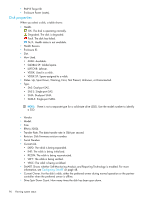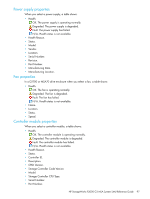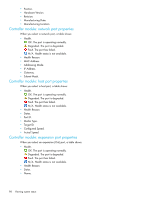HP StorageWorks P2000 HP StorageWorks P2000 G3 MSA System SMU Reference Guide - Page 93
Viewing information about a snap pool, Snap-pool properties
 |
View all HP StorageWorks P2000 manuals
Add to My Manuals
Save this manual to your list of manuals |
Page 93 highlights
• Task State. • Source Volume. • Source Volume Serial. • Prefix. • Count. • Last Created. Viewing information about a snap pool In the Configuration View panel, right-click a snap pool and select View > Overview. The Snap Pool Overview table shows: • The capacity and space usage of the snap pool • The quantity of volumes using the snap pool • The quantity of snapshots in the snap pool For descriptions of storage-space color codes, see About storage-space color codes on page 33. Select a component to see more information about it. Snap-pool properties When you select the Snap Pool component, two tables appear. The first table shows the snap pool's name, serial number, size (total capacity), vdisk name, and free space, the number of snapshots in the snap pool, and its status. The status values are: • Available: The snap pool is available for use. • Offline: The snap pool is not available for use, as in the case where its disks are not present. • Corrupt: The snap pool's data integrity has been compromised; the snap pool can no longer be used. The second table shows the snap pool's threshold values and associated policies. Three thresholds are defined: • Warning: The snap pool is moderately full. When this threshold is reached, an event is generated to alert the administrator. • Error: The snap pool is nearly full and unless corrective action is taken, snapshot data loss is probable. When this threshold is reached, an event is generated to alert the administrator and the associated snap-pool policy is triggered. • Critical: The snap pool is 99% full and data loss is imminent. When this threshold is reached, an event is generated to alert the administrator and the associated snap-pool policy is triggered. The following policies are defined: • Auto Expand: Automatically expand the snap pool by the indicated expansion-size value. • Delete Oldest Snapshot: Delete the oldest snapshot. This is the default policy for the Error threshold. • Delete Snapshots: Delete all snapshots. This is the default policy for the Critical threshold. • Halt Writes: Halt writes to the snap pool. • Notify Only: Generates an event to notify the administrator. This is the only policy for the Warning threshold. • No Change: Take no action. NOTE: For details about setting snap-pool thresholds and policies, see the CLI reference guide. HP StorageWorks P2000 G3 MSA System SMU Reference Guide 93