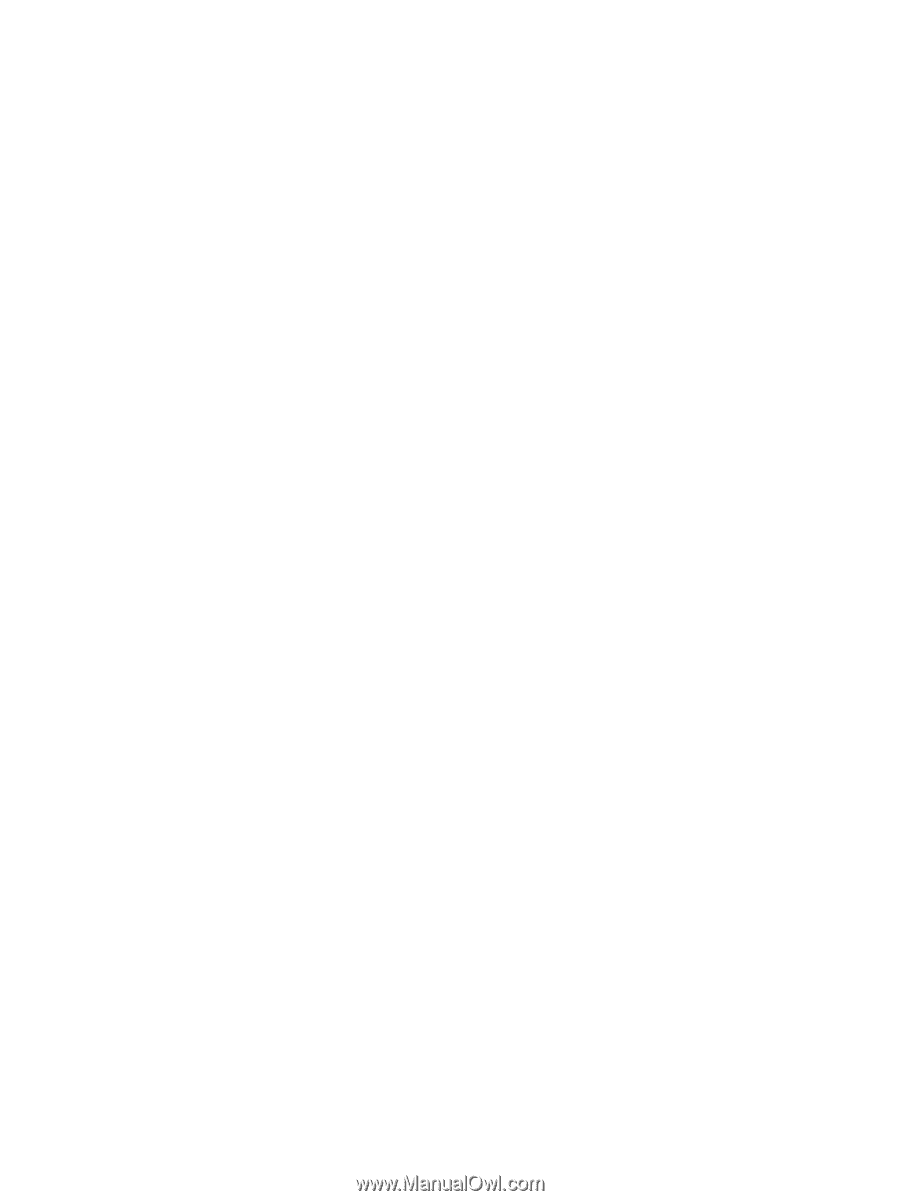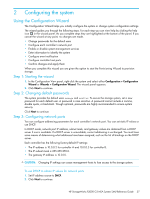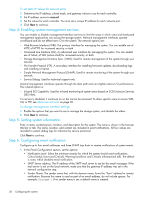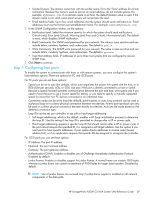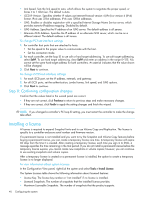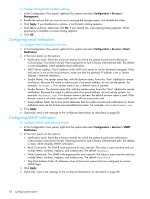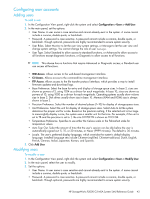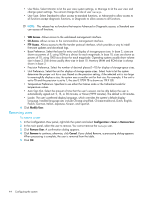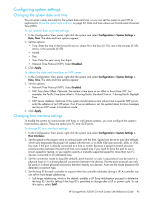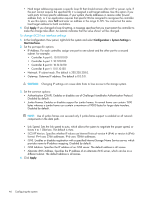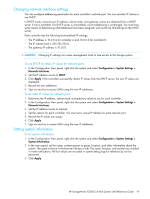HP StorageWorks P2000 HP StorageWorks P2000 G3 MSA System SMU Reference Guide - Page 42
Configuring email notification, To change management interface settings
 |
View all HP StorageWorks P2000 manuals
Add to My Manuals
Save this manual to your list of manuals |
Page 42 highlights
To change management interface settings 1. In the Configuration View panel, right-click the system and select Configuration > Services > Management. 2. Enable the options that you want to use to manage the storage system, and disable the others. 3. Click Apply. If you disabled any options, a confirmation dialog appears. 4. Click Yes to continue; otherwise, click No. If you clicked Yes, a processing dialog appears. When processing is complete a success dialog appears. 5. Click OK. Configuring email notification To configure email notification of events 1. In the Configuration View panel, right-click the system and select Configuration > Services > Email Notification. 2. In the main panel, set the options: • Notification Level. Select the minimum severity for which the system should send notifications: Critical (only); Error (and Critical); Warning (and Error and Critical); Informational (all). The default is none (Disabled), which disables email notification. • SMTP Server address. The IP address of the SMTP mail server to use for the email messages. If the mail server is not on the local network, make sure that the gateway IP address is set in System Settings > Network Interfaces. • Sender Name. The sender name that, with the domain name, forms the "from" address for remote notification. Because this name is used as part of an email address, do not include spaces. For example: Storage-1. If no sender name is set, a default name is created. • Sender Domain. The domain name that, with the sender name, forms the "from" address for remote notification. Because this name is used as part of an email address, do not include spaces. For example: MyDomain.com. If no domain name is set here, the default domain value is used. If the domain name is not valid, some email servers will not process the mail. • Email Address fields. Up to four email addresses that the system should send notifications to. Email addresses must use the format user-name@domain-name. For example: [email protected]. 3. Click Apply. 4. Optionally, send a test message to the configured destinations as described on page 80. Configuring SNMP notification To configure SNMP notification of events 1. In the Configuration View panel, right-click the system and select Configuration > Services > SNMP Notification. 2. In the main panel, set the options: • Notification Level. Select the minimum severity for which the system should send notifications: Critical (only); Error (and Critical); Warning (and Error and Critical); Informational (all). The default is none, which disables SNMP notification. • Read Community. The SNMP read password for your network. The value is case sensitive and can include letters, numbers, hyphens, and underscores. The default is public. • Write Community. The SNMP write password for your network. The value is case sensitive and can include letters, numbers, hyphens, and underscores. The default is private. • Trap Host Address fields. IP addresses of up to three host systems that are configured to receive SNMP traps. 3. Click Apply. 4. Optionally, send a test message to the configured destinations as described on page 80. 42 Configuring the system