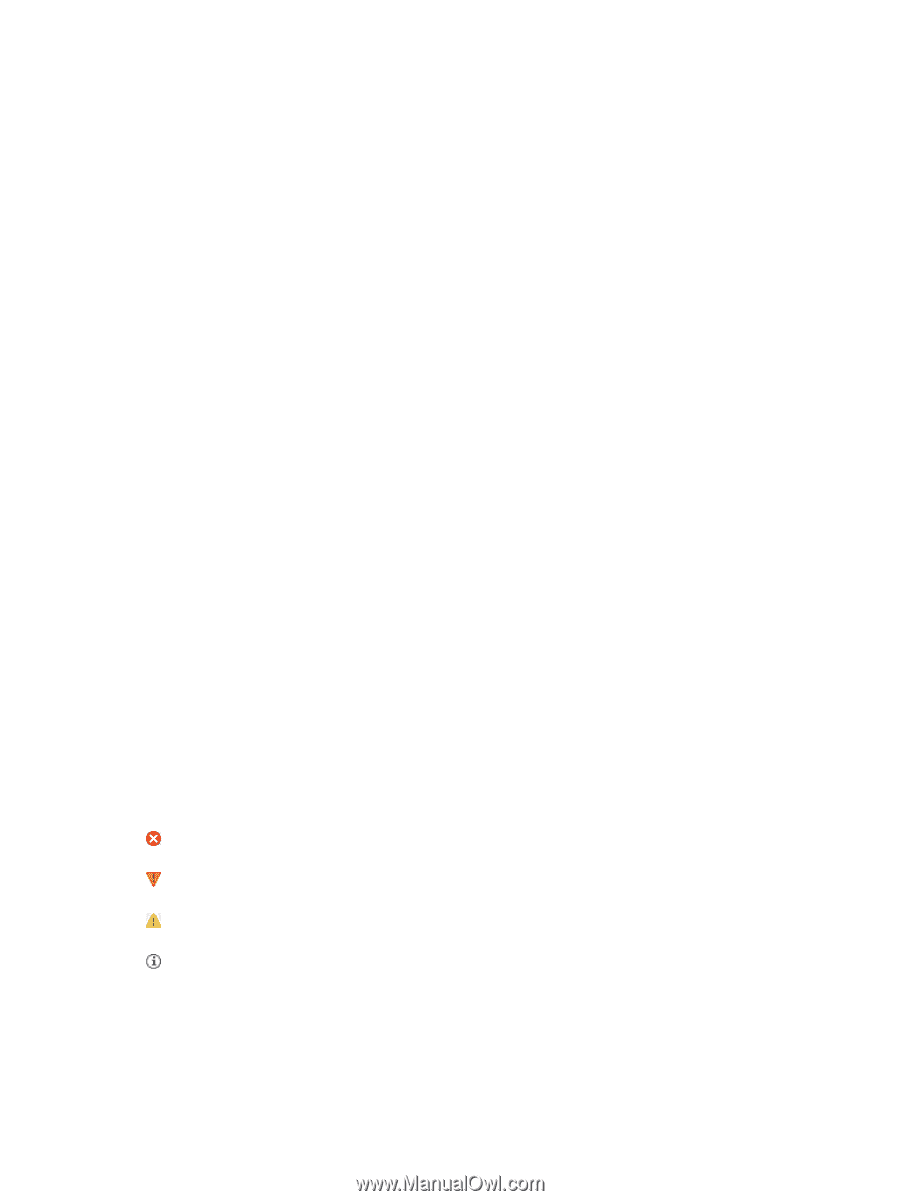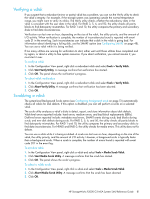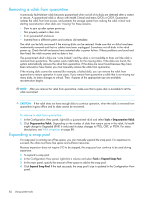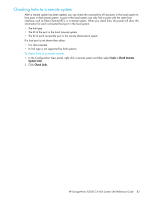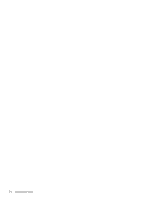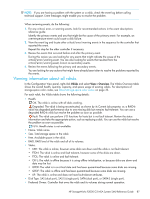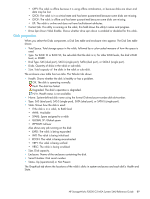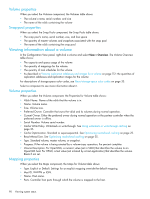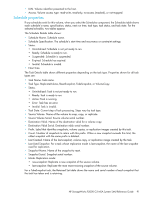HP StorageWorks P2000 HP StorageWorks P2000 G3 MSA System SMU Reference Guide - Page 86
Snapshot properties, Schedule properties, Configuration limits, Licensed features, Version properties
 |
View all HP StorageWorks P2000 manuals
Add to My Manuals
Save this manual to your list of manuals |
Page 86 highlights
Snapshot properties When you select the Snapshots component a table shows each snapshot's name, serial number, source volume, snap-pool name, amounts of snap data, unique data, and shared data, and vdisk name. • Snap data is the total amount of data associated with the specific snapshot (data copied from a source volume to a snapshot and data written directly to a snapshot). • Unique data is the amount of data that has been written to the snapshot since the last snapshot was taken. If the snapshot has not been written or is deleted, this value is zero bytes. • Shared data is the amount of data that is potentially shared with other snapshots and the associated amount of space that will be freed if the snapshot is deleted. This represents the amount of data written directly to the snapshot. It also includes data copied from the source volume to the storage area for the oldest snapshot, since that snapshot does not share data with any other snapshot. For a snapshot that is not the oldest, if the modified data is deleted or if it had never been written to, this value is zero bytes. Schedule properties When you select the Schedules component a table shows each schedule's name, specification, status, next run time, task type, task status, and task state. For the selected schedule, two tables appear. The first table shows schedule details and the second table shows task details. Configuration limits When you select the Configuration Limits component a table shows the maximum quantities of vdisks, volumes, LUNs, disks, and host ports that the system supports. Licensed features When you select the Licensed Features component a table shows the status of licensed features. Version properties When you select the Versions component a table shows the versions of firmware and hardware in the system. Viewing the system event log In the Configuration View panel, right-click the system and select View > Event Log. The System Events panel shows the 100 most recent events that have been logged by either controller. All events are logged, regardless of event-notification settings. Click the buttons above the table to view all events, or only critical, warning, or informational events. The event log table shows the following information: • Severity. Critical. A failure occurred that may cause a controller to shut down. Correct the problem immediately. Error. A failure occurred that may affect data integrity or system stability. Correct the problem as soon as possible. Warning. A problem occurred that may affect system stability but not data integrity. Evaluate the problem and correct it if necessary. Informational. A configuration or state change occurred, or a problem occurred that the system corrected. No action is required. • Time. Date and time when the event occurred, shown as year-month-day hour:minutes:seconds in Coordinated Universal Time (UTC). Time stamps have one-second granularity. • Event ID. An identifier for the event. The prefix A or B identifies the controller that logged the event. • Code. Event code that helps you and support personnel diagnose problems. For event-code descriptions and recommended actions, see the event descriptions reference guide. • Message. Information about the event. 86 Viewing system status