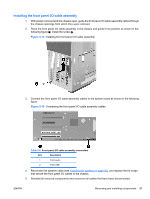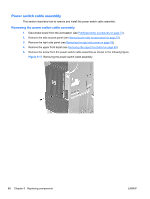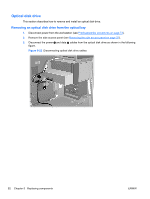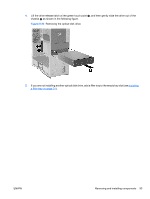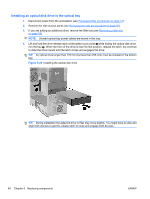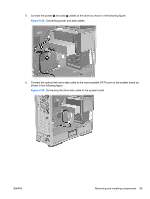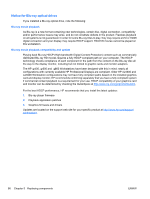HP Z600 HP Z600 Workstation Maintenance and Service Guide - Page 103
Installing a filler tray
 |
UPC - 884962074053
View all HP Z600 manuals
Add to My Manuals
Save this manual to your list of manuals |
Page 103 highlights
Installing a filler tray 1. Disconnect power from the workstation (see Predisassembly procedures on page 73). 2. Remove the side access panel (see Removing the side access panel on page 75). 3. Lift and hold the drive release latch at the green touch point while sliding the filler tray into the bay 2. When the front of the filler tray is near its final position, release the latch, but continue to slide the filler tray inward until the latch closes and engages the filler tray. TIP: During installation the adjacent drive or filler may move slightly. You might have to slide and align both devices to get the release latch to close and engage both devices. While the tray is partially inserted, replace excess power cables in the tray for storage. Figure 5-21 Installing a filler tray TIP: During installation the adjacent drive or filler may move slightly. You might have to slide and align both devices to get the release latch to close and engage both devices. ENWW Removing and installing components 91