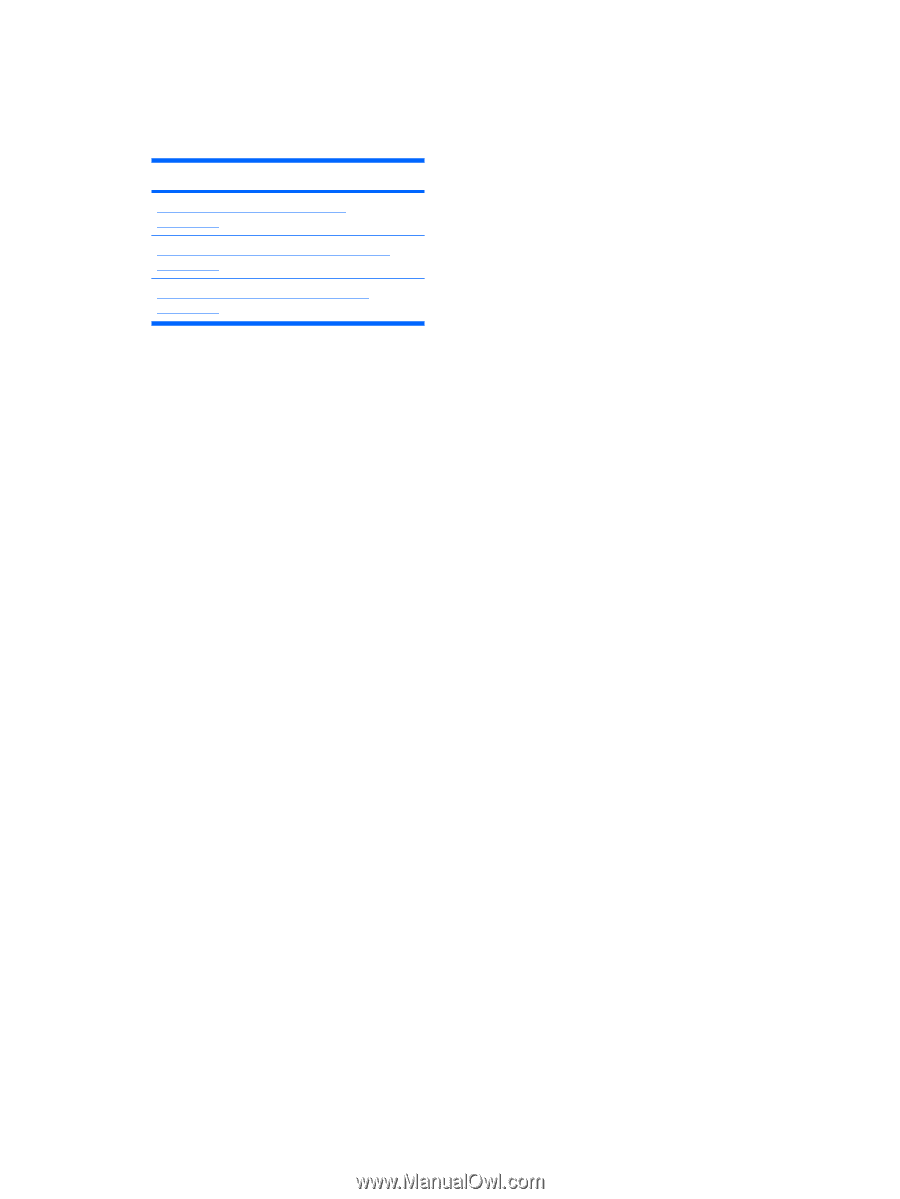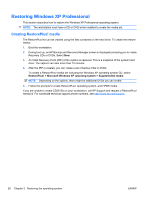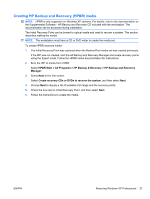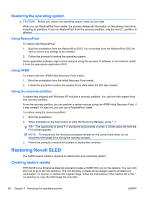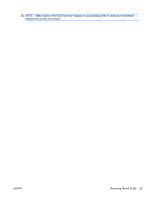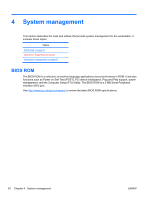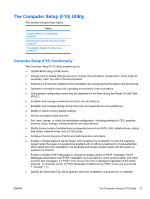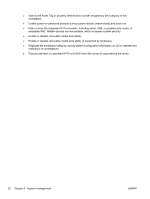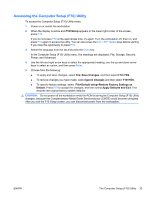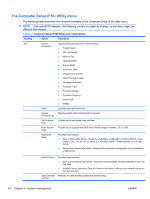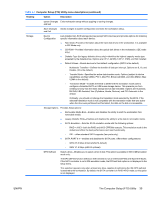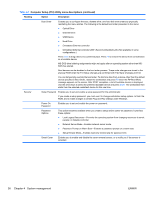HP Z600 HP Z600 Workstation Maintenance and Service Guide - Page 43
The Computer Setup (F10) Utility, The Computer Setup F10 Utility enables you - bios power management
 |
UPC - 884962074053
View all HP Z600 manuals
Add to My Manuals
Save this manual to your list of manuals |
Page 43 highlights
The Computer Setup (F10) Utility This section includes these topics: Topics Computer Setup (F10) functionality on page 31 Accessing the Computer Setup (F10) Utility on page 33 The Computer Setup (F10) Utility menu on page 34 Computer Setup (F10) functionality The Computer Setup (F10) Utility enables you to: ● Update BIOS using a USB device. ● Change factory default settings and set or change the workstation configuration, which might be necessary when you add or remove hardware. ● Determine if all devices installed on the workstation are recognized by the system and functioning. ● Determine information about the operating environment of the workstation. ● Solve system configuration errors that are detected but not fixed during the Power-On Self-Test (POST). ● Establish and manage passwords and other security features. ● Establish and manage energy-saving time-outs (not supported on Linux platforms). ● Modify or restore factory default settings. ● Set the workstation date and time. ● Set, view, change, or verify the workstation configuration, including settings for CPU, graphics, memory, audio, storage, communications, and input devices. ● Modify the boot order of installed mass storage devices such as SATA, SAS, diskette drives, optical disk drives, network drives, and LS-120 drives. ● Configure the boot priority of SATA and SAS hard-drive controllers. ● Enable or disable Network Server Mode, which enables the workstation to start the operating system when the power-on password is enabled with or without a keyboard or mouse attached. When attached to the workstation, the keyboard and mouse remain locked until the power-on password is entered. ● Enable or disable POST Messages to change the display status of POST messages. POST Messages suppresses most POST messages, such as memory count, product name, and other nonerror text messages. If a POST error occurs, the error is displayed regardless of the mode selected. To manually switch to POST Messages Enabled during POST, press any key except F1 through F12. ● Specify an Ownership Tag, which appears when the workstation is powered on or restarted. ENWW The Computer Setup (F10) Utility 31