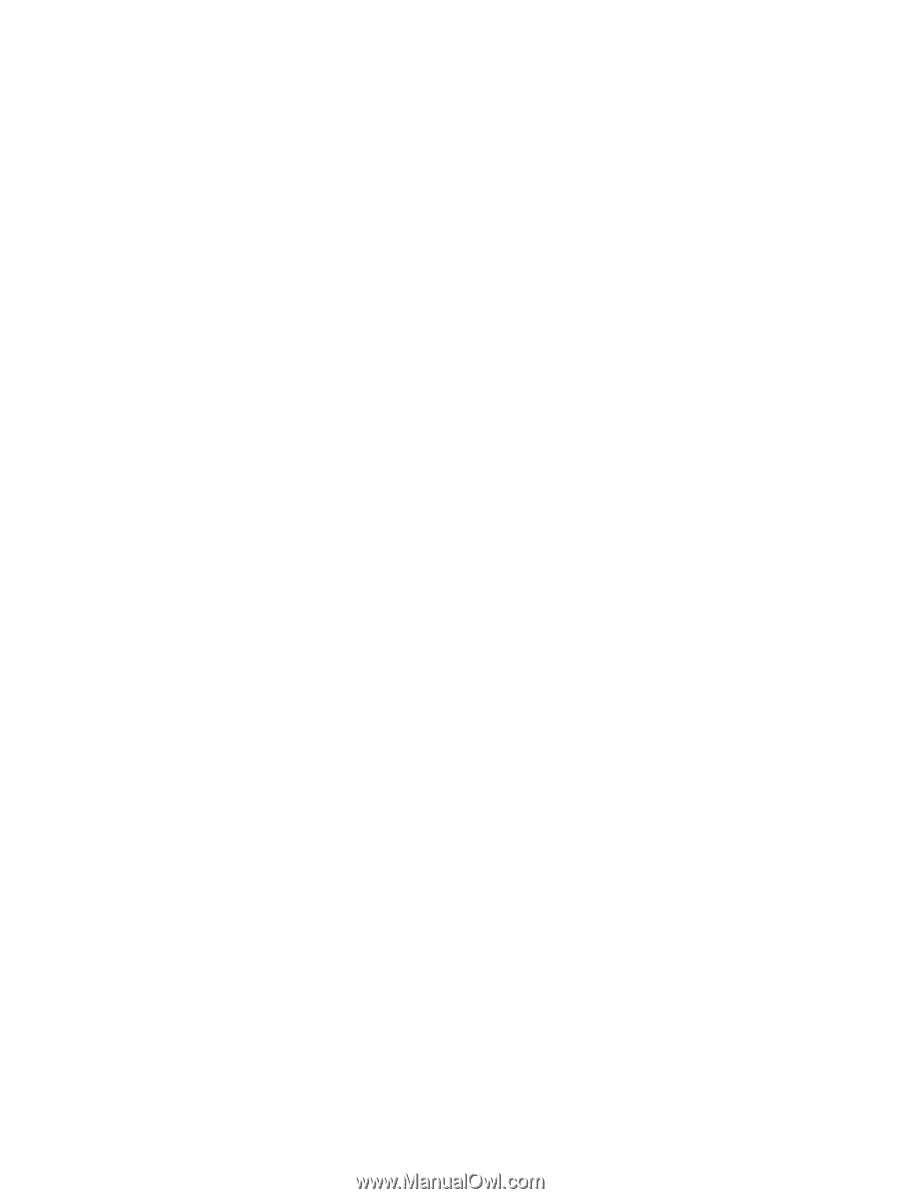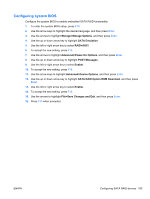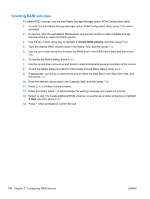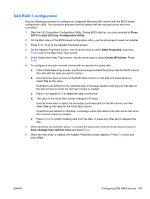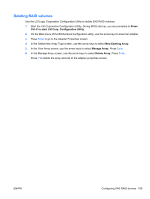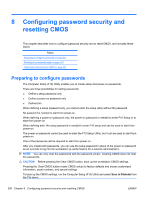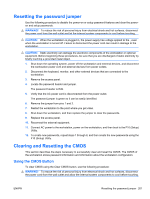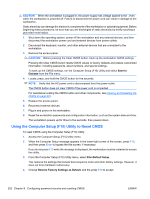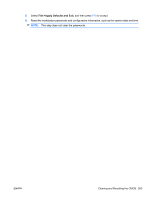HP Z600 HP Z600 Workstation Maintenance and Service Guide - Page 210
SAS RAID 1E configuration, Press, Ctrl-C to start LSI Corp. Configuration Utility, RAID Properties
 |
UPC - 884962074053
View all HP Z600 manuals
Add to My Manuals
Save this manual to your list of manuals |
Page 210 highlights
SAS RAID 1E configuration Use the following procedure to configure an Integrated Mirroring Extended (IME) volume with the BIOSbased configuration utility. The procedure assumes that the system has the required disk and disk controllers. 1. Start the LSI Corporation Configuration Utility. During BIOS start up, you are prompted to Press Ctrl-C to start LSI Corp. Configuration Utility. 2. On the Main menu of the BIOS-based configuration utility, use the arrow keys to select an adapter. 3. Press Enter to go to the Adapter Properties screen. 4. On the Adapter Properties screen, use the arrow keys to select RAID Properties, and press Enter to go to the New Array Type screen. 5. In the Select New Array Type screen, use the arrow keys to select Create IME Volume. Press Enter. 6. To configure a mirrored volume or an optional hot spare drive with up to the workstation-specific maximum number of drives: a. In the Create New Array screen, use the arrow keys to select the first disk for the IME volume. b. Use the arrow keys to move to the RAID Disk column for this disk, and then use the + or keys to select Yes as the value. If partitions are defined on the selected disk, a message appears warning that the data on the disk will be lost when the mirrored volume is created. c. Press M to migrate, or D to delete the data on the drive. d. Use the arrow keys to select the next disk for the IME volume, and then select Yes as the value for the Array Disk column. If partitions are defined on this disk, a message warns you that data on the disk will be lost when the mirrored volume is created. e. Press Delete to confirm erasing data from the disk, or press any other key to deselect the disk. f. Repeat the previous steps to select up to the workstation-specific maximum number of drives for the IME volume, including configuration of a hot spare. 7. When all drives are selected, press C to create the array once. Use the arrow keys to move to Save changes then exit this menu and press Enter. 8. When the new array is created, the Adapter Properties screen appears. Press Esc twice and select Exit. 198 Chapter 7 Configuring RAID devices ENWW