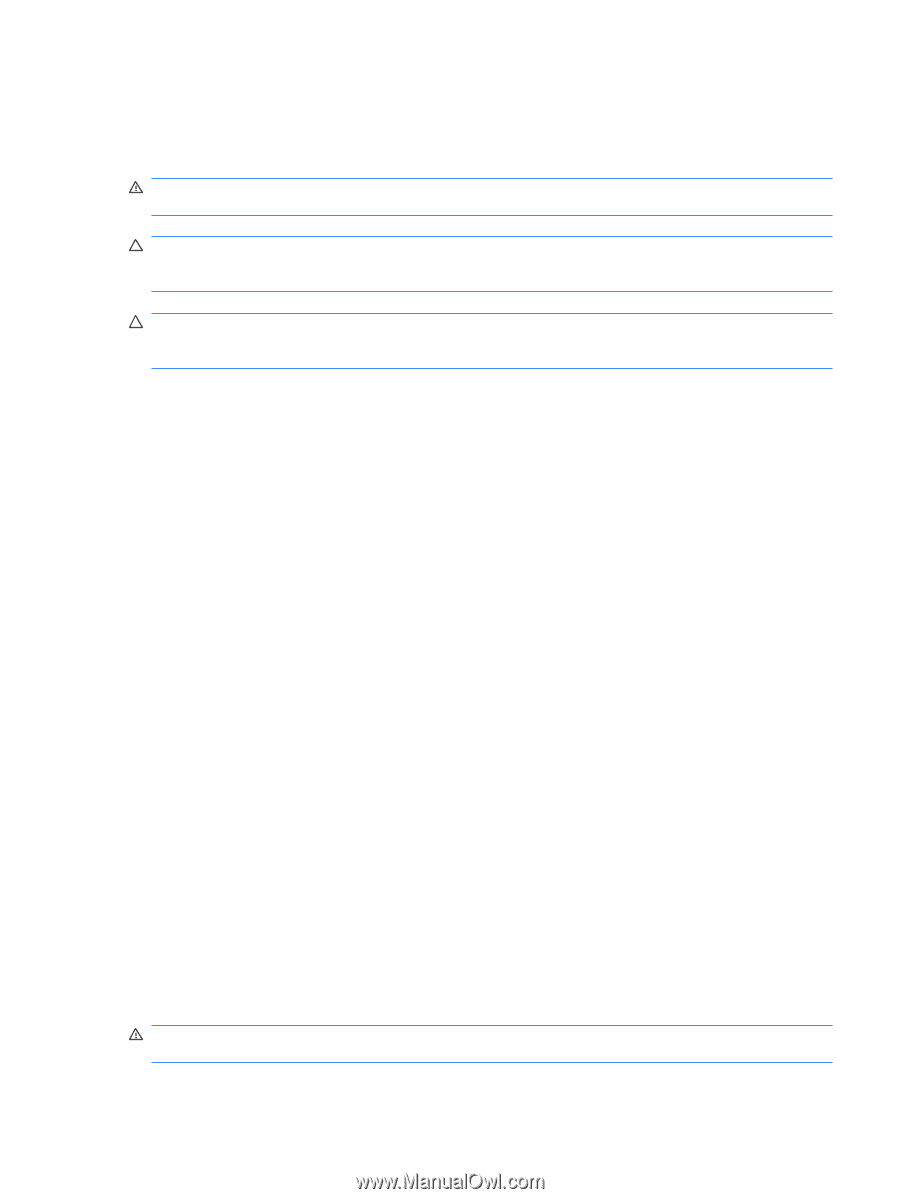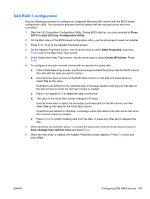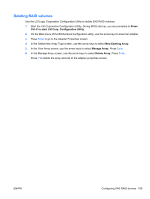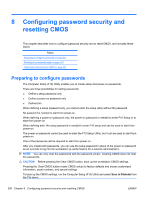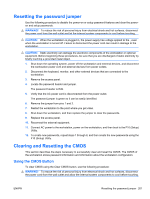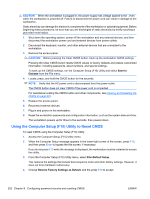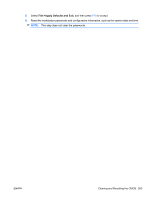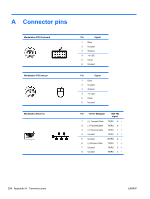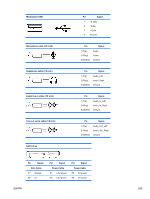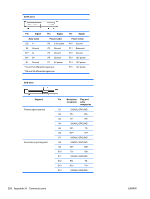HP Z600 HP Z600 Workstation Maintenance and Service Guide - Page 213
Resetting the password jumper, Clearing and Resetting the CMOS, Using the CMOS Button
 |
UPC - 884962074053
View all HP Z600 manuals
Add to My Manuals
Save this manual to your list of manuals |
Page 213 highlights
Resetting the password jumper Use the following procedure to disable the power-on or setup password features and clear the poweron and setup passwords. WARNING! To reduce the risk of personal injury from electrical shock and hot surfaces, disconnect the power cord from the wall outlet and let the internal system components to cool before touching. CAUTION: When the workstation is plugged in, the power supply has voltage applied to the , even when the workstation is turned off. Failure to disconnect the power cord can result in damage to the workstation. CAUTION: Static electricity can damage the electronic components of the workstation or optional equipment. Before beginning these procedures, be sure that you are discharged of static electricity by briefly touching a grounded metal object. 1. Shut down the operating system, power off the workstation and external devices, and disconnect the workstation power cord and external devices from power outlets. 2. Disconnect the keyboard, monitor, and other external devices that are connected to the workstation. 3. Remove the access panel. 4. Locate the password header and jumper. The password header is E49. 5. Verify that the AC power cord is disconnected from the power outlet. The password jumper is green so it can be easily identified. 6. Remove the jumper from pins 1 and 2. 7. Restart the workstation to the point where you get video. 8. Shut down the workstation, and then replace the jumper to clear the passwords. 9. Replace the access panel. 10. Reconnect the external equipment. 11. Connect AC power to the workstation, power on the workstation, and then boot to the F10 (Setup) Utility. 12. To create new passwords, repeat steps 1 through 8, and then create the new passwords using the F10 (Setup) Utility. Clearing and Resetting the CMOS This section describes the steps necessary to successfully clear and reset the CMOS. The CMOS of the workstation stores password information and information about the workstation configuration. Using the CMOS Button To clear CMOS using the Clear CMOS button, use the following procedure: WARNING! To reduce the risk of personal injury from electrical shock and hot surfaces, disconnect the power cord from the wall outlet and allow the internal system components to cool before touching. ENWW Resetting the password jumper 201