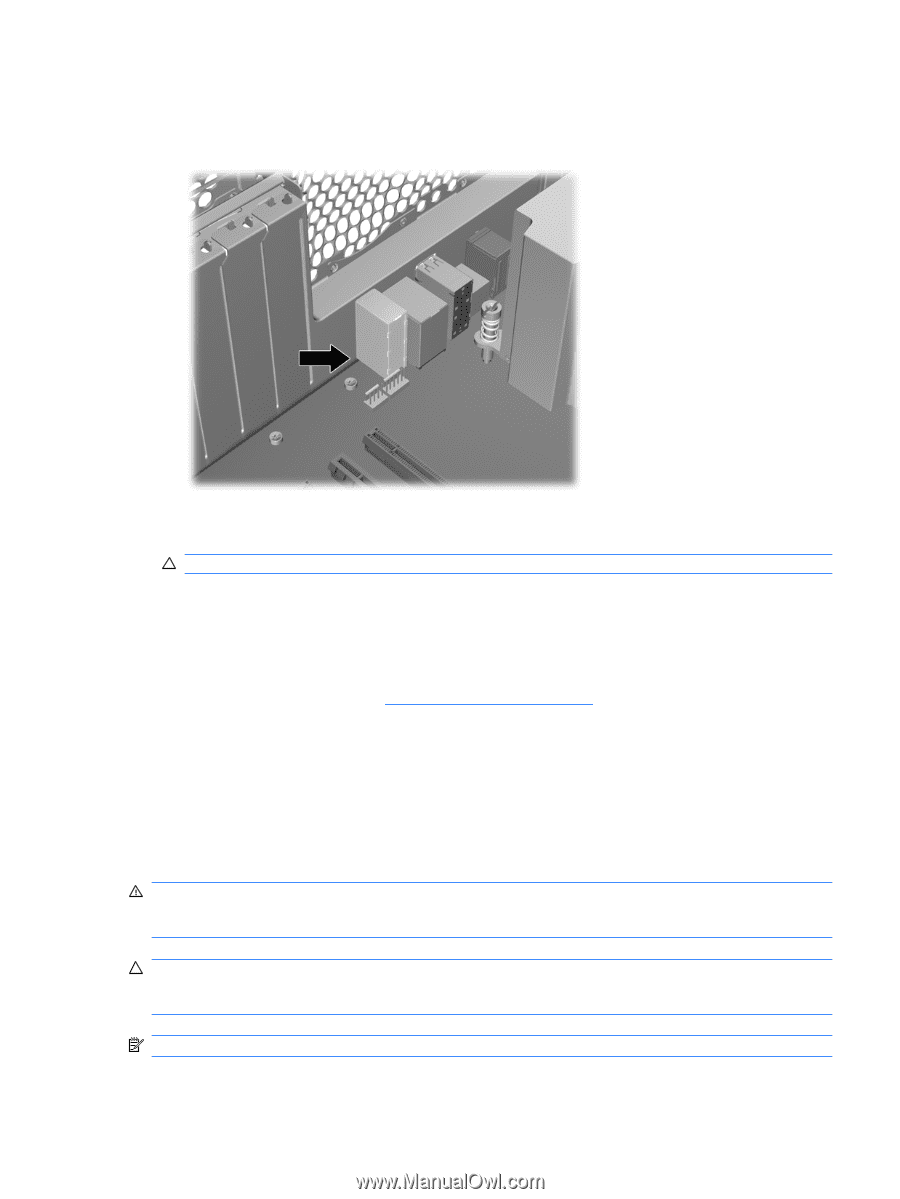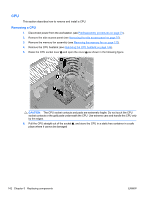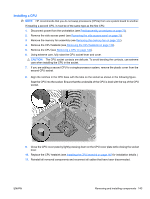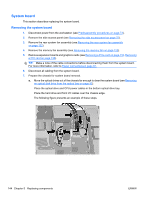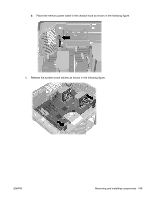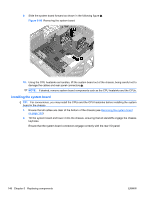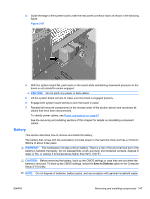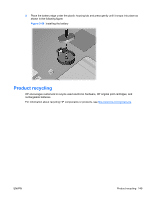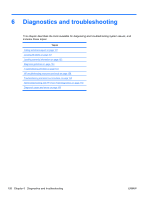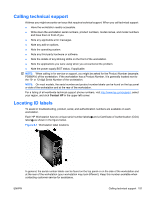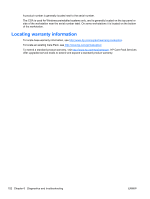HP Z600 HP Z600 Workstation Maintenance and Service Guide - Page 159
Battery, CAUTION, WARNING
 |
UPC - 884962074053
View all HP Z600 manuals
Add to My Manuals
Save this manual to your list of manuals |
Page 159 highlights
3. Guide the edge of the system board under the rear panel connector stack as shown in the following figure. Figure 5-87 4. With the system board flat, push back on the board while maintaining downward pressure on the board so all standoffs remain engaged. CAUTION: Do not pinch any power or data cables. 5. Lift the system board corners to make sure the board is engaged properly. 6. Engage both system board latches to lock the board in place. 7. Reinstall all removed components (in the reverse order of the section above) and reconnect all cables that have been disconnected. To identify power cables, see Power connections on page 81. See the removing and installing sections of this chapter for details on reinstalling component cables. Battery This section describes how to remove and install the battery. The battery that comes with the workstation provides power to the real-time clock and has a minimum lifetime of about three years. WARNING! This workstation includes a lithium battery. There is a risk of fire and chemical burn if the battery is handled improperly. Do not disassemble, crush, puncture, short external contacts, dispose in water or fire, or expose it to temperatures higher than 60°C (140°F). CAUTION: Before removing the battery, back up the CMOS settings in case they are lost when the battery is removed. To back up the CMOS settings, select the Save to Diskette option in the Computer Setup (F10) Utility. NOTE: Do not dispose of batteries, battery packs, and accumulators with general household waste. ENWW Removing and installing components 147