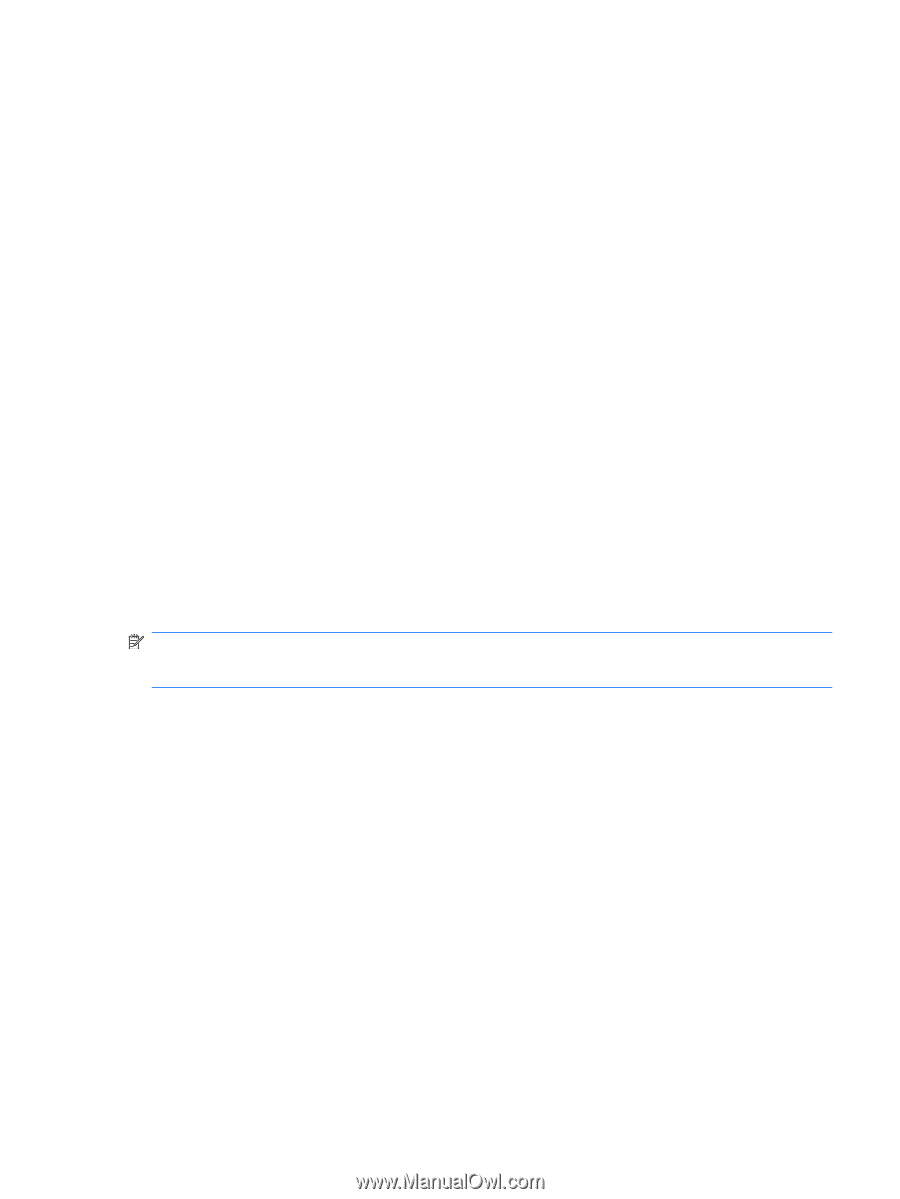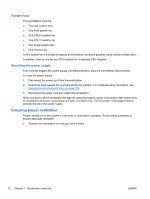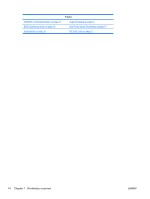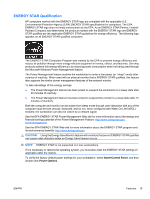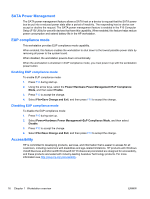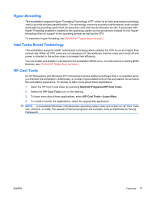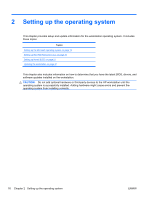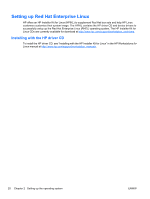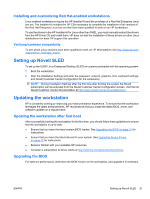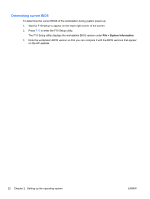HP Z600 HP Z600 Workstation Maintenance and Service Guide - Page 29
Hyper-threading, Intel Turbo Boost Technology, HP Cool Tools, Start>All Programs>HP Cool Tools - get into bios
 |
UPC - 884962074053
View all HP Z600 manuals
Add to My Manuals
Save this manual to your list of manuals |
Page 29 highlights
Hyper-threading This workstation supports Hyper-Threading Technology (HTT) which is an Intel-proprietary technology used to provide process parallelization. The technology improves processor performance under certain workloads by providing useful work for execution units that would otherwise be idle. A processor with Hyper-Threading enabled is treated by the operating system as two processors instead of one. Hyperthreading relies on support in the operating system as well as the CPU. To implement hyper-threading, see {Xref Error! Target does not exist.}. Intel Turbo Boost Technology This workstation supports Intel® Turbo Boost technology which enables the CPU to run at a higher than normal rate. When all CPU cores are not necessary for the workload, inactive cores are turned off and power is diverted to the active cores to increase their efficiency. You can enable and disable Turbo Boost in the workstation BIOS menu. For instructions on setting BIOS features, see {Xref Error! Target does not exist.}. HP Cool Tools An HP Workstation with Windows XP Professional includes additional software that is not installed when you first start the workstation. Additionally, a number of preinstalled tools on the workstation can enhance the workstation experience. To access or learn more about these applications: 1. Open the HP Cool Tools folder by selecting Start>All Programs>HP Cool Tools. 2. Select the HP Cool Tools icon on the desktop. 3. To learn more about these applications, select HP Cool Tools-Learn More. 4. To install or launch the applications, select the appropriate application. NOTE: A preinstalled Windows Vista Business operating system does not contain an HP Cool Tools icon, shortcut, or folder, but several of the tool programs are included, such as Performance Tuning Framework. ENWW Features 17