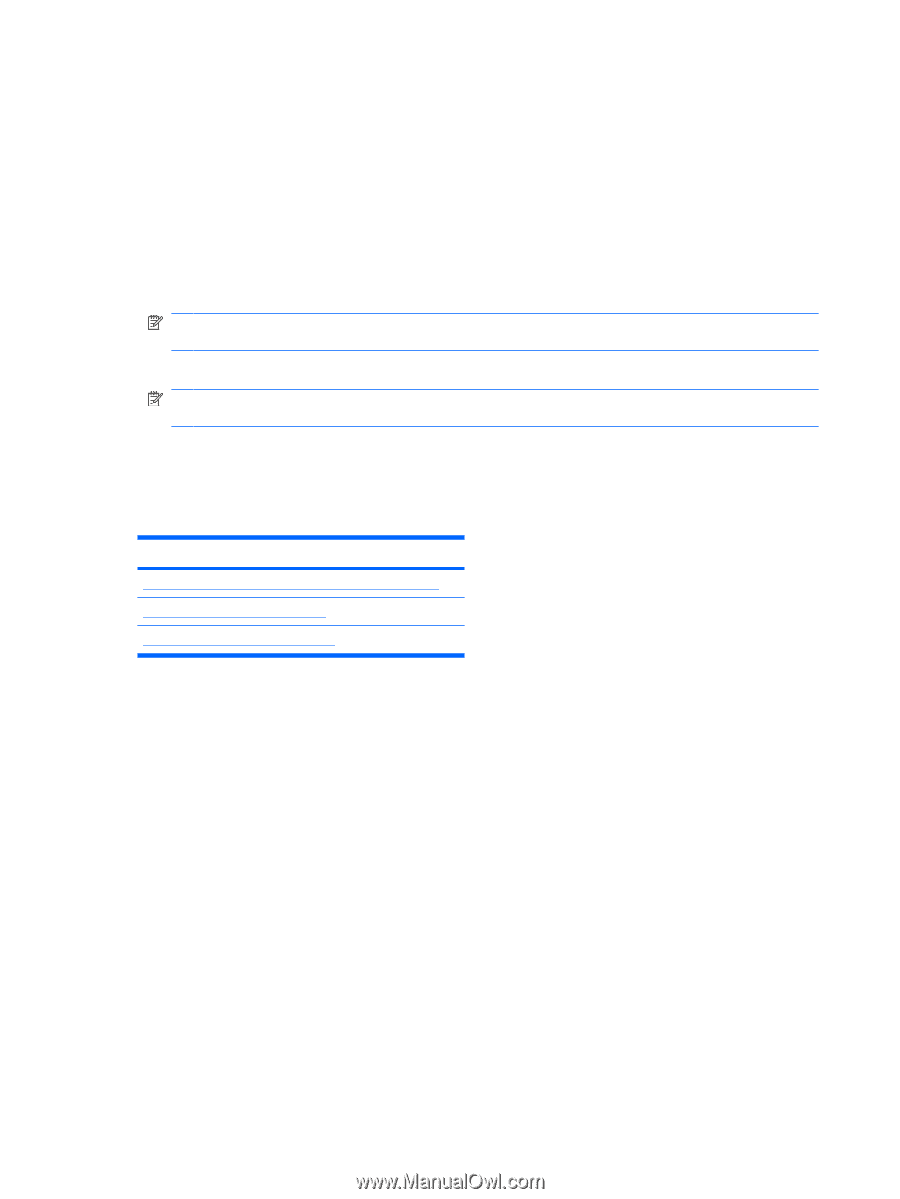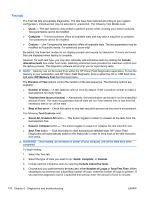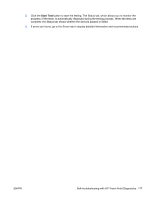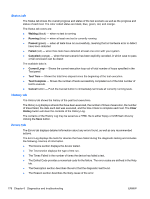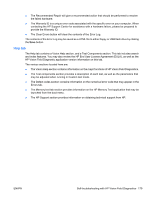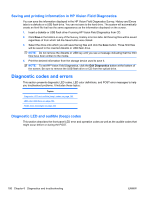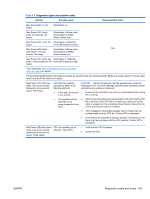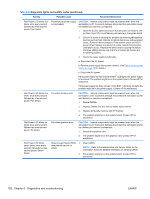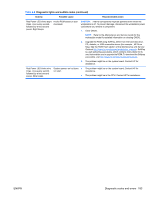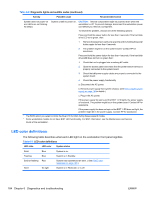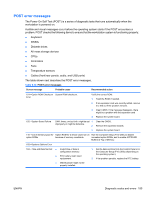HP Z600 HP Z600 Workstation Maintenance and Service Guide - Page 192
Saving and printing information in HP Vision Field Diagnostics, Diagnostic codes and errors
 |
UPC - 884962074053
View all HP Z600 manuals
Add to My Manuals
Save this manual to your list of manuals |
Page 192 highlights
Saving and printing information in HP Vision Field Diagnostics You can save the information displayed in the HP Vision Field Diagnostics Survey, History and Errors tabs to a diskette or a USB flash drive. You can not save to the hard drive. The system will automatically create an html file that has the same appearance as the information displayed on the screen. 1. Insert a diskette or USB flash drive if running HP Vision Field Diagnostics from CD. 2. Click Save in the bottom on any of the Survey, History or Errors tabs. All three log files will be saved regardless of from which tab the Save button was clicked. 3. Select the drive onto which you will save the log files and click the Save button. Three html files will be saved to the inserted diskette or USB flash drive. NOTE: Do not remove the diskette or USB key until you see a message indicating that the html files have been written to the media. 4. Print the desired information from the storage device used to save it. NOTE: To exit HP Vision Field Diagnostics, click the Exit Diagnostics button at the bottom of the screen. Be sure to remove the USB flash drive or CD from the optical drive. Diagnostic codes and errors This section presents diagnostic LED codes, LED color definitions, and POST error messages to help you troubleshoot problems. It includes these topics: Topics Diagnostic LED and audible (beep) codes on page 180 LED color definitions on page 184 POST error messages on page 185 Diagnostic LED and audible (beep) codes This section describes the front panel LED error and operation codes as well as the audible codes that might occur before or during the POST. 180 Chapter 6 Diagnostics and troubleshooting ENWW