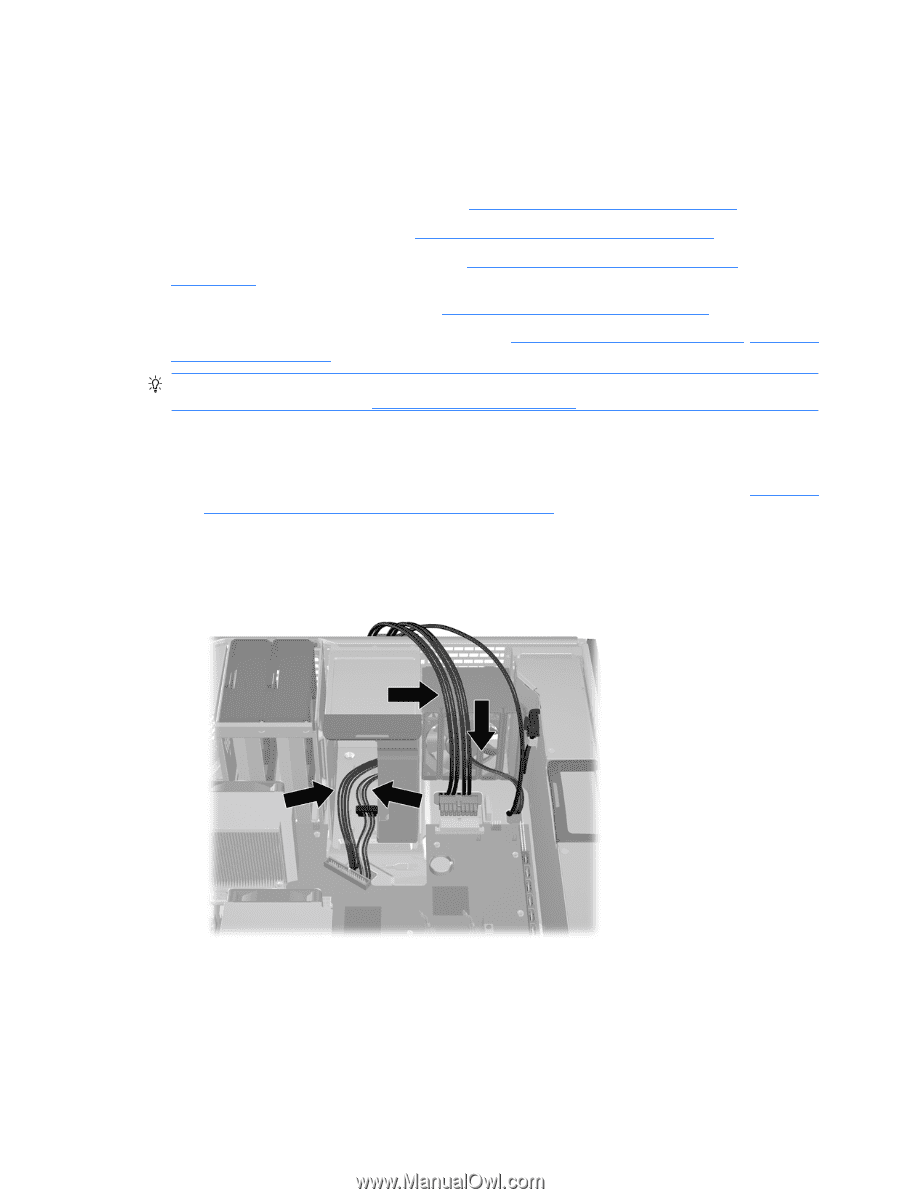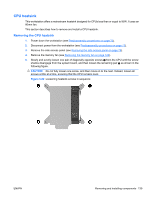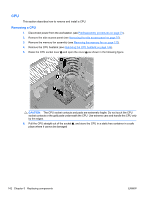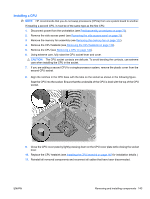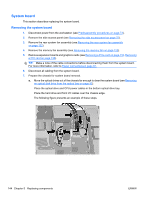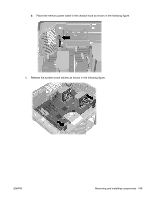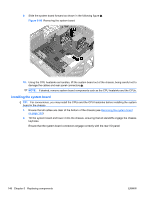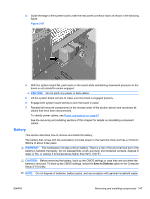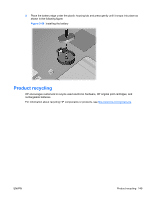HP Z600 HP Z600 Workstation Maintenance and Service Guide - Page 156
System board, Removing the system board
 |
UPC - 884962074053
View all HP Z600 manuals
Add to My Manuals
Save this manual to your list of manuals |
Page 156 highlights
System board This section describes replacing the system board. Removing the system board 1. Disconnect power from the workstation (see Predisassembly procedures on page 73). 2. Remove the side access panel (see Removing the side access panel on page 75). 3. Remove the rear system fan assembly (see Removing the rear system fan assembly on page 122). 4. Remove the memory fan assembly (see Removing the memory fan on page 122). 5. Remove expansion boards and graphics cards (see Removing a PCIe card on page 133, Removing a PCI card on page 136). TIP: Make a note of the cable connections before disconnecting them from the system board. For more information, refer to Power connectionson page 81. 6. Disconnect all cabling from the system board. 7. Prepare the chassis for system board removal. a. Move the optical drives out of the chassis far enough to clear the system board (see Removing an optical disk drive from the optical bay on page 92). Place the optical drive and CPU power cables in the bottom optical drive bay. Place the hard drive and front I/O cables over the chassis edge. The following figure presents an example of these steps. 144 Chapter 5 Replacing components ENWW