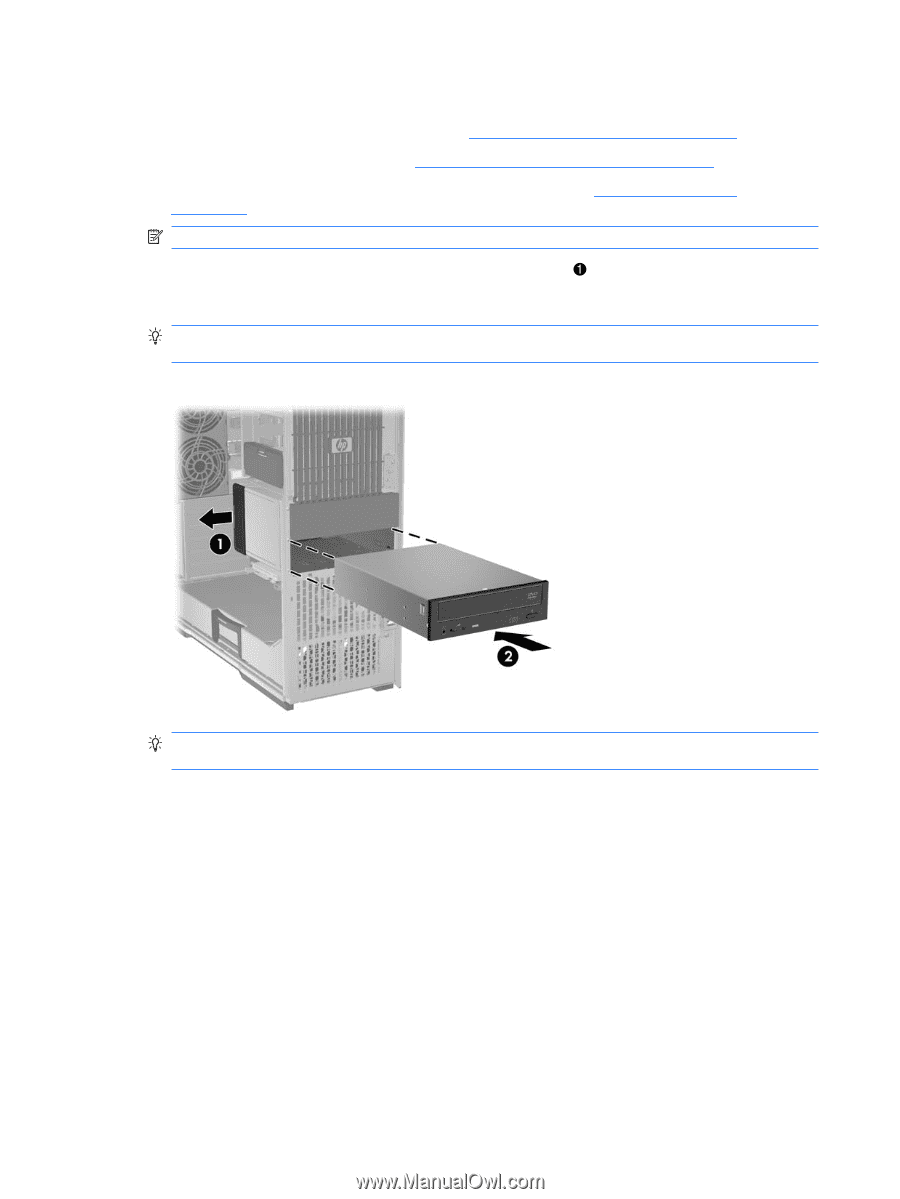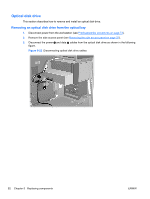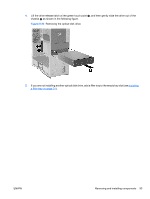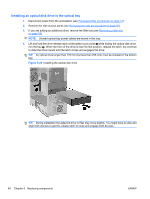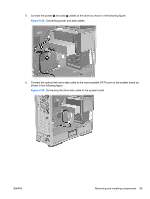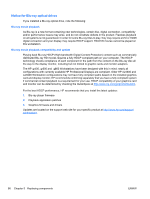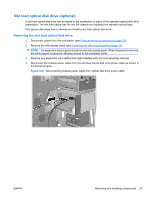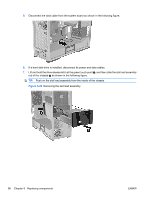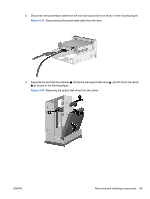HP Z600 HP Z600 Workstation Maintenance and Service Guide - Page 106
Installing an optical disk drive in the optical bay,
 |
UPC - 884962074053
View all HP Z600 manuals
Add to My Manuals
Save this manual to your list of manuals |
Page 106 highlights
Installing an optical disk drive in the optical bay 1. Disconnect power from the workstation (see Predisassembly procedures on page 73). 2. Remove the side access panel (see Removing the side access panel on page 75). 3. If you are adding an additional drive, remove the filler tray (see Removing a filler tray on page 90). NOTE: Unused optical bay power cables are stored in this tray. 4. Lift and hold the drive release latch at the green touch point while sliding the optical disk drive into the bay 2. When the front of the drive is near its final position, release the latch, but continue to slide the drive inward until the latch closes and engages the drive. TIP: An optical drive longer than 175 mm (but less than 206 mm) must be installed in the bottom bay. Figure 5-24 Installing the optical disk drive TIP: During installation the adjacent drive or filler may move slightly. You might have to slide and align both devices to get the release latch to close and engage both devices. 94 Chapter 5 Replacing components ENWW