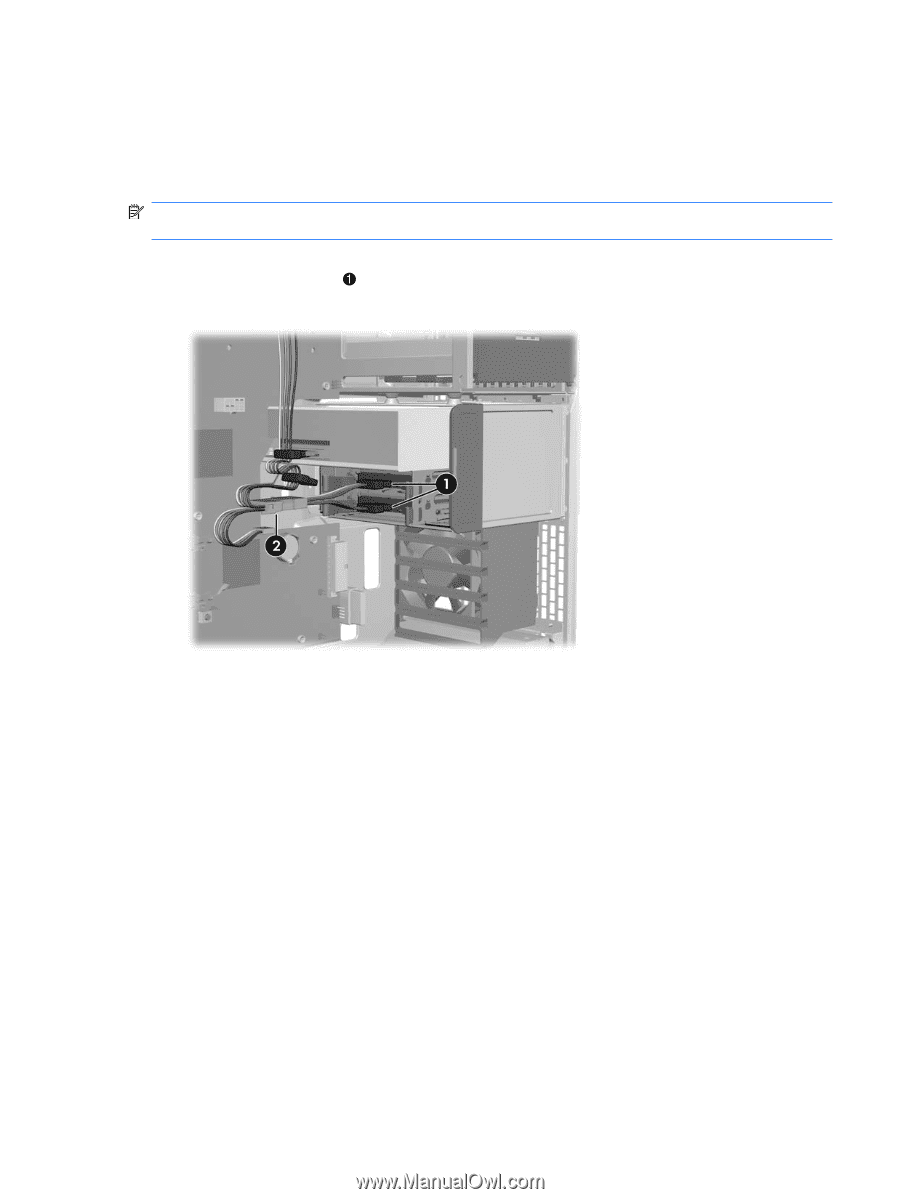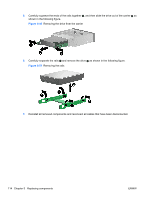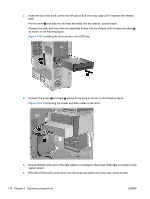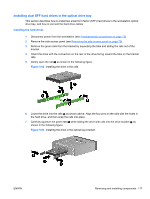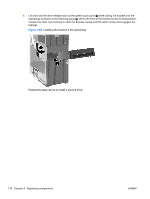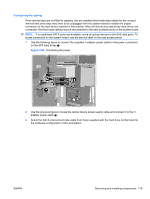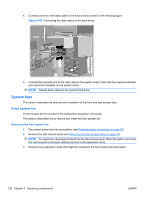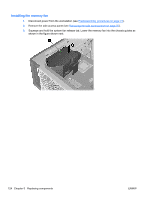HP Z600 HP Z600 Workstation Maintenance and Service Guide - Page 131
Configuring the cabling
 |
UPC - 884962074053
View all HP Z600 manuals
Add to My Manuals
Save this manual to your list of manuals |
Page 131 highlights
Configuring the cabling If the internal bays are not filled to capacity, the pre-installed blind-mate data cables for the unused internal hard drive bays may have to be unplugged from the system board to enable the proper connection of the hard drives installed in this bracket. After all internal and optical bay hard drives are connected, the blind mate cabling may be reconnected to the next available ports on the system board. NOTE: If no additional SATA ports are available, move all optical devices to the SAS data ports. To locate connectors on the system board, see the service label on the side access panel. 1. Use the following figure to connect the supplied Y-adapter power cable to the power connectors on the SFF hard drives . Figure 5-65 Connecting the power 2. Use the previous figure to locate the optical device power supply cable and connect it to the Yadapter power cable 2.. 3. Select the SATA interconnect data cable from those supplied with the hard drive kit that best fits the hardware configuration of the workstation. ENWW Removing and installing components 119