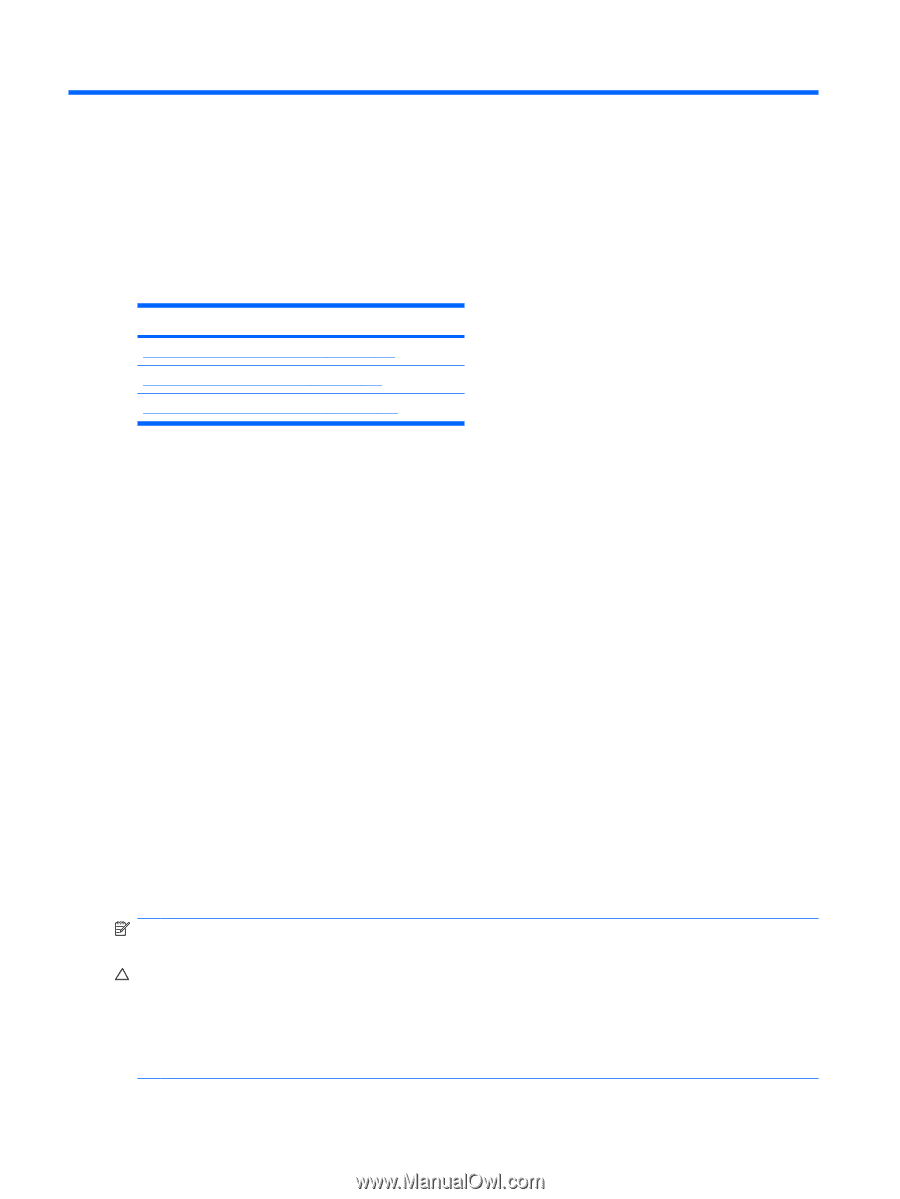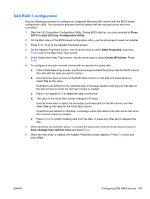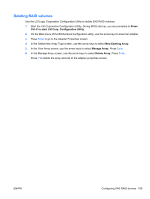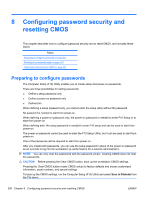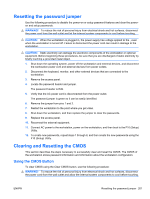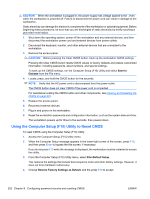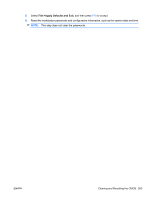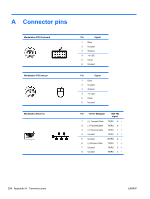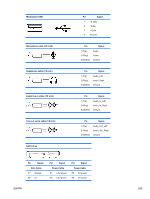HP Z600 HP Z600 Workstation Maintenance and Service Guide - Page 212
Configuring password security and resetting CMOS, Preparing to con passwords
 |
UPC - 884962074053
View all HP Z600 manuals
Add to My Manuals
Save this manual to your list of manuals |
Page 212 highlights
8 Configuring password security and resetting CMOS This chapter describes how to configure password security and to reset CMOS, and includes these topics: Topics Preparing to configure passwords on page 200 Resetting the password jumper on page 201 Clearing and Resetting the CMOS on page 201 Preparing to configure passwords The Computer Setup (F10) Utility enables you to create setup and power-on passwords. There are three possibilities for setting passwords: ● Define a setup password only ● Define a power-on password only ● Define both When defining a setup password only, you cannot enter the setup utility without the password. No password is needed to start from power-on. When defining a power-on password only, the power-on password is needed to enter F10 Setup or to start from power-on. When defining both, the setup password is needed to enter F10 setup and can be used to start from power-on. The power-on password cannot be used to enter the F10 Setup Utility, but it can be used to start from power-on. One of the passwords will be required to start from power on. After you create both passwords, you can use the setup password in place of the power-on password as an override to log into the workstation (a useful feature for a network administrator). NOTE: You can only clear the passwords with the password jumper. Clearing CMOS does not clear the passwords. CAUTION: Before pressing the Clear CMOS button, back up the workstation CMOS settings. Pressing the Clear CMOS button resets CMOS values to factory defaults and erases customized information, asset numbers, and special settings. To back up the CMOS settings, run the Computer Setup (F10) Utility and select Save to Diskette from the File menu. 200 Chapter 8 Configuring password security and resetting CMOS ENWW