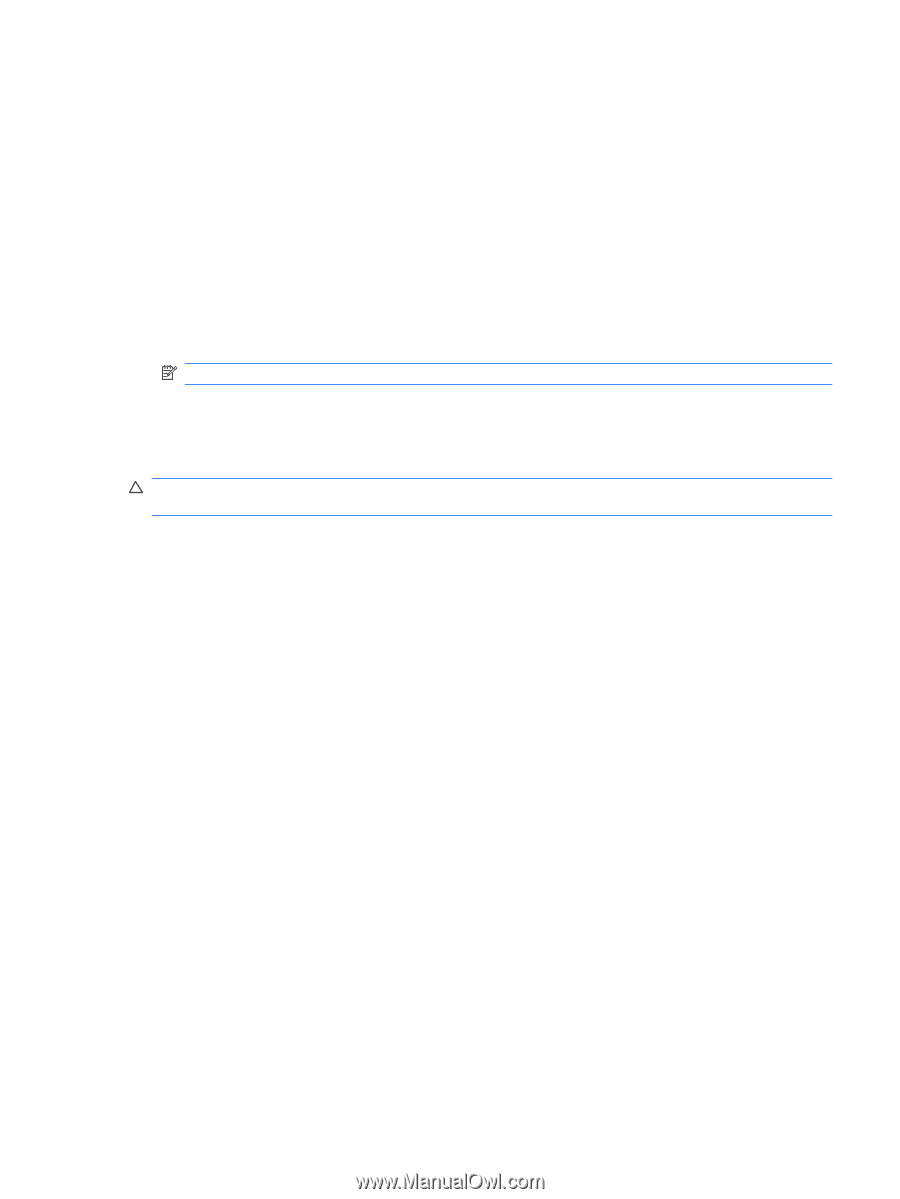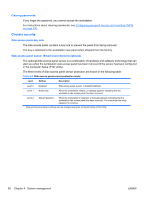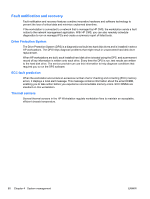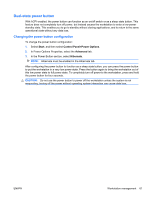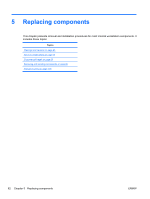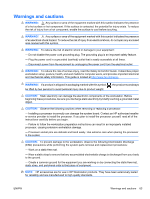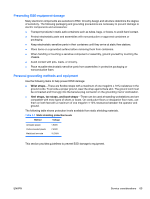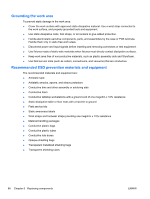HP Z600 HP Z600 Workstation Maintenance and Service Guide - Page 73
Dual-state power button, Changing the power button configuration
 |
UPC - 884962074053
View all HP Z600 manuals
Add to My Manuals
Save this manual to your list of manuals |
Page 73 highlights
Dual-state power button With ACPI enabled, the power button can function as an on/off switch or as a sleep state button. This feature does not completely turn off power, but instead causes the workstation to enter a low-power standby state. This enables you to go to standby without closing applications, and to return to the same operational state without any data loss. Changing the power button configuration To change the power button configuration: 1. Select Start, and then select Control Panel>Power Options. 2. In Power Options Properties, select the Advanced tab. 3. In the Power Button section, select Hibernate. NOTE: Hibernate must be enabled in the Hibernate tab. After configuring the power button to function as a sleep state button, you can press the power button to put the workstation in a very low power state. Press the button again to bring the workstation out of this low power state to full power state. To completely turn off power to the workstation, press and hold the power button for four seconds. CAUTION: Do not use the power button to power off the workstation unless the system is not responding; turning off the power without operating system interaction can cause data loss. ENWW Workstation management 61