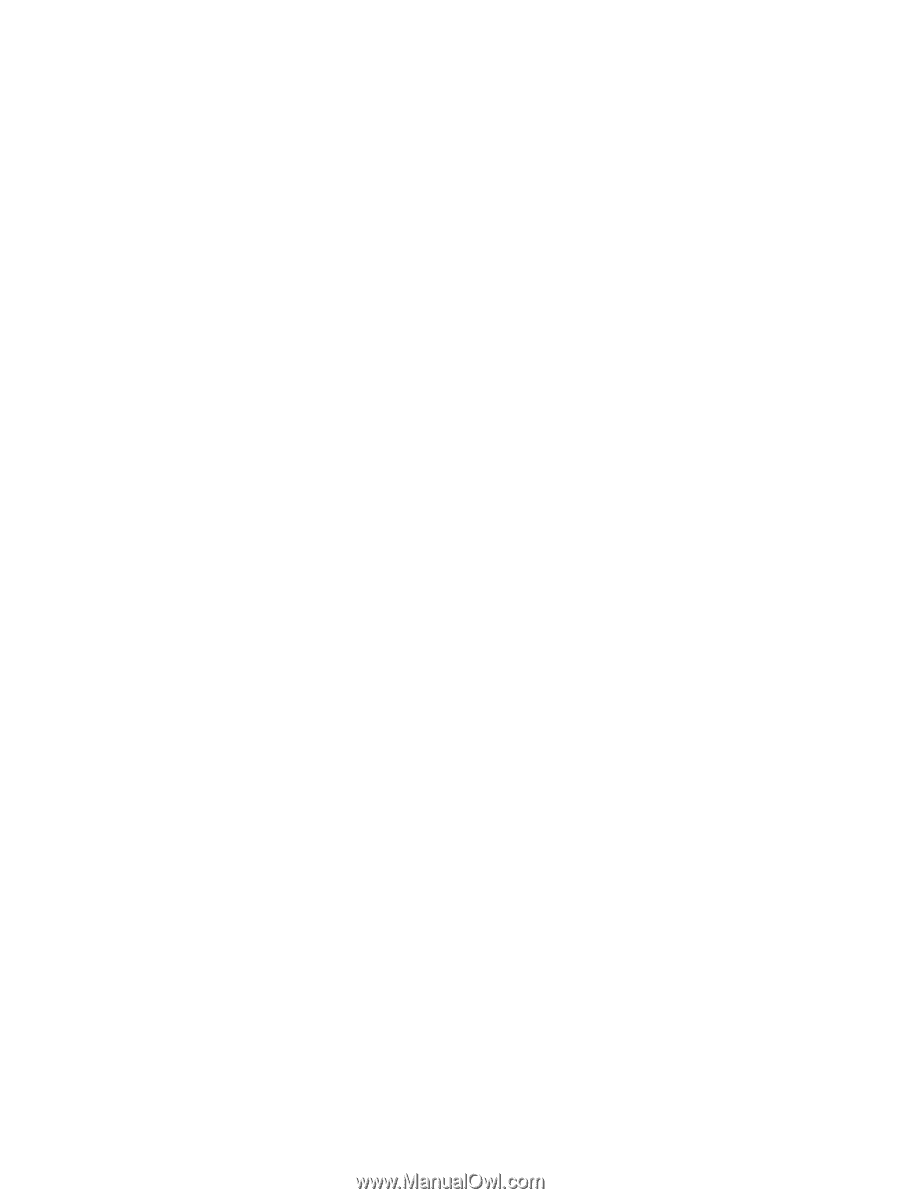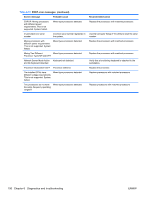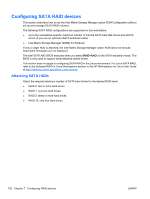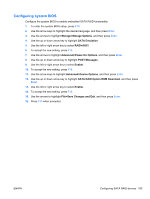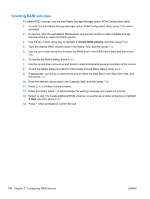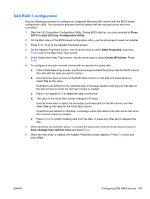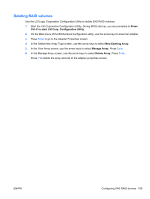HP Z600 HP Z600 Workstation Maintenance and Service Guide - Page 206
Creating RAID volumes, use the Intel Matrix Storage Manager option ROM Configuration utility.
 |
UPC - 884962074053
View all HP Z600 manuals
Add to My Manuals
Save this manual to your list of manuals |
Page 206 highlights
Creating RAID volumes To create RAID volumes, use the Intel Matrix Storage Manager option ROM Configuration utility. 1. To enter the Intel Matrix Storage Manager option ROM Configuration utility, press Ctrl+l when prompted 2. If required, refer the workstation Maintenance and Service Guide to make available enough physical drives to create the RAID volume. 3. Use the up or down arrow key to highlight 1. Create RAID Volume, and then press Enter. 4. Type the desired RAID volume name in the Name: field, and then press Tab. 5. Use the up or down arrow key to select the RAID level in the RAID Level: field, and then press Tab. 6. To display the Select dialog, press Enter. 7. Use the up and down arrow keys and Space to mark individual physical as members of the volume. 8. To exit the Select dialog and return to the Create Volume Menu dialog, press Enter. 9. If appropriate, use the up or down arrow key to select the Strip Size in the Strip Size: field, and then press Tab. 10. Enter the desired volume size in the Capacity: field, and then press Tab. 11. Press Enter to initiate volume creation. 12. When prompted, press Y to acknowledge the warning message and create the volume. 13. Return to step 3 to create additional RAID volumes, or use the up or down arrow key to highlight 4. Exit, and then press Enter. 14. Press Y when prompted to confirm the exit. 194 Chapter 7 Configuring RAID devices ENWW