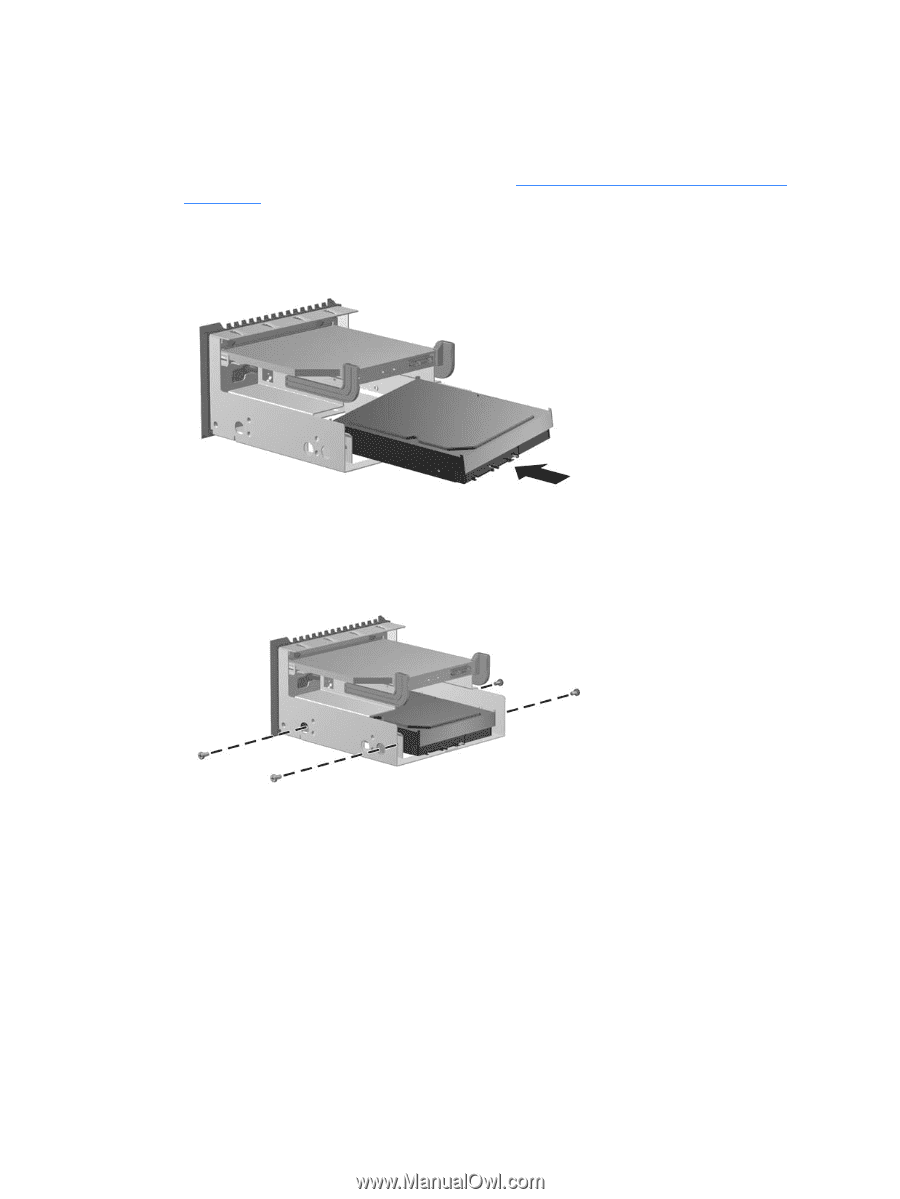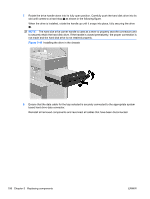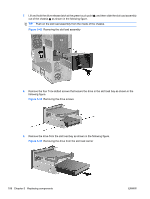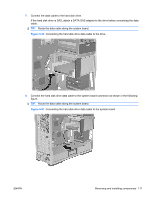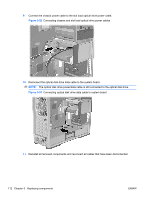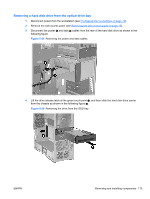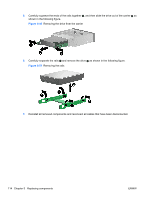HP Z600 HP Z600 Workstation Maintenance and Service Guide - Page 121
Installing a hard disk drive in the slot load optical bay,
 |
UPC - 884962074053
View all HP Z600 manuals
Add to My Manuals
Save this manual to your list of manuals |
Page 121 highlights
Installing a hard disk drive in the slot load optical bay 1. With power off and the workstation open, remove the side access panel and any expansion card cables that might interfere with slot load assembly installation. 2. Remove the slot load optical bay assembly. (See Removing the slot load optical disk drive on page 97 for details.) 3. Place the hard disk drive in the slot load carrier at an angle and push it into the carrier as shown in the following figure. Figure 5-46 Position the hard disk drive in the slot load carrier 4. Rotate the hard disk drive flat, and adjust its position so the drive holes align with the carrier holes. Fasten the drive in the carrier with four Torx slotted screws supplied with the disk drive as shown in the following figure. Figure 5-47 Fastening the hard disk drive in the slot load carrier ENWW Removing and installing components 109