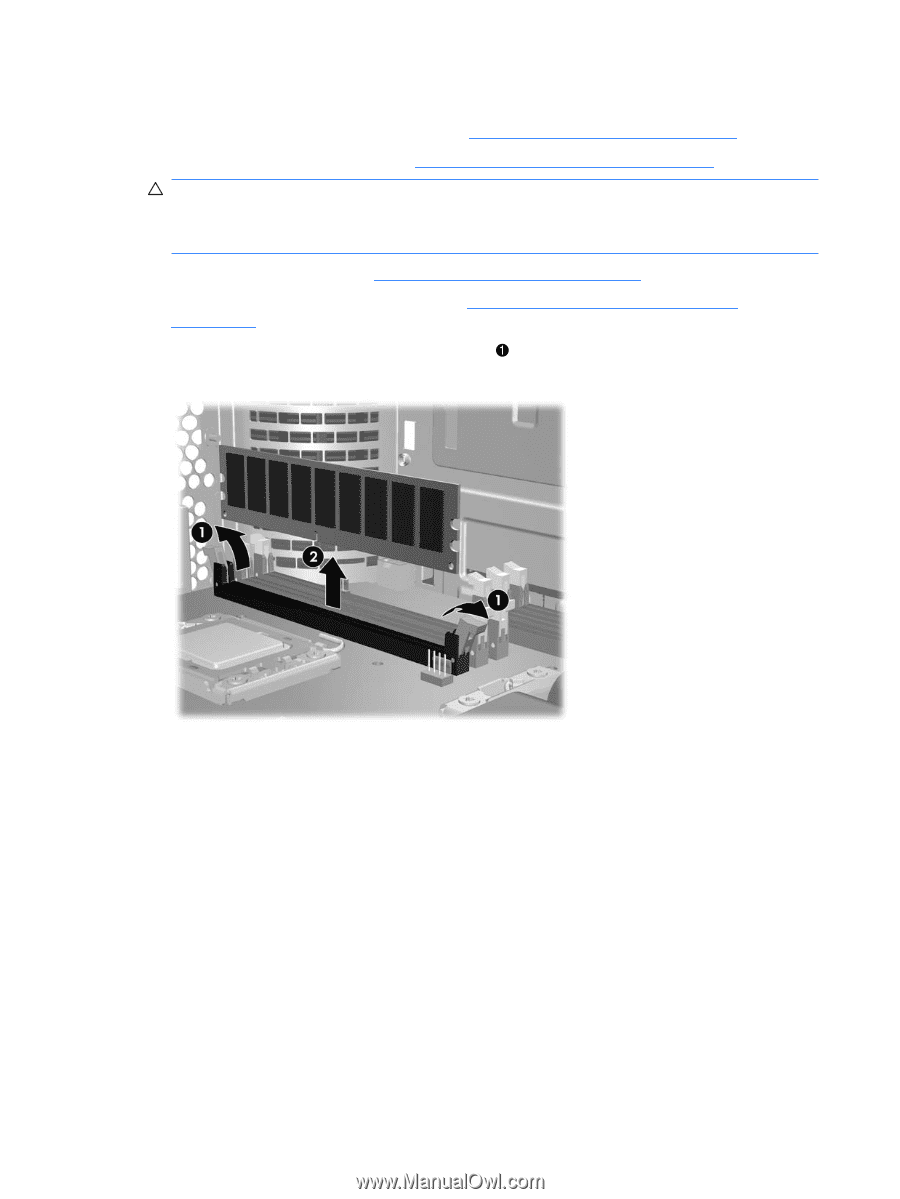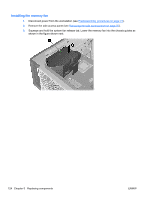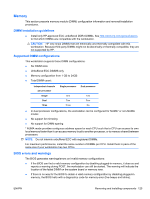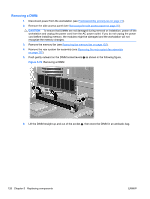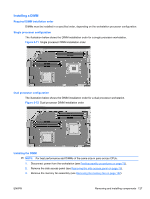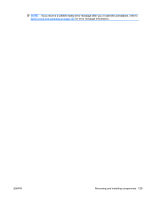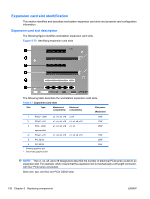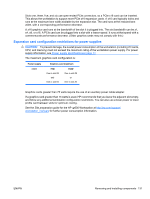HP Z600 HP Z600 Workstation Maintenance and Service Guide - Page 138
Removing a DIMM, Push gently outward on the DIMM socket levers
 |
UPC - 884962074053
View all HP Z600 manuals
Add to My Manuals
Save this manual to your list of manuals |
Page 138 highlights
Removing a DIMM 1. Disconnect power from the workstation (see Predisassembly procedures on page 73). 2. Remove the side access panel (see Removing the side access panel on page 75). CAUTION: To ensure that DIMMs are not damaged during removal or installation, power off the workstation and unplug the power cord from the AC power outlet. If you do not unplug the power cord before installing memory, the modules might be damaged and the workstation will not recognize the memory changes. 3. Remove the memory fan (see Removing the memory fan on page 122). 4. Remove the rear system fan assembly (see Removing the rear system fan assembly on page 122). 5. Push gently outward on the DIMM socket levers as shown in the following figure. Figure 5-70 Removing a DIMM 6. Lift the DIMM straight up and out of the socket 2, then store the DIMM in an antistatic bag. 126 Chapter 5 Replacing components ENWW