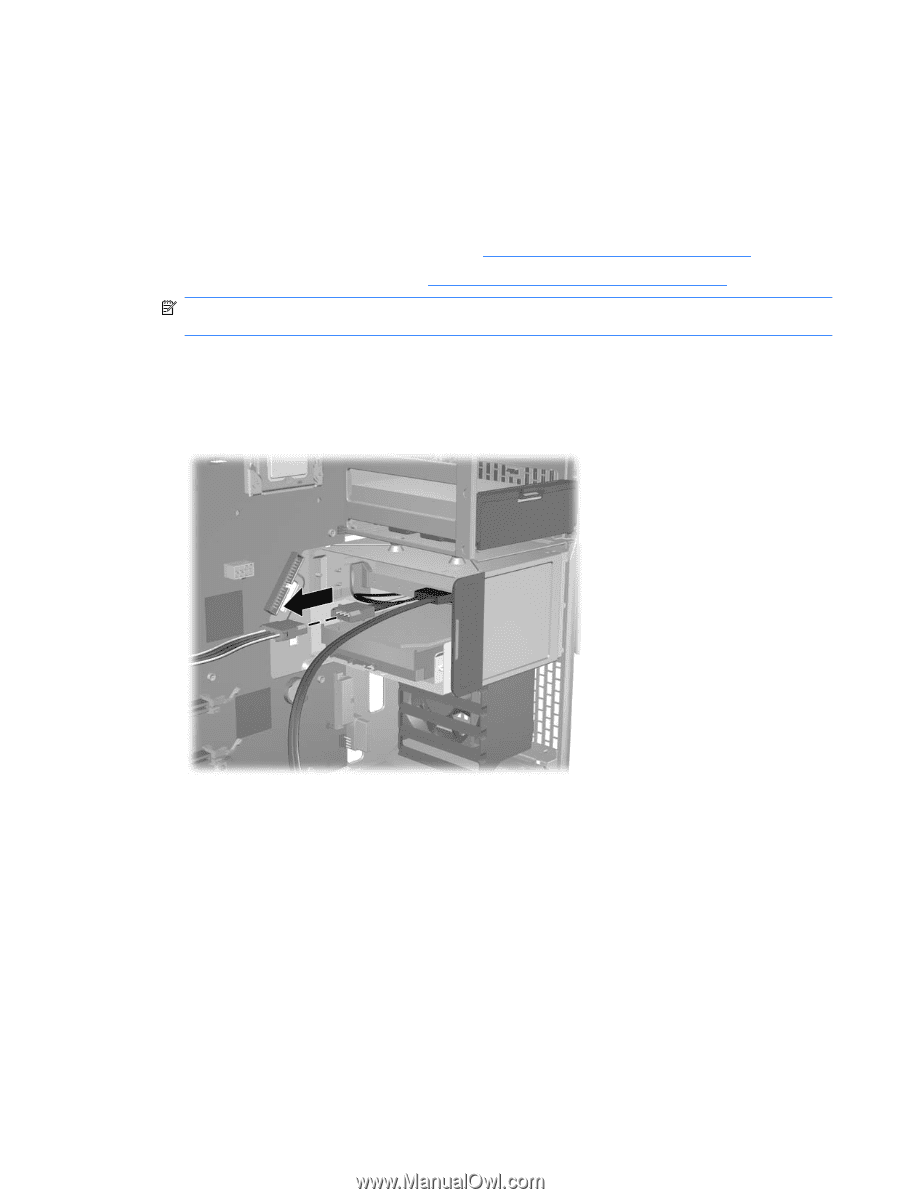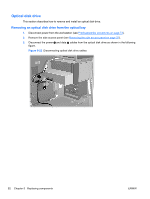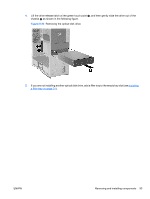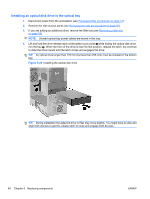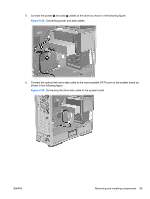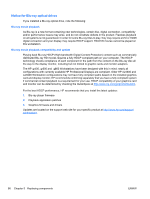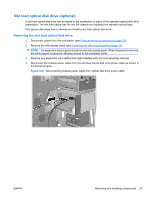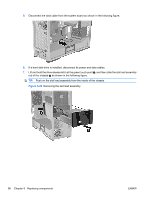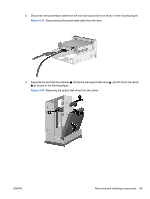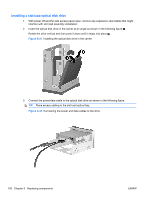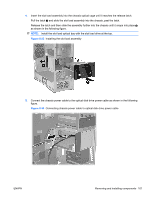HP Z600 HP Z600 Workstation Maintenance and Service Guide - Page 109
Slot load optical disk drive (optional), Removing the slot load optical disk drive
 |
UPC - 884962074053
View all HP Z600 manuals
Add to My Manuals
Save this manual to your list of manuals |
Page 109 highlights
Slot load optical disk drive (optional) A slot load optical disk drive can be added to the workstation in place of the standard optical disk drive assemblies. The slot load optical bay fits into the chassis and replaces the standard optical bays. This section describes how to remove and install a slot load optical disk drive. Removing the slot load optical disk drive 1. Disconnect power from the workstation (see Predisassembly procedures on page 73). 2. Remove the side access panel (see Removing the side access panel on page 75). NOTE: An expansion card support is built into the side access panel. When the panel is removed, the card support is removed, allowing access to the expansion cards. 3. Remove any expansion card cables that might interfere with slot load assembly removal. 4. Disconnect the chassis power cable from the slot load optical disk drive power cable as shown in the following figure. Figure 5-27 Disconnecting chassis power cable from optical disk drive power cable ENWW Removing and installing components 97