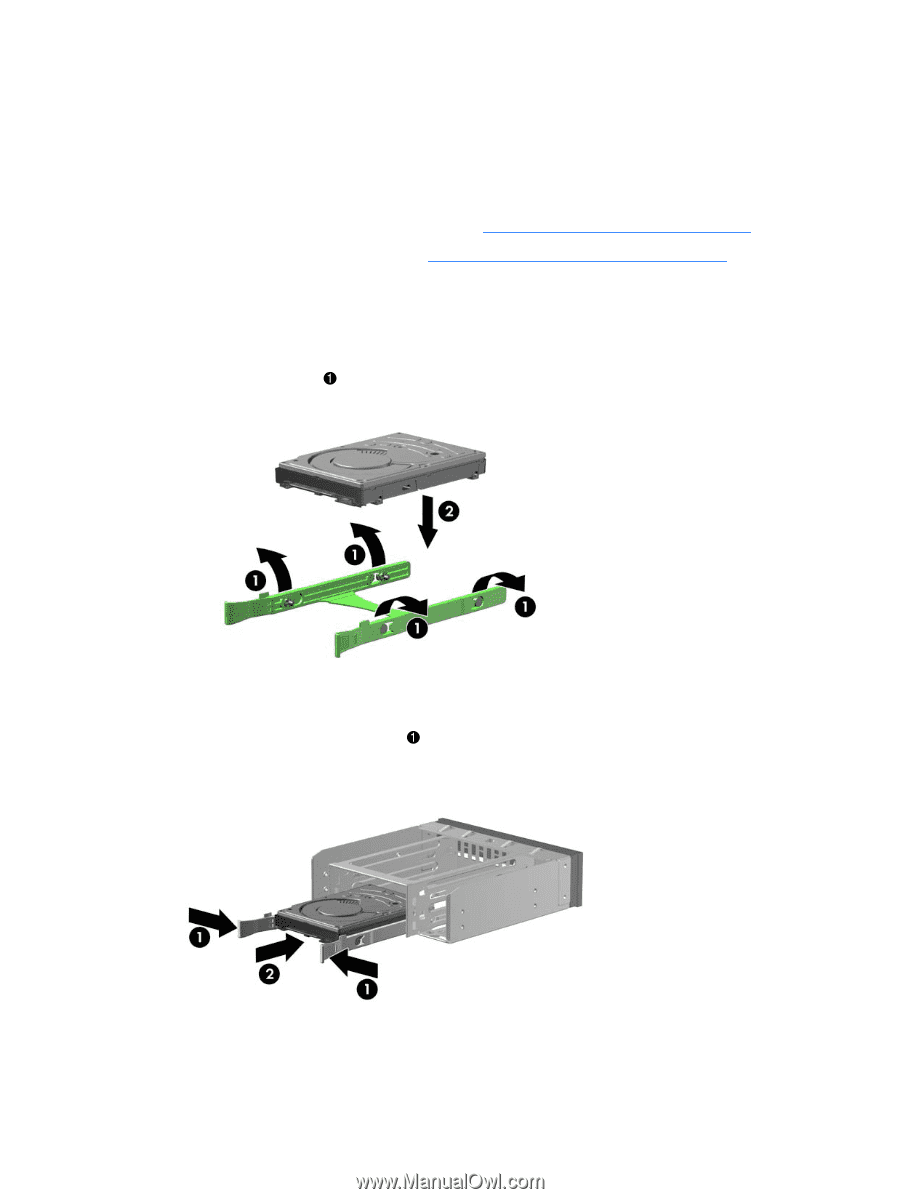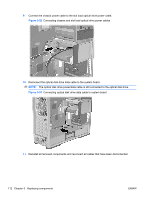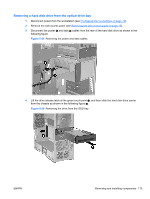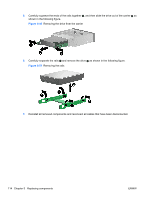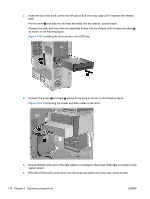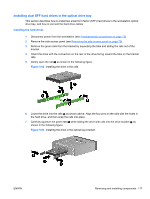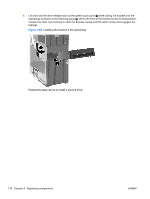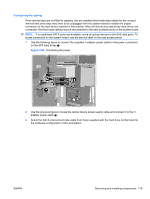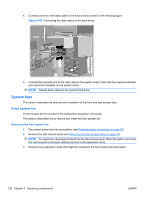HP Z600 HP Z600 Workstation Maintenance and Service Guide - Page 129
Installing dual SFF hard drives in the optical drive bay, Installing the hard drives,
 |
UPC - 884962074053
View all HP Z600 manuals
Add to My Manuals
Save this manual to your list of manuals |
Page 129 highlights
Installing dual SFF hard drives in the optical drive bay This section describes how to install two small form factor (SFF) hard drives in the workstation optical drive bay, and how to connect the hard drive cables. Installing the hard drives 1. Disconnect power from the workstation (see Predisassembly procedures on page 73). 2. Remove the side access panel (see Removing the side access panel on page 75). 3. Remove the green rails from the bracket by squeezing the tabs and sliding the rails out of the bracket. 4. Orient the drive with the connectors on the rear of the drive facing toward the tabs on the bracket rails. 5. Gently open the rails as shown in the following figure. Figure 5-62 Installing the drive in the rails 6. Lower the drive into the rails 2 as shown above. Align the four pins on the rails with the holes in the hard drive, and then snap the rails into place. 7. Carefully squeeze the green tabs while sliding the drive with rails into the drive bracket 2 as shown in the following figure. Figure 5-63 Installing the drive in the optical bay bracket ENWW Removing and installing components 117