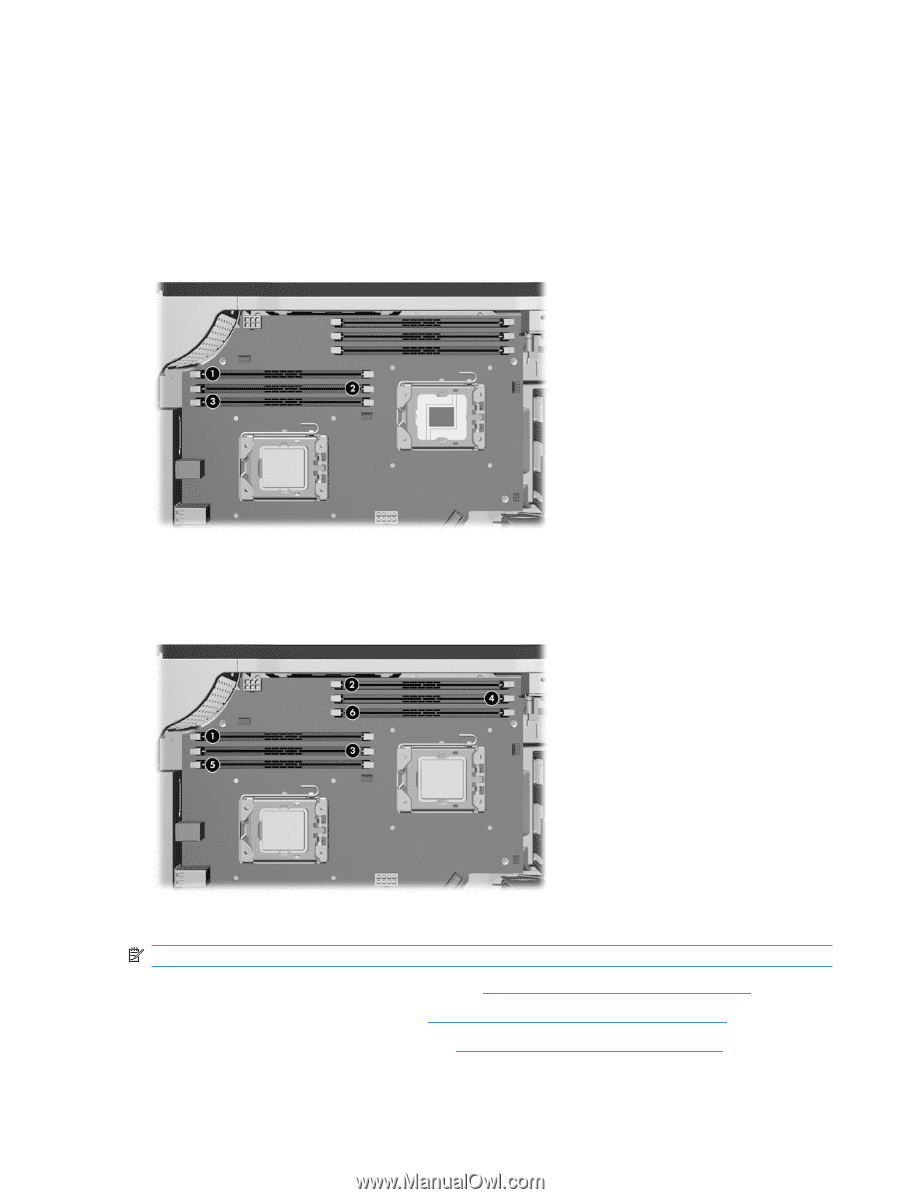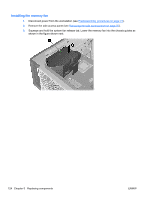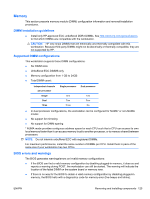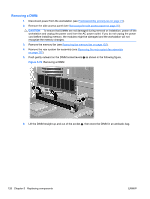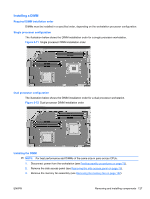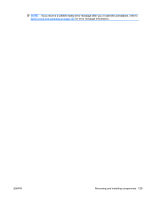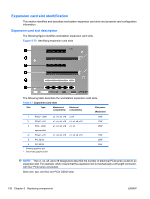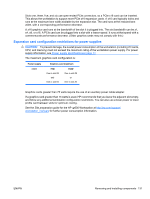HP Z600 HP Z600 Workstation Maintenance and Service Guide - Page 139
Installing a DIMM, Required DIMM installation order, Single processor configuration,
 |
UPC - 884962074053
View all HP Z600 manuals
Add to My Manuals
Save this manual to your list of manuals |
Page 139 highlights
Installing a DIMM Required DIMM installation order DIMMs must be installed in a specified order, depending on the workstation processor configuration. Single processor configuration The illustration below shows the DIMM installation order for a single processor workstation. Figure 5-71 Single processor DIMM installation order Dual processor configuration The illustration below shows the DIMM installation order for a dual processor workstation. Figure 5-72 Dual processor DIMM installation order Installing the DIMM NOTE: For best performance add DIMMs of the same size in pairs across CPUs. 1. Disconnect power from the workstation (see Predisassembly procedures on page 73). 2. Remove the side access panel (see Removing the side access panel on page 75). 3. Remove the memory fan assembly (see Removing the memory fan on page 122). ENWW Removing and installing components 127