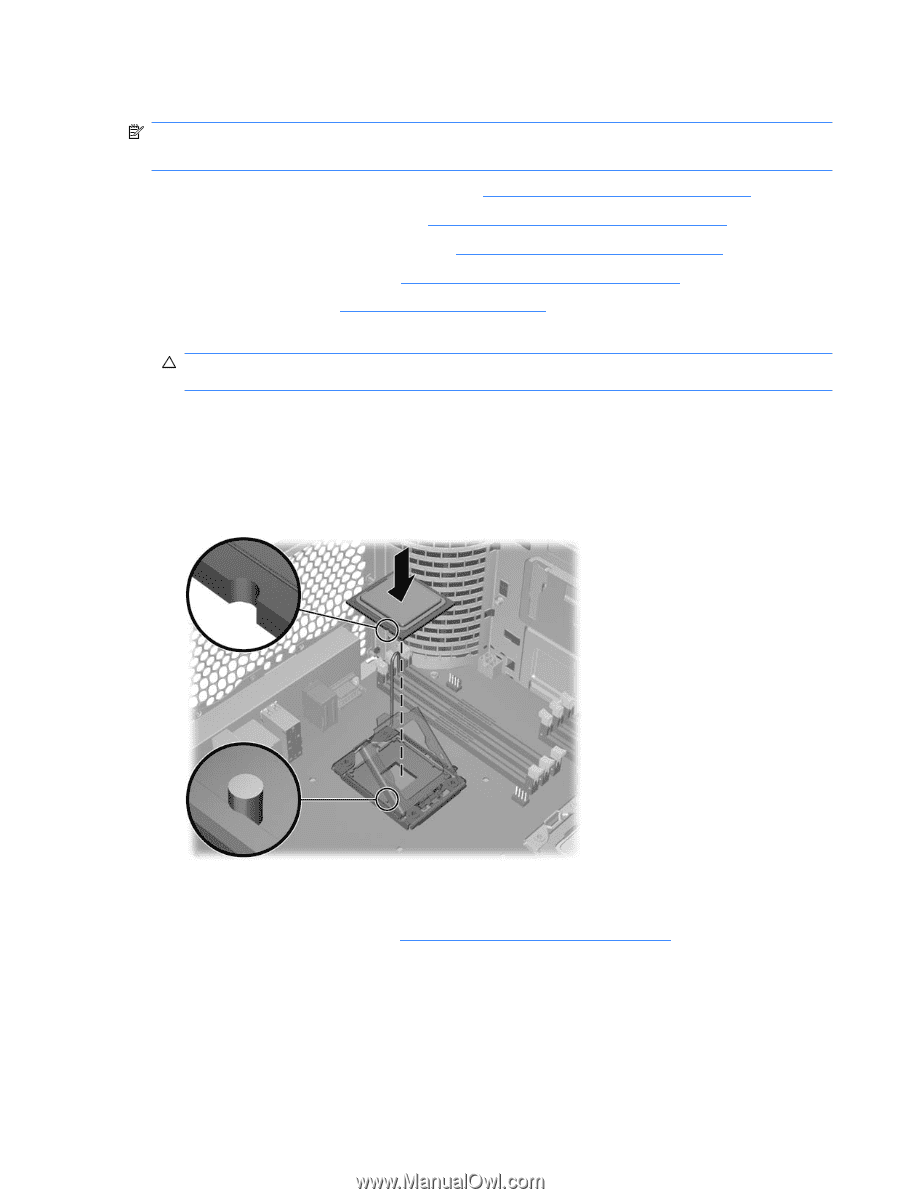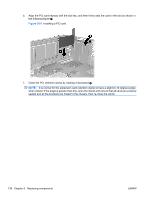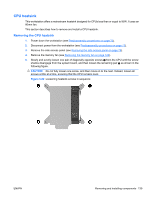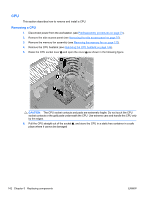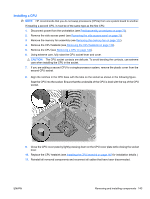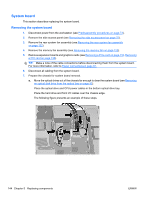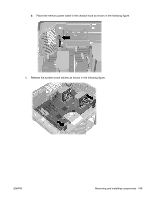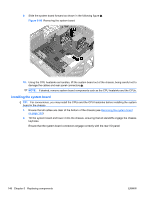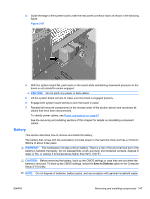HP Z600 HP Z600 Workstation Maintenance and Service Guide - Page 155
Installing a CPU, second CPU socket.
 |
UPC - 884962074053
View all HP Z600 manuals
Add to My Manuals
Save this manual to your list of manuals |
Page 155 highlights
Installing a CPU NOTE: HP recommends that you do not swap processors (CPUs) from one system board to another. If installing a second CPU, it must be of the same type as the first CPU. 1. Disconnect power from the workstation (see Predisassembly procedures on page 73). 2. Remove the side access panel (see Removing the side access panel on page 75). 3. Remove the memory fan assembly (see Removing the memory fan on page 122). 4. Remove the CPU heatsink (see Removing the CPU heatsink on page 139). 5. Remove the CPU (see Removing a CPU on page 142). 6. Using extreme care, fully raise the CPU socket lever and cover. CAUTION: The CPU socket contacts are delicate. To avoid bending the contacts, use extreme care when installing the CPU in the socket. 7. If you are adding a second CPU to a single-processor system, remove the plastic cover from the second CPU socket. 8. Align the notches in the CPU base with the tabs on the socket as shown in the following figure. Seat the CPU into the socket. Ensure that the underside of the CPU is level with the top of the CPU socket. 9. Close the CPU cover plate by lightly pressing down on the CPU cover plate while closing the socket lever. 10. Replace the CPU heatsink (see Installing the CPU heatsink on page 140 for installation details.) 11. Reinstall all removed components and reconnect all cables that have been disconnected. ENWW Removing and installing components 143