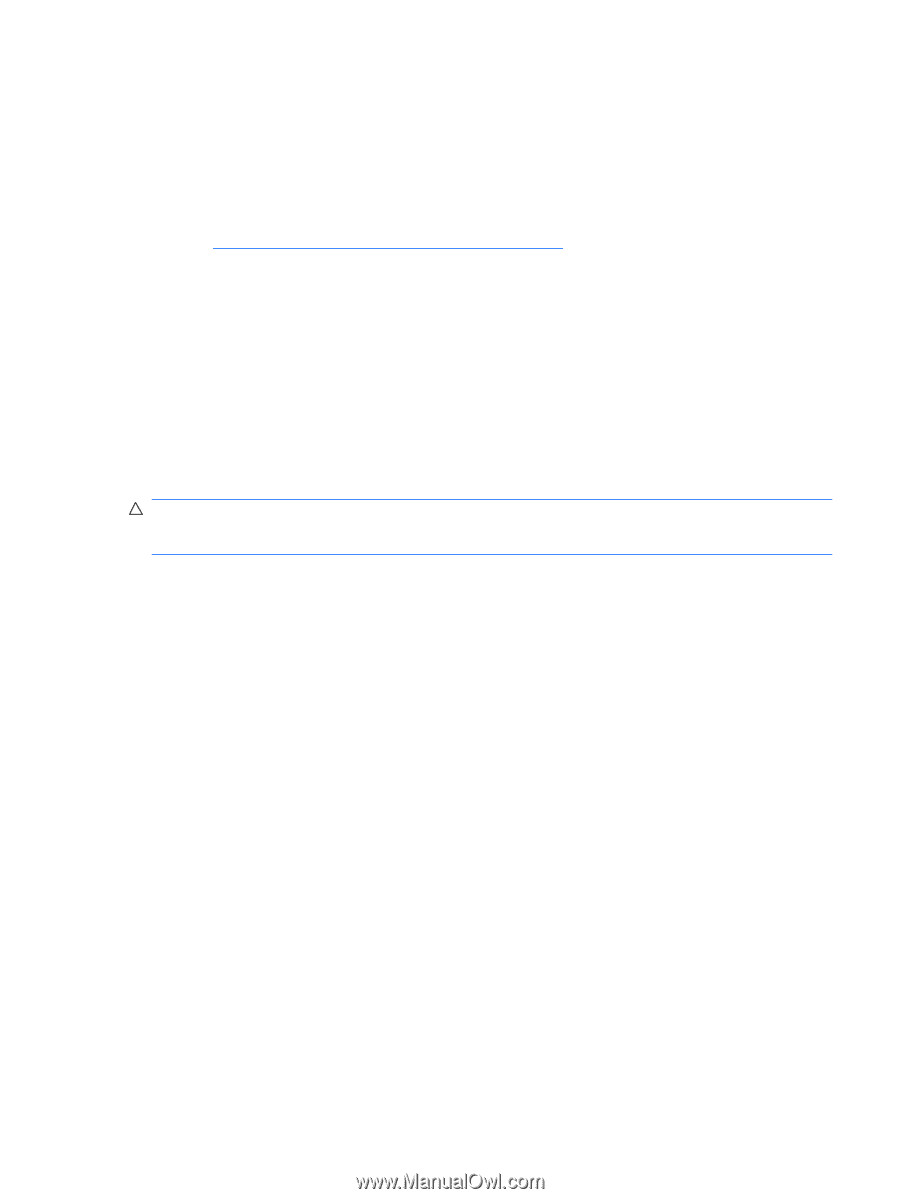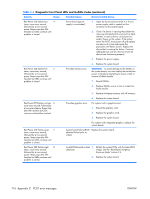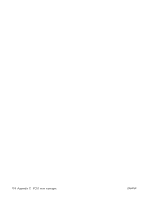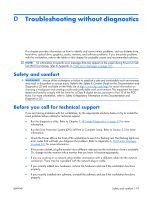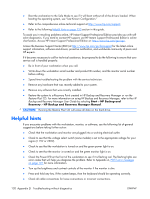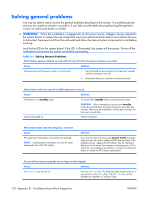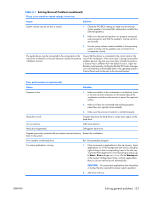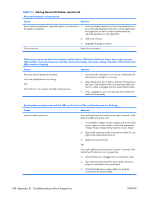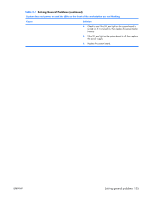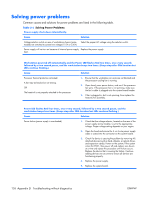HP xw3400 HP xw3400 Workstation - Service and Technical Reference Guide - Page 131
monitor connector on the source selected as the primary VGA adapter. During boot, the other monitor
 |
View all HP xw3400 manuals
Add to My Manuals
Save this manual to your list of manuals |
Page 131 highlights
● Wake the workstation by pressing any key on the keyboard or pressing the power button. If the system remains in suspend mode, shut down the workstation by pressing and holding the power button for at least four seconds then press the power button again to restart the workstation. If the system will not shut down, unplug the power cord, wait a few seconds, then plug it in again. The workstation will restart if automatic start on power loss is set in Computer Setup. If it does not restart, press the power button to start the workstation. ● Reconfigure the workstation after installing a non-plug and play expansion board or other option. See Solving hardware installation problems on page 143 for instructions. ● Be sure that all the needed device drivers have been installed. For example, if you are using a printer, you need a driver for that model printer. ● Remove all bootable media (diskette, CD, or USB device) from the system before turning it on. ● If you have installed an operating system other than the factory-installed operating system, check to be sure that it is supported on the system. ● If the system has multiple video sources (embedded, PCI, or PCI-Express adapters) installed (embedded video on some models only) and a single monitor, the monitor must be plugged into the monitor connector on the source selected as the primary VGA adapter. During boot, the other monitor connectors are disabled and if the monitor is connected into these ports, the monitor will not function. You can select which source will be the default VGA source in Computer Setup. CAUTION: When the workstation is plugged into an AC power source, there is always voltage applied to the system board. You must disconnect the power cord from the power source before opening the workstation to prevent system board or component damage. ENWW Helpful hints 121