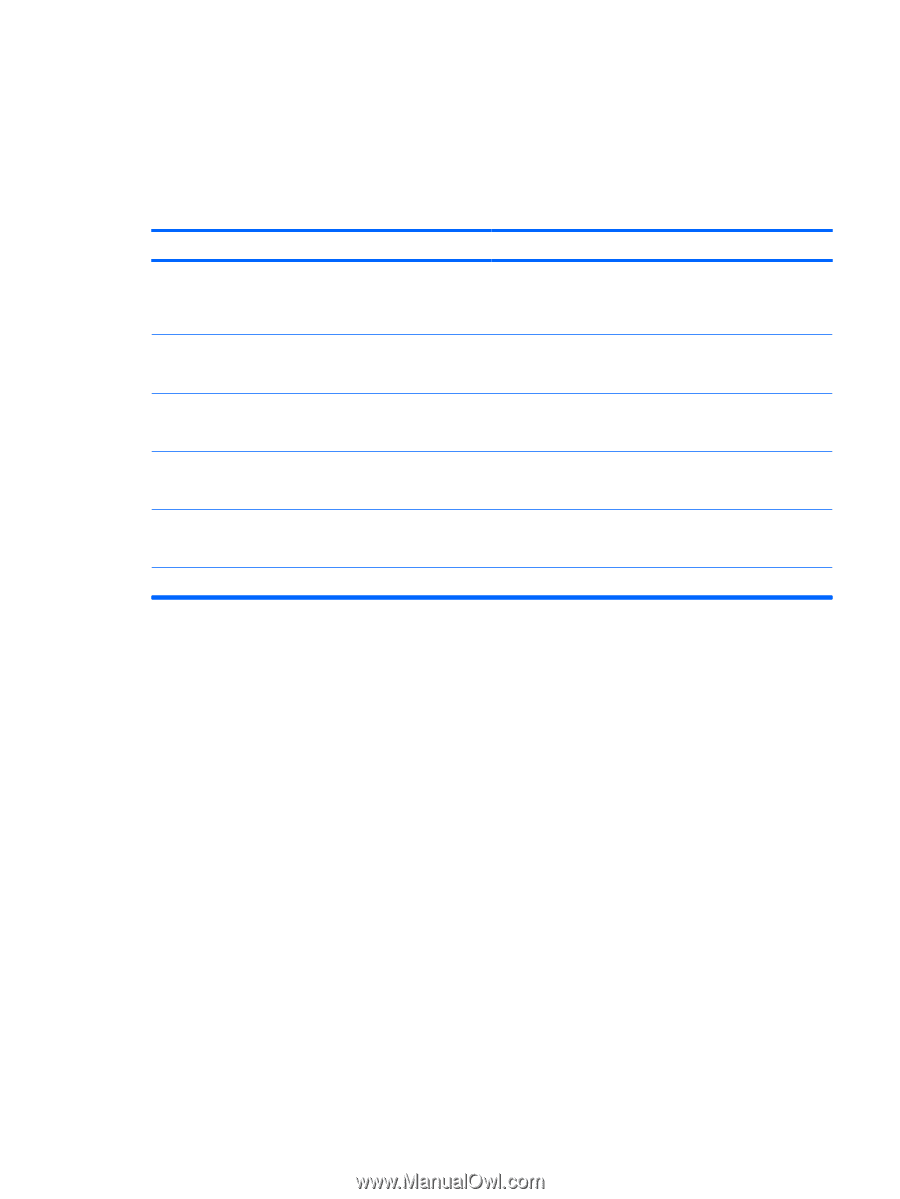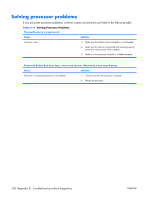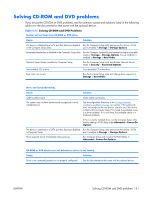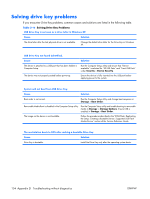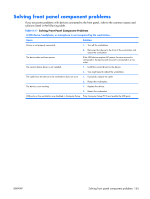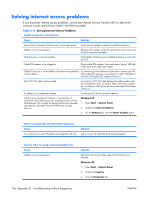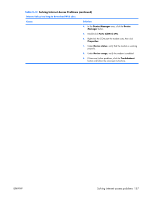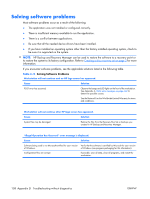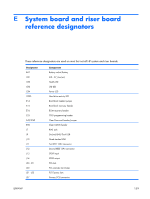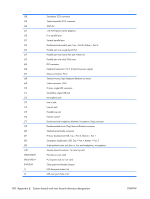HP xw3400 HP xw3400 Workstation - Service and Technical Reference Guide - Page 165
Solving front panel component problems
 |
View all HP xw3400 manuals
Add to My Manuals
Save this manual to your list of manuals |
Page 165 highlights
Solving front panel component problems If you encounter problems with devices connected to the front panel, refer to the common causes and solutions listed in the following table. Table D-17 Solving Front Panel Component Problems A USB device, headphone, or microphone is not recognized by the workstation. Cause Solution Device is not properly connected. 1. Turn off the workstation. 2. Reconnect the device to the front of the workstation and restart the workstation. The device does not have power. The correct device driver is not installed. The cable from the device to the workstation does not work. The device is not working. If the USB device requires AC power, be sure one end is connected to the device and one end is connected to a live outlet. 1. Install the correct driver for the device. 2. You might need to reboot the workstation. 1. If possible, replace the cable. 2. Restart the workstation. 1. Replace the device. 2. Restart the workstation. USB ports on the workstation are disabled in Computer Setup. Enter Computer Setup (F10) and enable the USB ports. ENWW Solving front panel component problems 155