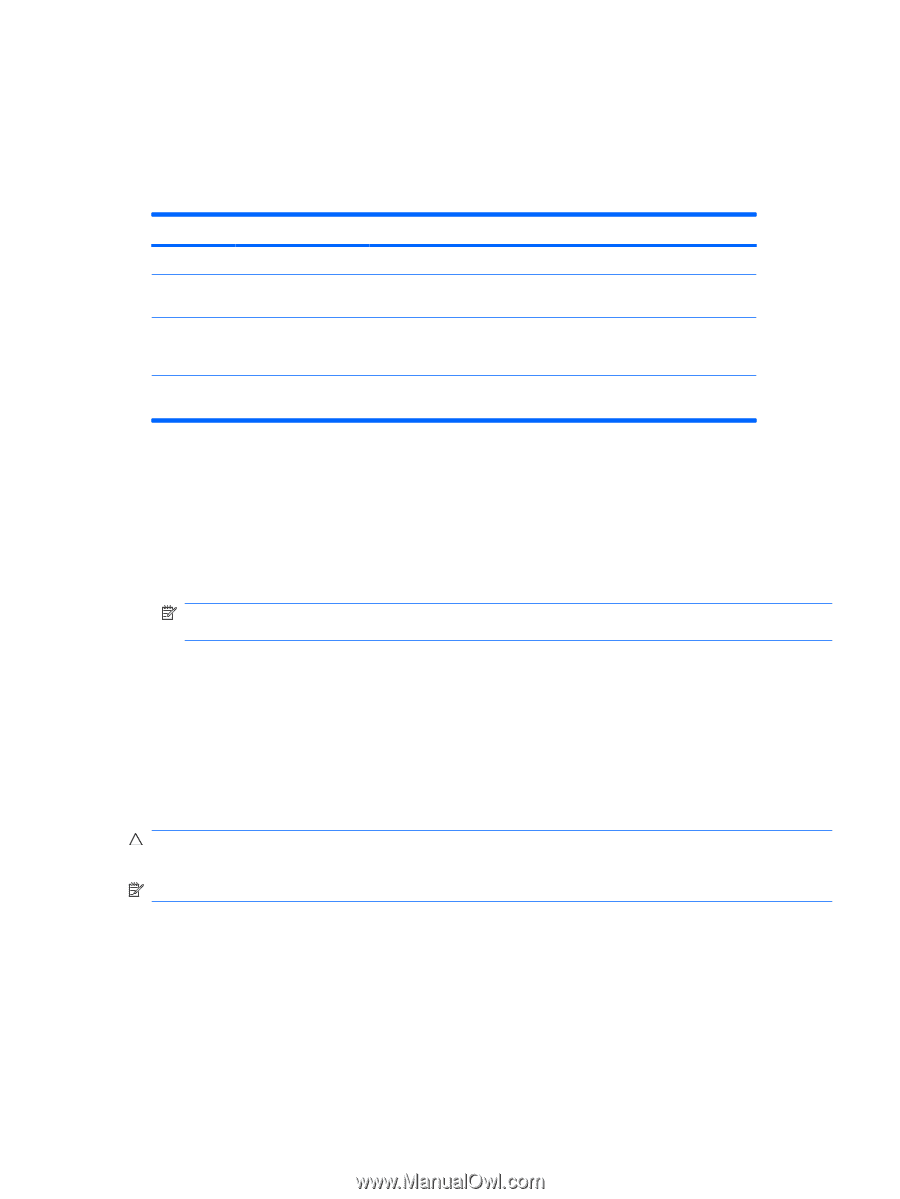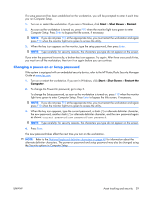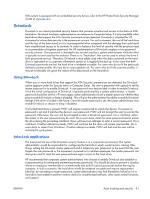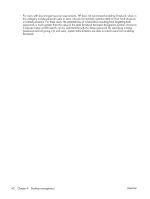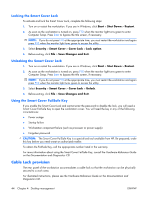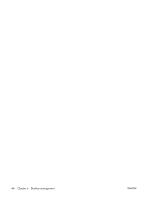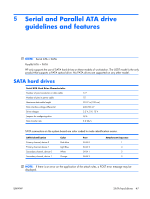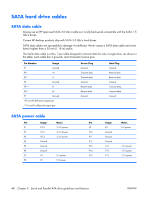HP xw3400 HP xw3400 Workstation - Service and Technical Reference Guide - Page 53
Smart Cover Sensor, Setting the Smart Cover Sensor protection level, Smart Cover Lock
 |
View all HP xw3400 manuals
Add to My Manuals
Save this manual to your list of manuals |
Page 53 highlights
Smart Cover Sensor CoverRemoval Sensor, available on some models, is a combination of hardware and software technology that can alert you when the workstation cover or side panel has been removed. There are three levels of protection, as described in the following table. Table 4-2 Smart Cover Sensor Protection Levels Level Setting Description Level 0 Disabled Smart Cover Sensor is disabled (default). Level 1 Notify User When the workstation is restarted, the screen displays a message indicating that the workstation cover or side panel has been removed. Level 2 Setup Password When the workstation is restarted, the screen displays a message indicating that the workstation cover or side panel has been removed. You must enter the setup password to continue. NOTE: These settings can be changed using Computer Setup. For more information about Computer Setup, see the Computer Setup (F10) Utility Guide on the Documentation and Diagnostics CD. Setting the Smart Cover Sensor protection level To set the Smart Cover Sensor protection level, complete the following steps: 1. Turn on or restart the workstation. If you are in Windows, click Start > Shut Down > Restart. 2. As soon as the workstation is turned on, press F10 when the monitor light turns green to enter Computer Setup. Press Enter to bypass the title screen, if necessary. NOTE: If you do not press F10 at the appropriate time, you must restart the workstation and again press F10 when the monitor light turns green to access the utility. 3. Select Security > Smart Cover > Cover Removal Sensor, and select the desired security level. 4. Before exiting, click File > Save Changes and Exit. Smart Cover Lock The Smart Cover Lock is a software-controllable cover lock featured on some HP computers. This lock prevents unauthorized access to the internal components. Computers ship with the Smart Cover Lock in the unlocked position. CAUTION: For maximum cover lock security, be sure to establish a setup password. The setup password prevents unauthorized access to the Computer Setup utility. NOTE: The Smart Cover Lock is available as an option on some systems. ENWW Asset tracking and security 43