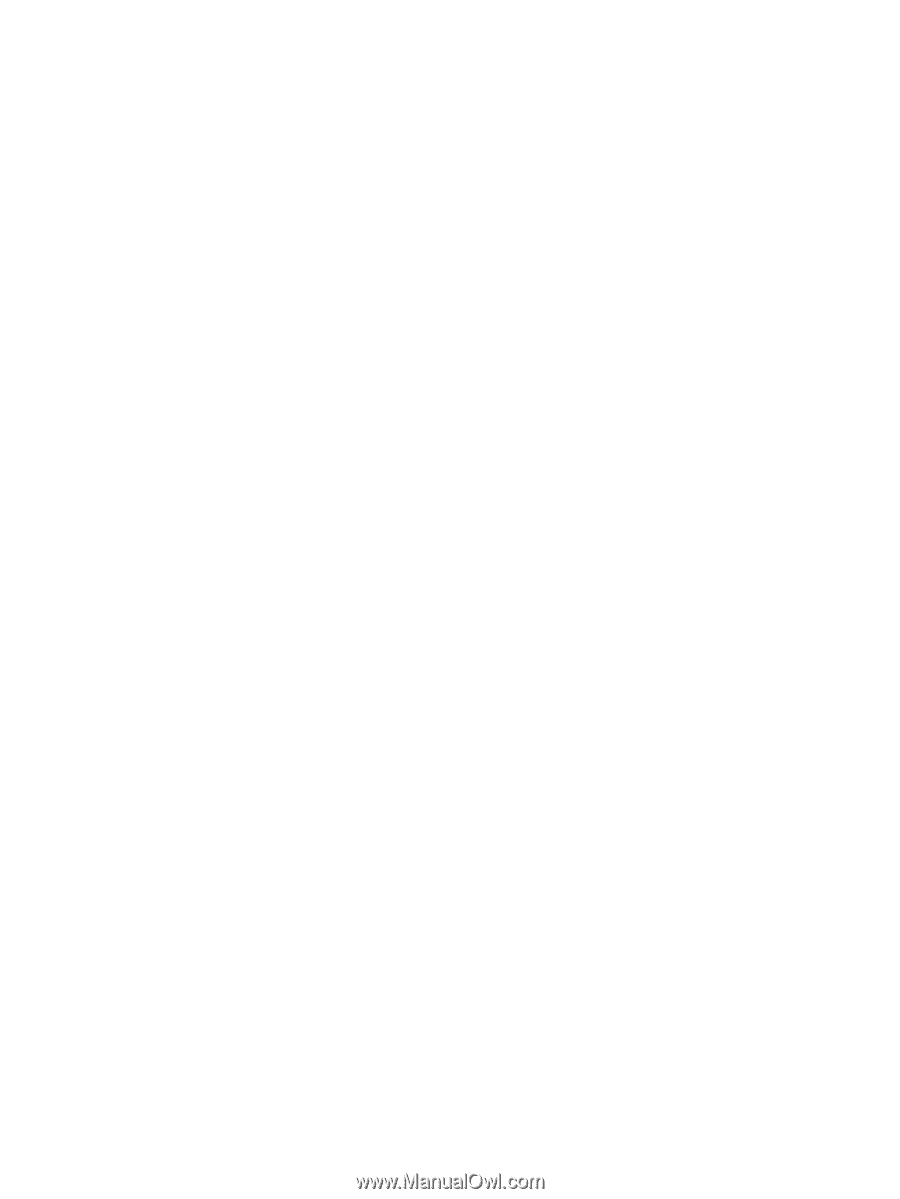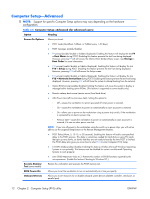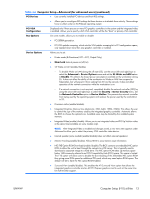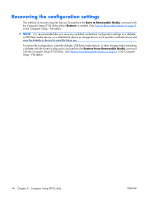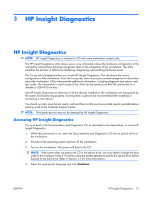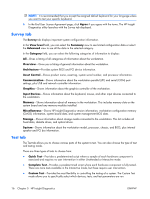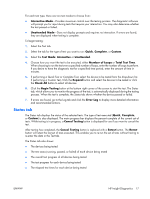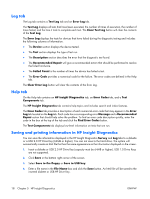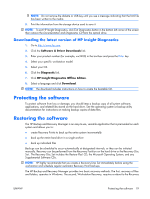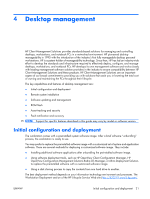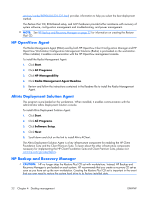HP xw3400 HP xw3400 Workstation - Service and Technical Reference Guide - Page 27
Status tab, Total Test Time
 |
View all HP xw3400 manuals
Add to My Manuals
Save this manual to your list of manuals |
Page 27 highlights
For each test type, there are two test modes to choose from: ● Interactive Mode-Provides maximum control over the testing process. The diagnostic software will prompt you for input during tests that require your interaction. You may also determine whether the test passed or failed. ● Unattended Mode-Does not display prompts and requires no interaction. If errors are found, they are displayed when testing is complete. To begin testing: 1. Select the Test tab. 2. Select the tab for the type of test you want to run: Quick, Complete, or Custom. 3. Select the Test Mode: Interactive or Unattended. 4. Choose how you want the test to be executed, either Number of Loops or Total Test Time. When choosing to run the test over a specified number of loops, enter the number of loops to perform. If you desire to have the diagnostic test for a specified time period, enter the amount of time in minutes. 5. If performing a Quick Test or Complete Test, select the device to be tested from the drop-down list. If performing a Custom Test, Click the Expand button and select the devices to be tested or click the Check All button to select all devices. 6. Click the Begin Testing button at the bottom right corner of the screen to start the test. The Status tab, which allows you to monitor the progress of the test, is automatically displayed during the testing process. When the test is complete, the Status tab shows whether the device passed or failed. 7. If errors are found, go to the Log tab and click the Error Log to display more detailed information and recommended actions. Status tab The Status tab displays the status of the selected tests. The type of test executed (Quick, Complete, or Custom) is also displayed. The main progress bar displays the percent complete of the current set of tests. While testing is in progress, a Cancel Testing button is displayed for use if you want to cancel the test. After testing has completed, the Cancel Testing button is replaced with a Retest button. The Retest button will retest the last set of tests executed. This enables you to re-run the set of tests without having to re-enter the data in the Test tab. The Status tab also shows: ● The devices being tested ● The test status (running, passed, or failed) of each device being tested ● The overall test progress of all devices being tested ● The test progress for each device being tested ● The elapsed test times for each device being tested ENWW HP Insight Diagnostics 17