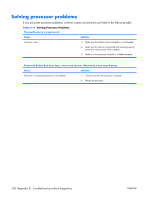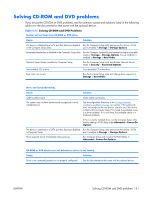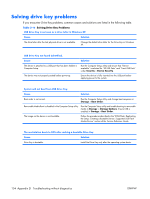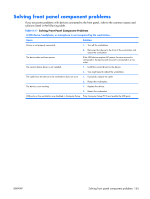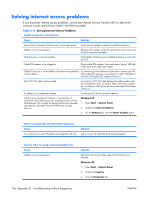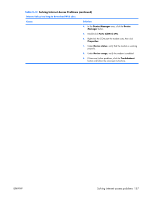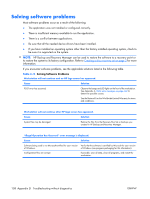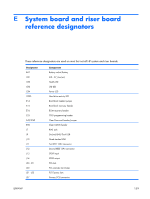HP xw3400 HP xw3400 Workstation - Service and Technical Reference Guide - Page 164
Solving drive key problems
 |
View all HP xw3400 manuals
Add to My Manuals
Save this manual to your list of manuals |
Page 164 highlights
Solving drive key problems If you encounter Drive Key problems, common causes and solutions are listed in the following table. Table D-16 Solving Drive Key Problems USB Drive Key is not seen as a drive letter in Windows XP. Cause Solution The drive letter after the last physical drive is not available. Change the default drive letter for the Drive Key in Windows XP. USB Drive Key not found (identified). Cause Solution The device is attached to a USB port that has been hidden in Computer Setup. Run the Computer Setup utility and ensure that "Device available" is selected for "All USB Ports" and "Front USB Ports" under Security > Device Security. The device was not properly seated before power-up. Ensure the device is fully inserted into the USB port before applying power to the system. System will not boot from USB Drive Key. Cause Solution Boot order is not correct. Run the Computer Setup utility and change boot sequence in Storage > Boot Order. Removable Media Boot is disabled in the Computer Setup utility. Run the Computer Setup utility and enable booting to removable media in Storage > Storage Options. Ensure USB is enabled in Storage > Boot Order. The image on the device is not bootable. Follow the procedures described in the "ROM Flash: Replicating the Setup: Creating a Bootable Device: Supported USB Flash Media Device" section of the Service Reference Guide. The workstation boots to DOS after making a bootable Drive Key. Cause Solution Drive Key is bootable. Install the Drive Key only after the operating system boots. 154 Appendix D Troubleshooting without diagnostics ENWW