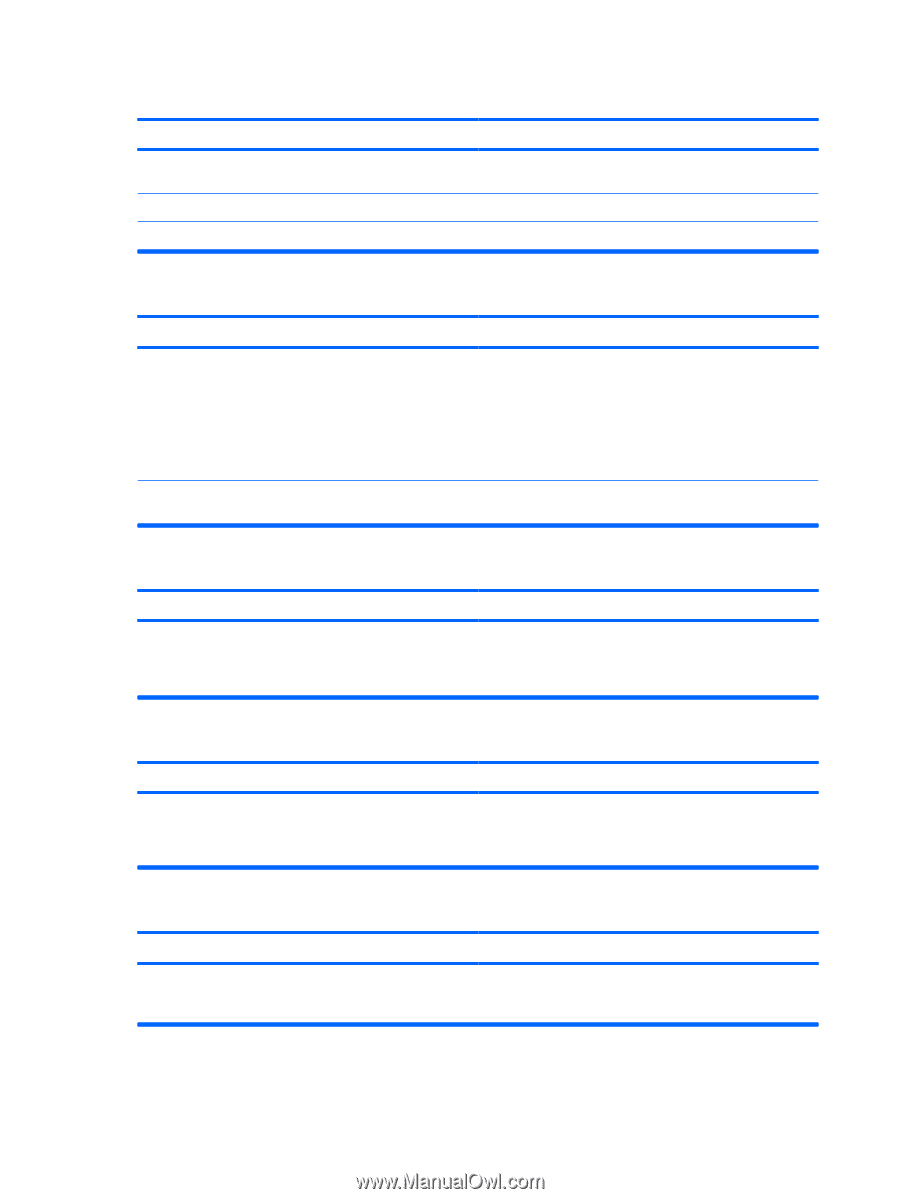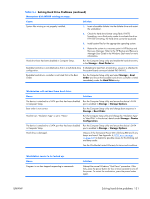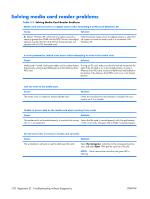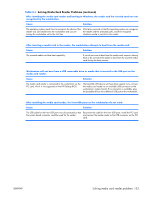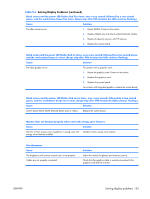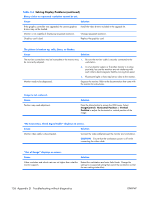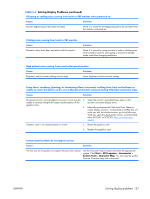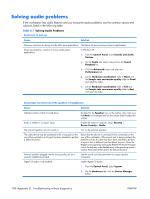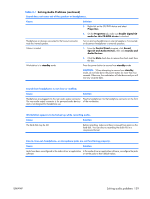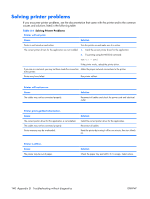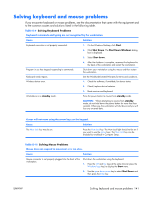HP xw3400 HP xw3400 Workstation - Service and Technical Reference Guide - Page 146
No Connection, Check Signal Cable displays on screen., ImageControl/ Horizontal Position, Vertical
 |
View all HP xw3400 manuals
Add to My Manuals
Save this manual to your list of manuals |
Page 146 highlights
Table D-6 Solving Display Problems (continued) Blurry video or requested resolution cannot be set. Cause Solution If the graphics controller was upgraded, the correct graphics Install the video drivers included in the upgrade kit. drivers may not be loaded. Monitor is not capable of displaying requested resolution. Change requested resolution. Graphics card is bad. Replace the graphics card. The picture is broken up, rolls, jitters, or flashes. Cause Solution The monitor connections may be incomplete or the monitor may 1. Be sure the monitor cable is securely connected to the be incorrectly adjusted. workstation. 2. In a two-monitor system or if another monitor is in close proximity, be sure the monitors are not interfering with each other's electromagnetic field by moving them apart. 3. Fluorescent lights or fans may be too close to the monitor. Monitor needs to be degaussed. Degauss the monitor. Refer to the documentation that came with the monitor for instructions. Image is not centered. Cause Position may need adjustment. Solution Press the Menu button to access the OSD menu. Select ImageControl/ Horizontal Position or Vertical Position to adjust the horizontal or vertical position of the image. "No Connection, Check Signal Cable" displays on screen. Cause Solution Monitor video cable is disconnected. Connect the video cable between the monitor and workstation. CAUTION: Ensure that the workstation power is off while connecting the video cable. "Out of Range" displays on screen. Cause Solution Video resolution and refresh rate are set higher than what the monitor supports. Restart the workstation and enter Safe Mode. Change the settings to a supported setting then restart the workstation so that the new settings take effect. 136 Appendix D Troubleshooting without diagnostics ENWW