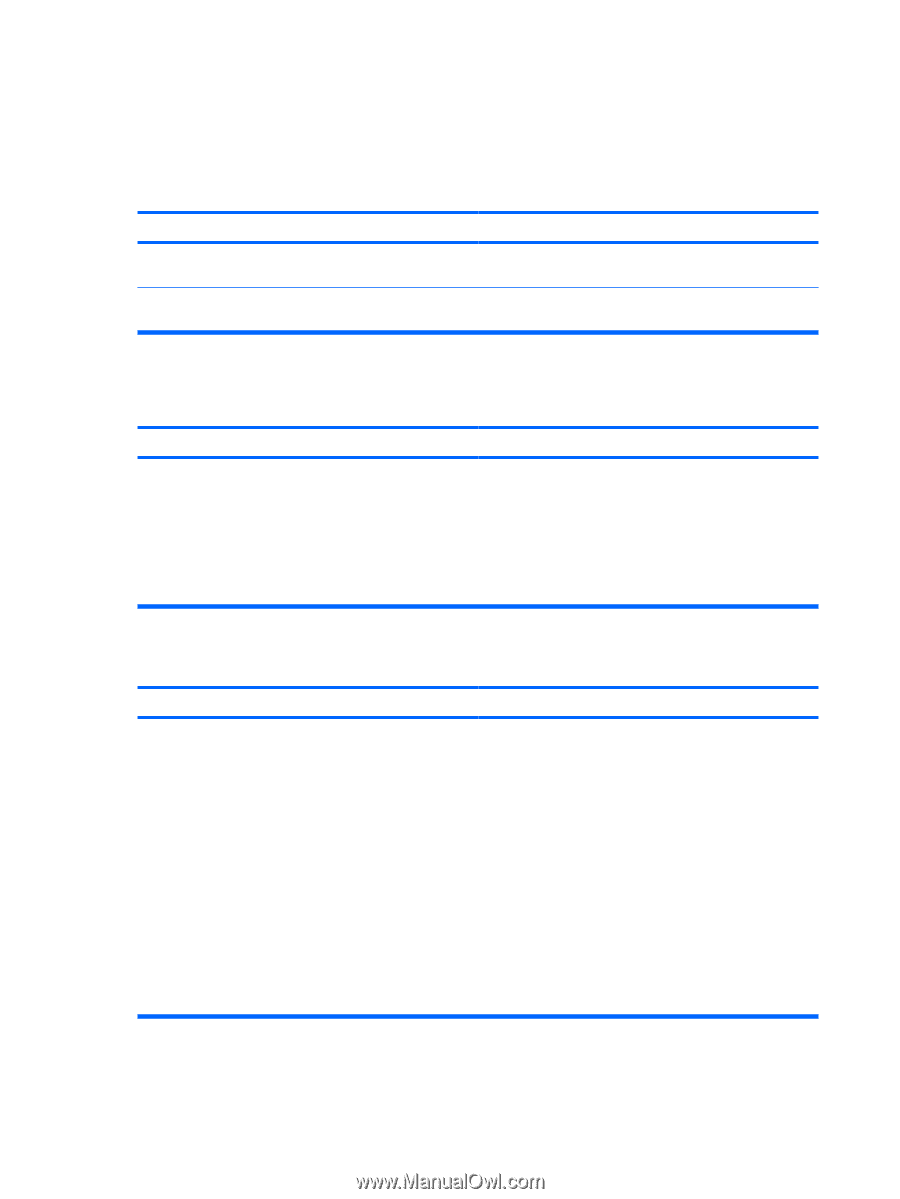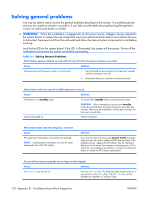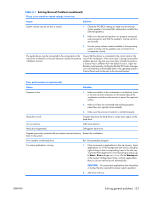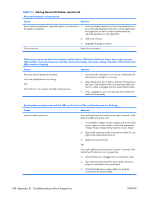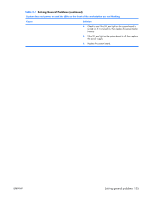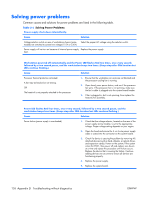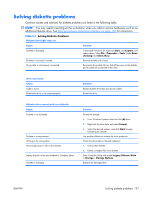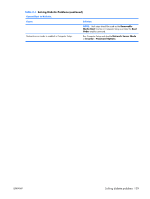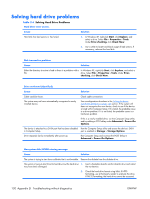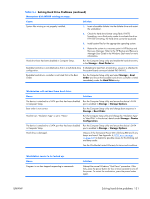HP xw3400 HP xw3400 Workstation - Service and Technical Reference Guide - Page 136
Solving power problems
 |
View all HP xw3400 manuals
Add to My Manuals
Save this manual to your list of manuals |
Page 136 highlights
Solving power problems Common causes and solutions for power problems are listed in the following table. Table D-2 Solving Power Problems Power supply shuts down intermittently. Cause Solution Voltage selector switch on rear of workstation chassis (some Select the proper AC voltage using the selector switch. models) not switched to correct line voltage (115V or 230V). Power supply will not turn on because of internal power supply Replace the power supply. fault. Workstation powered off automatically and the Power LED flashes Red two times, once every second, followed by a two second pause, and the workstation beeps two times. (Beeps stop after fifth iteration but LEDs continue flashing.) Cause Solution Processor thermal protection activated: A fan may be blocked or not turning. OR The heatsink is not properly attached to the processor. 1. Ensure that the workstation air vents are not blocked and the processor cooling fan is running. 2. Open hood, press power button, and see if the processor fan spins. If the processor fan is not spinning, make sure the fan's cable is plugged onto the system board header. 3. If fan is plugged in, but is not spinning, then replace the heatsink/fan assembly. Power LED flashes Red four times, once every second, followed by a two second pause, and the workstation beeps four times. (Beeps stop after fifth iteration but LEDs continue flashing.) Cause Solution Power failure (power supply is overloaded). 1. Check that the voltage selector, located on the rear of the power supply (some models), is set to the appropriate voltage. Proper voltage setting depends on your region. 2. Open the hood and ensure the 4- or 6-wire power supply cable is seated into the connector on the system board. 3. Check if a device is causing the problem by removing ALL attached devices (such as hard, diskette, or optical drives, and expansion cards). Power on the system. If the system enters the POST, then power off and replace one device at a time and repeat this procedure until failure occurs. Replace the device that is causing the failure. Continue adding devices one at a time to ensure all devices are functioning properly. 4. Replace the power supply. 5. Replace the system board. 126 Appendix D Troubleshooting without diagnostics ENWW