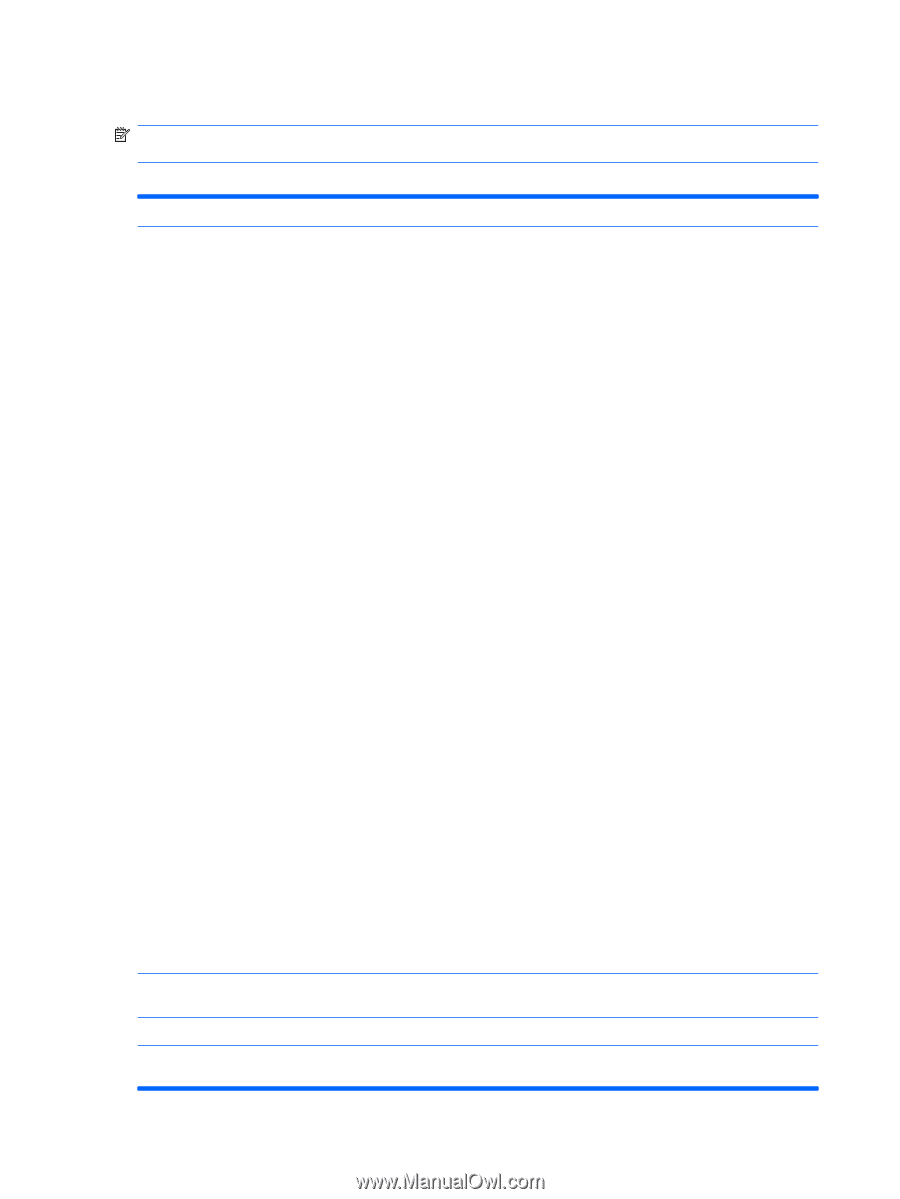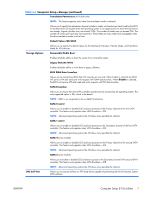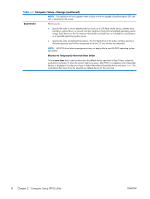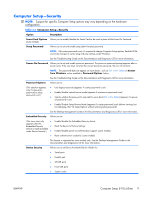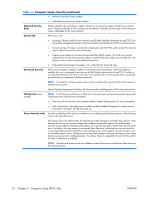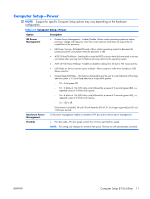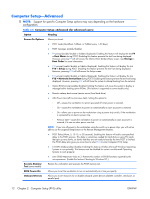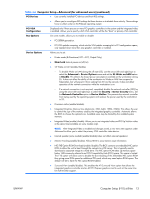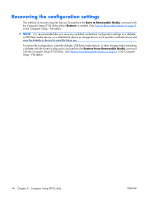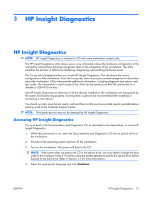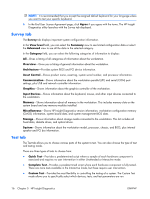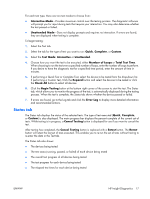HP xw3400 HP xw3400 Workstation - Service and Technical Reference Guide - Page 22
Computer Setup—Advanced, Option, Heading, Power-On Options, Boot Menu, Storage, Boot Order - workstation specifications
 |
View all HP xw3400 manuals
Add to My Manuals
Save this manual to your list of manuals |
Page 22 highlights
Computer Setup-Advanced NOTE: Support for specific Computer Setup options may vary depending on the hardware configuration. Table 2-6 Computer Setup-Advanced (for advanced users) Option Heading Power-On Options Allows you to set: ● POST mode (QuickBoot, FullBoot, or FullBoot every 1-30 days). ● POST messages (enable/disable). ● F9 prompt (enable/disable or hidden/displayed). Enabling this feature will display the text F9 = Boot Menu during POST. Disabling this feature prevents the text from being displayed. However, pressing F9 will still access the Shortcut Boot [Order] Menu screen. See Storage > Boot Order for more information. ● F10 prompt (enable/disable or hidden/displayed). Enabling this feature will display the text F10 = Setup during POST. Disabling this feature prevents the text from being displayed. However, pressing F10 will still access the Setup screen. ● F12 prompt (enable/disable or hidden/displayed). Enabling this feature will display the text F12 = Network Service Boot during POST. Disabling this feature prevents the text from being displayed. However, pressing F12 will still force the system to attempt booting from the network. ● Option ROM prompt (enable/disable) Enabling this feature will cause the system to display a message before loading option ROMs. (This feature is supported on some models only.) ● Remote wakeup boot source (remote server/local hard drive). ● After Power Loss (off/on/previous state): Setting this option to: ◦ Off-causes the workstation to remain powered off when power is restored. ◦ On-causes the workstation to power on automatically as soon as power is restored. ◦ On-allows you to power on the workstation using a power strip switch, if the workstation is connected to an electric power strip. ◦ Previous state-causes the workstation to power on automatically as soon as power is restored, if it was on when power was lost. NOTE: If you turn off power to the workstation using the switch on a power strip, you will not be able to use the suspend/sleep feature or the Remote Management features. ● POST Delay (None, 5, 10 15, or 20 seconds). Enabling this feature will add a user-specified delay to the POST process. This delay is sometimes needed for hard disks on some PCI cards that spin up very slowly, so slowly that they are not ready to boot by the time POST is finished. The POST delay also gives you more time to select F10 to enter Computer (F10) Setup. ● I/O APIC Mode (enable/disable). Enabling this feature will allow Microsoft Windows Operating Systems to run optimally. This feature must be disabled for certain non-Microsoft Operating Systems to work properly. ● Limit CPUID Maximum Value to 3. Restricts the number of CPUID functions reported by the microprocessor. (Enable this feature if booting to Windows NT.) Execute Memory Test (some models) Restarts the workstation and executes the POST memory test. BIOS Power-On Allows you to set the workstation to turn on automatically at a time you specify. Onboard Devices Allows you to set resources for or disable onboard system devices (diskette controller, serial port, or parallel port). 12 Chapter 2 Computer Setup (F10) utility ENWW