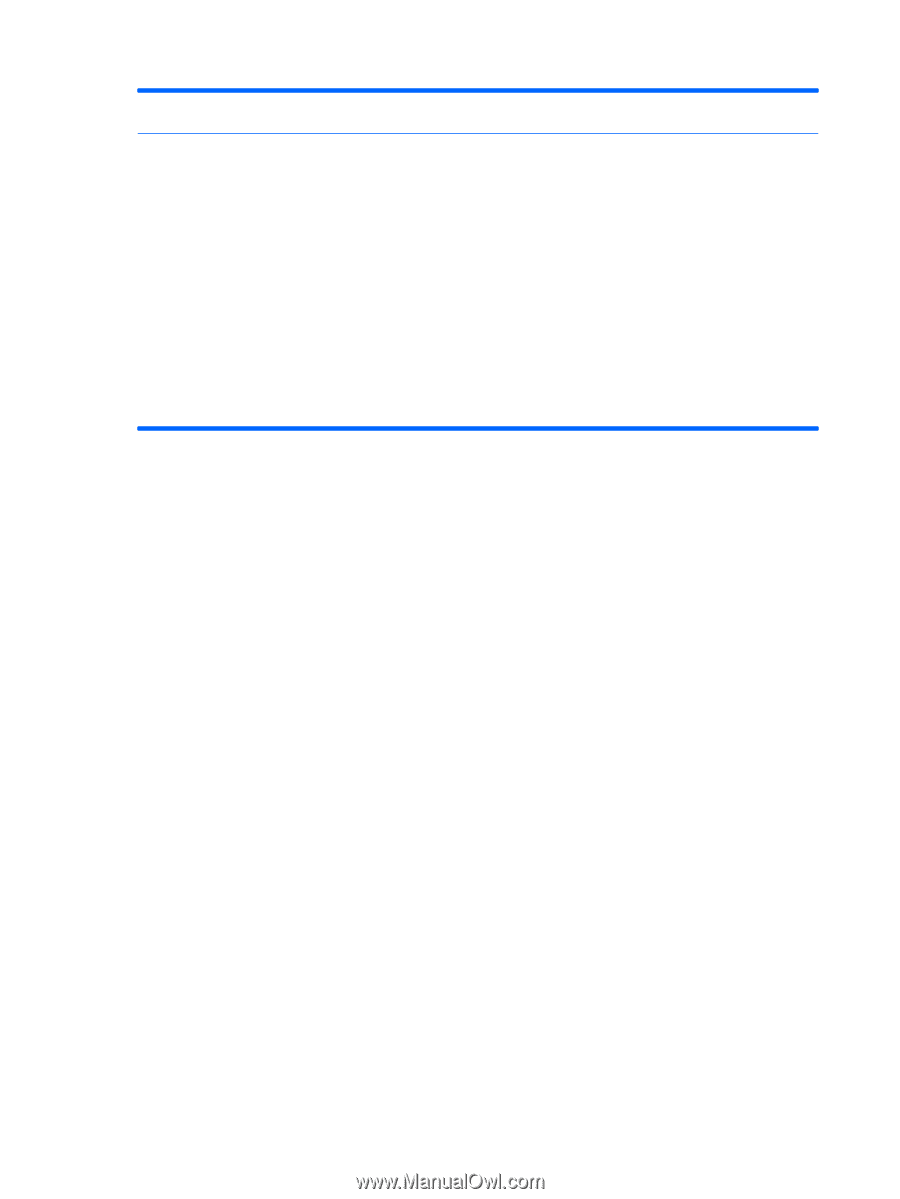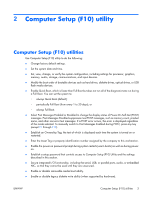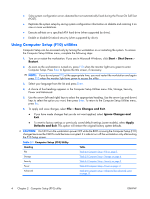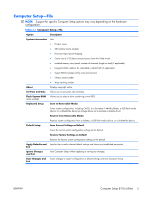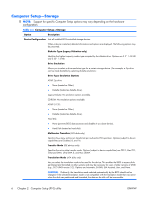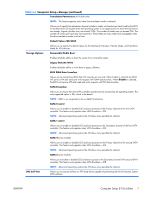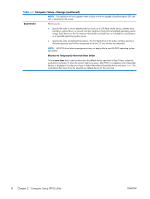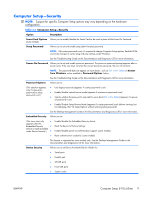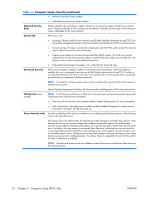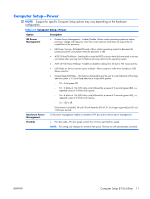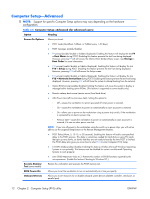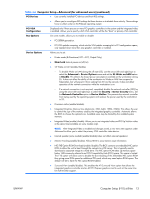HP xw3400 HP xw3400 Workstation - Service and Technical Reference Guide - Page 18
Computer Setup-Storage continued, Computer Setup F10 utility
 |
View all HP xw3400 manuals
Add to My Manuals
Save this manual to your list of manuals |
Page 18 highlights
Table 2-3 Computer Setup-Storage (continued) NOTE: This selection will only appear when at least one drive capable of performing the DPS selftests is attached to the system. Boot Order Allows you to: ● Specify the order in which attached devices (such as a USB flash media device, diskette drive, hard drive, optical drive, or network interface card) are checked for a bootable operating system image. Each device on the list may be individually excluded from or included for consideration as a bootable operating system source. ● Specify the order of attached hard drives. The first hard drive in the order will have priority in the boot sequence and will be recognized as drive C (if any devices are attached). NOTE: MS-DOS drive lettering assignments may not apply after a non-MS-DOS operating system has started. Shortcut to Temporarily Override Boot Order To boot one time from a device other than the default device specified in Boot Order, restart the workstation and press F9 when the monitor light turns green. After POST is completed, a list of bootable devices is displayed. Use the arrow keys to select the preferred bootable device and press Enter. The workstation then boots from the selected non-default device for this one time. 8 Chapter 2 Computer Setup (F10) utility ENWW