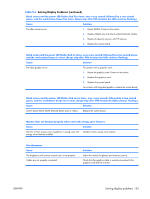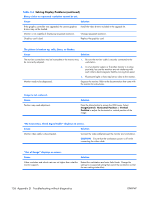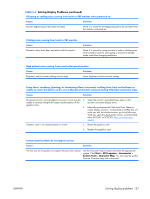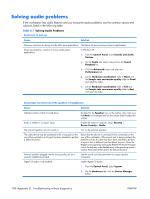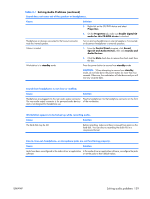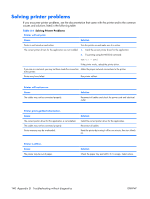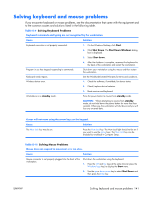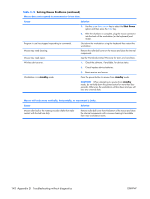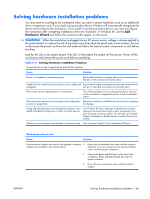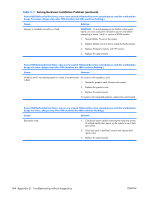HP xw3400 HP xw3400 Workstation - Service and Technical Reference Guide - Page 149
Solving Audio Problems continued, Properties, Enable digital CD, audio for this CD-ROM device
 |
View all HP xw3400 manuals
Add to My Manuals
Save this manual to your list of manuals |
Page 149 highlights
Table D-7 Solving Audio Problems (continued) Sound does not come out of the speaker or headphones. Cause Solution 3. Right-click on the CD/DVD device and select Properties. 4. On the Properties tab, make sure Enable digital CD audio for this CD-ROM device is checked. Headphones or devices connected to the line-out connector mute the internal speaker. Volume is muted. Turn on and use headphones or external speakers, if connected, or disconnect headphones or external speakers. 1. From the Control Panel program, click Sound, Speech and Audio Devices, then click Sounds and Audio Devices. 2. Click the Mute check box to remove the check mark from the box. Workstation is in standby mode. Press the power button to resume from standby mode. CAUTION: When attempting to resume from standby mode, do not hold down the power button for more than four seconds. Otherwise, the workstation will shut down and you will lose any unsaved data. Sound from headphones is not clear or muffled. Cause Solution Headphones are plugged into the rear audio output connector. Plug the headphones into the headphone connector on the front The rear audio output connector is for powered audio devices of the workstation. and is not designed for headphone use. Workstation appears to be locked up while recording audio. Cause Solution The hard disk may be full. Before recording, make sure there is enough free space on the hard disk. You can also try recording the audio file in a compressed format. Line-in, Line-out, headphone, or microphone jacks are not functioning properly. Cause Solution Jacks have been reconfigured in the audio driver or application In the audio driver or application software, reconfigure the jacks software. or set the jacks to their default values. ENWW Solving audio problems 139