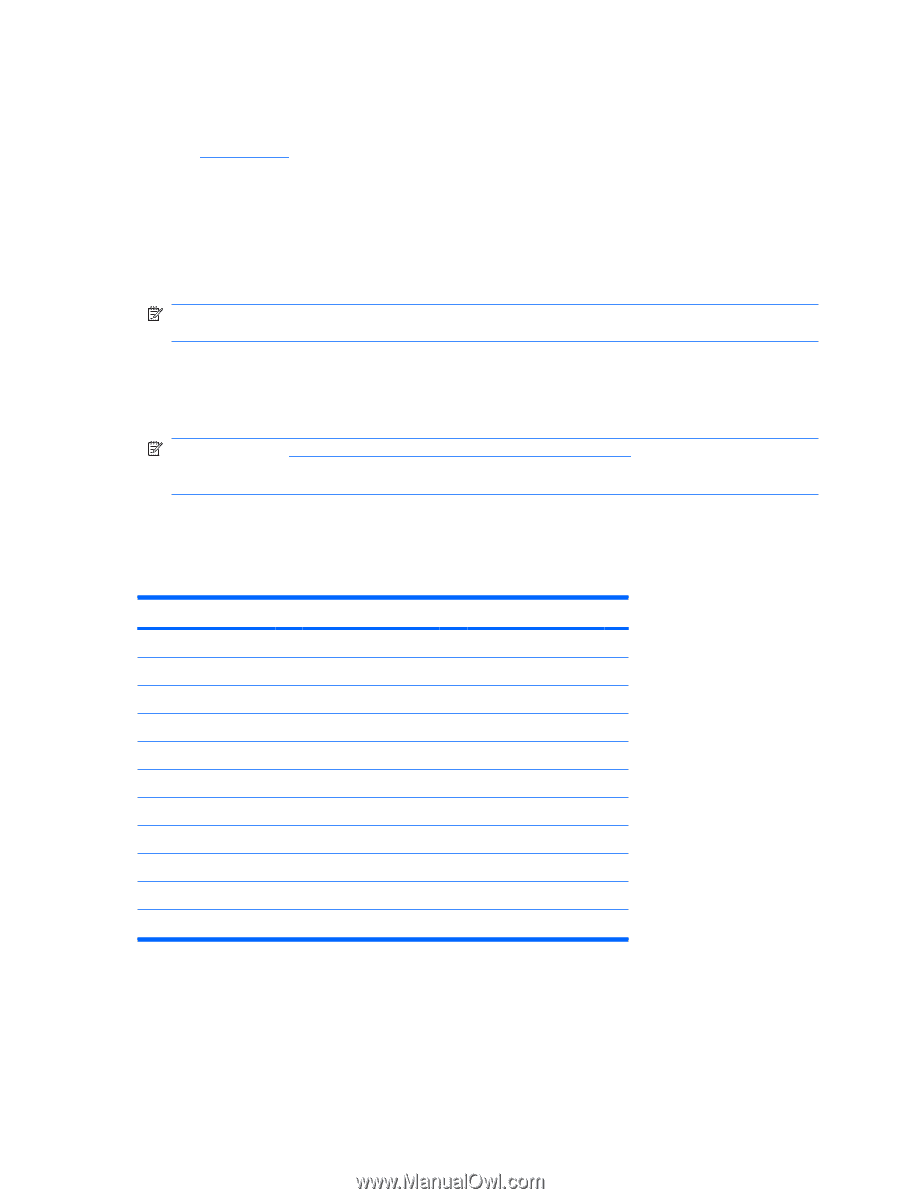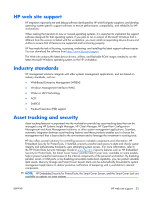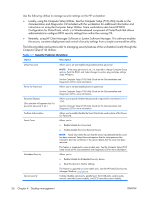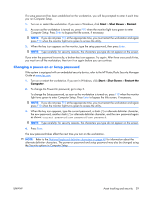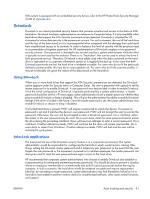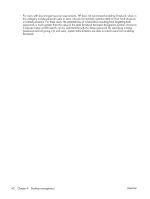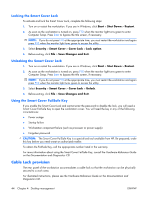HP xw3400 HP xw3400 Workstation - Service and Technical Reference Guide - Page 50
Deleting a power-on or Setup password, National keyboard delimiter characters, Clearing passwords
 |
View all HP xw3400 manuals
Add to My Manuals
Save this manual to your list of manuals |
Page 50 highlights
Deleting a power-on or Setup password If the system is equipped with an embedded security device, refer to the HP ProtectTools Security Manager Guide at www.hp.com. 1. Turn on or restart the workstation. If you are in Windows, click Start > Shut Down > Restart the Computer. 2. To delete the Power-On password, go to step 3. To delete the Setup password, as soon as the workstation is turned on, press F10 when the monitor light turns green to enter Computer Setup. Press Enter to bypass the title screen, if necessary. NOTE: If you do not press F10 at the appropriate time, you must restart the workstation and again press F10 when the monitor light turns green to access the utility. 3. When the key icon appears, type the current password followed by a slash (/) or alternate delimiter character as shown: current password/ 4. Press Enter. NOTE: Refer to National keyboard delimiter characters on page 40 for information about the alternate delimiter characters. The power-on password and setup password may also be changed using the Security options in Computer Setup. National keyboard delimiter characters Each keyboard is designed to meet country-specific requirements. The syntax and keys that you use to change or delete the password depend on the keyboard that came with the workstation. National Keyboard Delimiter Characters Arabic / Greek - Russian / Belgian = Hebrew . Slovakian - BHCSY* - Hungarian - Spanish - Brazilian / Italian - Swedish/Finnish / Chinese / Japanese / Swiss - Czech - Korean / Taiwanese / Danish - Latin American - Thai / French ! Norwegian - Turkish . French Canadian é Polish - U.S. English / German - Portuguese - * For Bosnia-Herzegovina, Croatia, Slovenia, and Yugoslavia Clearing passwords If you forget the password, you cannot access the workstation. Refer to the Troubleshooting Guide on the Documentation and Diagnostics CD for instructions on clearing passwords. 40 Chapter 4 Desktop management ENWW