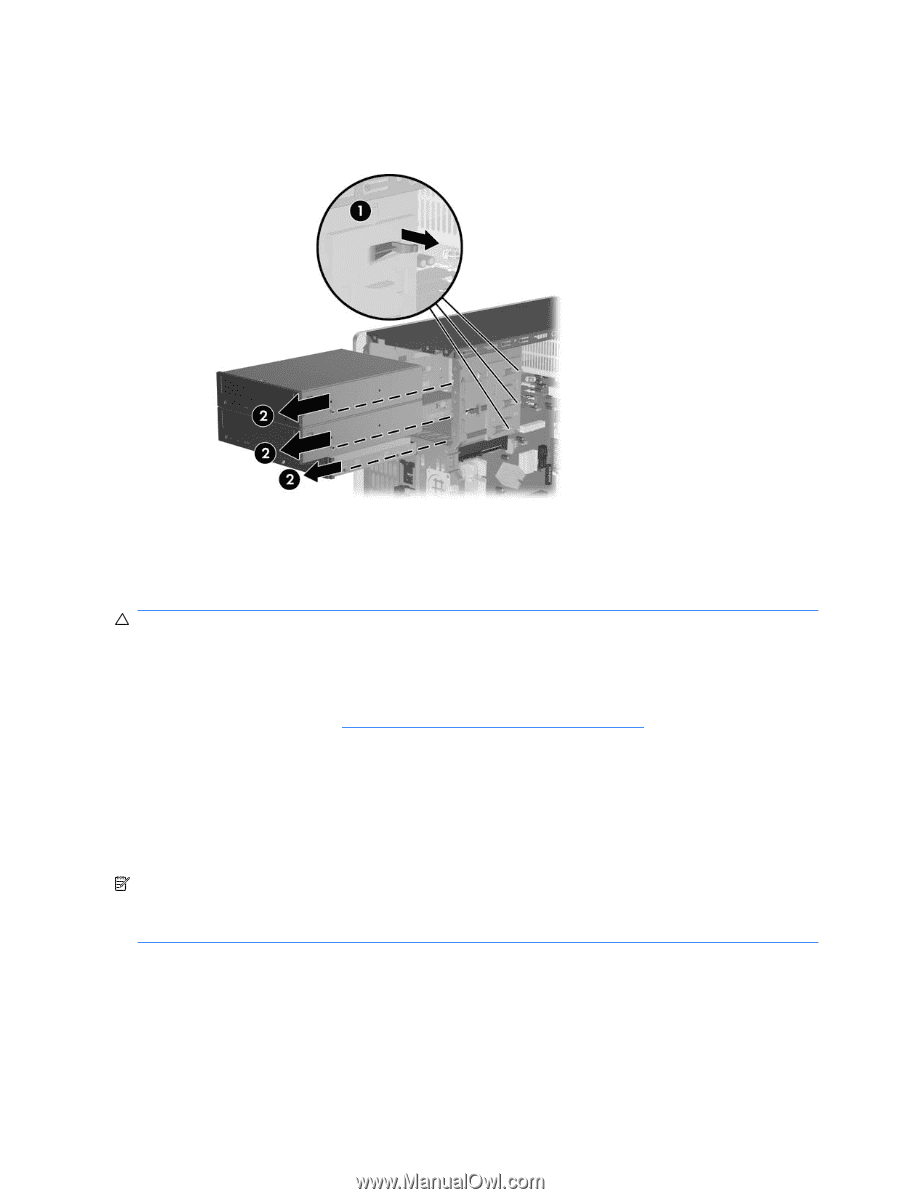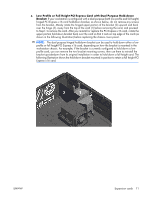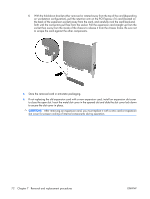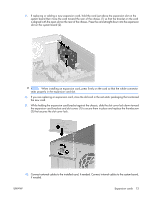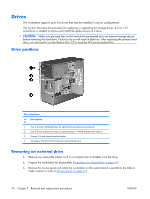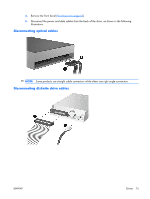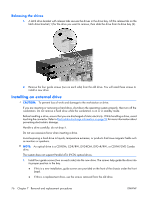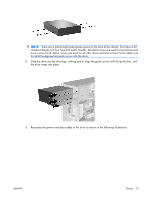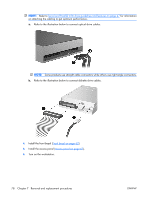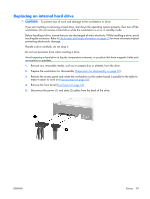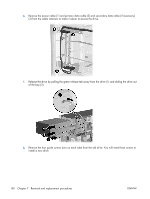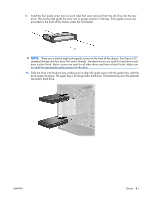HP xw3400 HP xw3400 Workstation - Service and Technical Reference Guide - Page 86
Releasing the drives, Installing an external drive
 |
View all HP xw3400 manuals
Add to My Manuals
Save this manual to your list of manuals |
Page 86 highlights
Releasing the drives 1. A latch drive bracket with release tabs secures the drives in the drive bay. Lift the release tab on the latch drive bracket (1) for the drive you want to remove, then slide the drive from its drive bay (2). 2. Remove the four guide screws (two on each side) from the old drive. You will need these screws to install a new drive. Installing an external drive CAUTION: To prevent loss of work and damage to the workstation or drive: If you are inserting or removing a hard drive, shut down the operating system properly, then turn off the workstation. Do not remove a hard drive while the workstation is on or in standby mode. Before handling a drive, ensure that you are discharged of static electricity. While handling a drive, avoid touching the connector. Refer to Electrostatic discharge information on page 52 for more information about preventing electrostatic damage. Handle a drive carefully; do not drop it. Do not use excessive force when inserting a drive. Avoid exposing a hard drive to liquids, temperature extremes, or products that have magnetic fields such as monitors or speakers. NOTE: An optical drive is a CD-ROM, CD-R/RW, DVD-ROM, DVD+R/RW, or CD-RW/DVD Combo drive. The system does not support Parallel ATA (PATA) optical drives. 1. Install four guide screws (two on each side) into the new drive. The screws help guide the drive into its proper position in the bay. ● If this is a new installation, guide screws are provided on the front of the chassis under the front bezel. ● If this is a replacement drive, use the screws removed from the old drive. 76 Chapter 7 Removal and replacement procedures ENWW