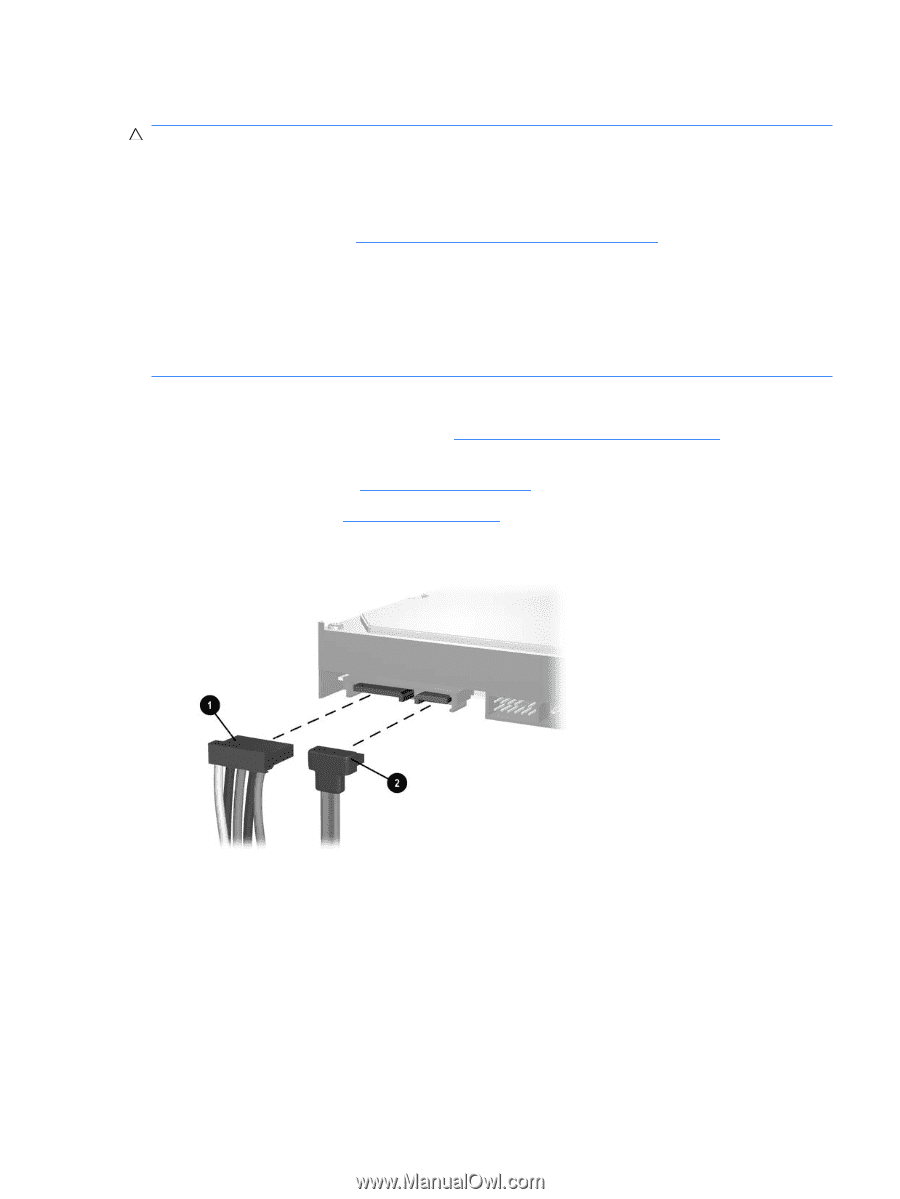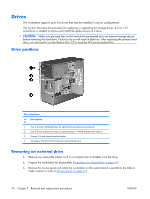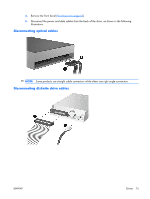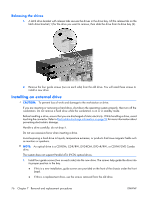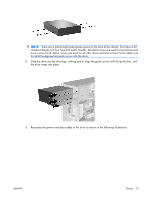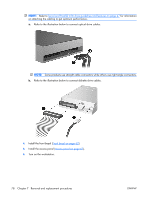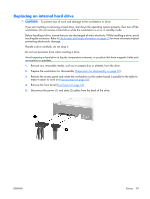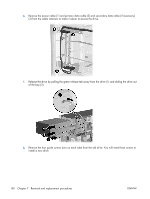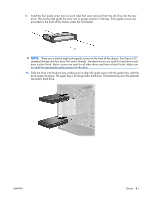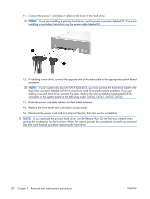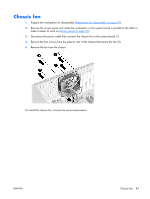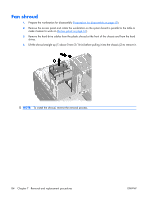HP xw3400 HP xw3400 Workstation - Service and Technical Reference Guide - Page 89
Replacing an internal hard drive, Remove any removable media, such as a compact disc or diskette
 |
View all HP xw3400 manuals
Add to My Manuals
Save this manual to your list of manuals |
Page 89 highlights
Replacing an internal hard drive CAUTION: To prevent loss of work and damage to the workstation or drive: If you are inserting or removing a hard drive, shut down the operating system properly, then turn off the workstation. Do not remove a hard drive while the workstation is on or in standby mode. Before handling a drive, ensure that you are discharged of static electricity. While handling a drive, avoid touching the connector. Refer to Electrostatic discharge information on page 52 for more information about preventing electrostatic damage. Handle a drive carefully; do not drop it. Do not use excessive force when inserting a drive. Avoid exposing a hard drive to liquids, temperature extremes, or products that have magnetic fields such as monitors or speakers. 1. Remove any removable media, such as a compact disc or diskette, from the drive. 2. Prepare the workstation for disassembly (Preparation for disassembly on page 59). 3. Remove the access panel and rotate the workstation so the system board is parallel to the table to make it easier to work on (Access panel on page 61). 4. Remove the front bezel (Front bezel on page 62). 5. Disconnect the power (1) and data (2) cables from the back of the drive. ENWW Drives 79