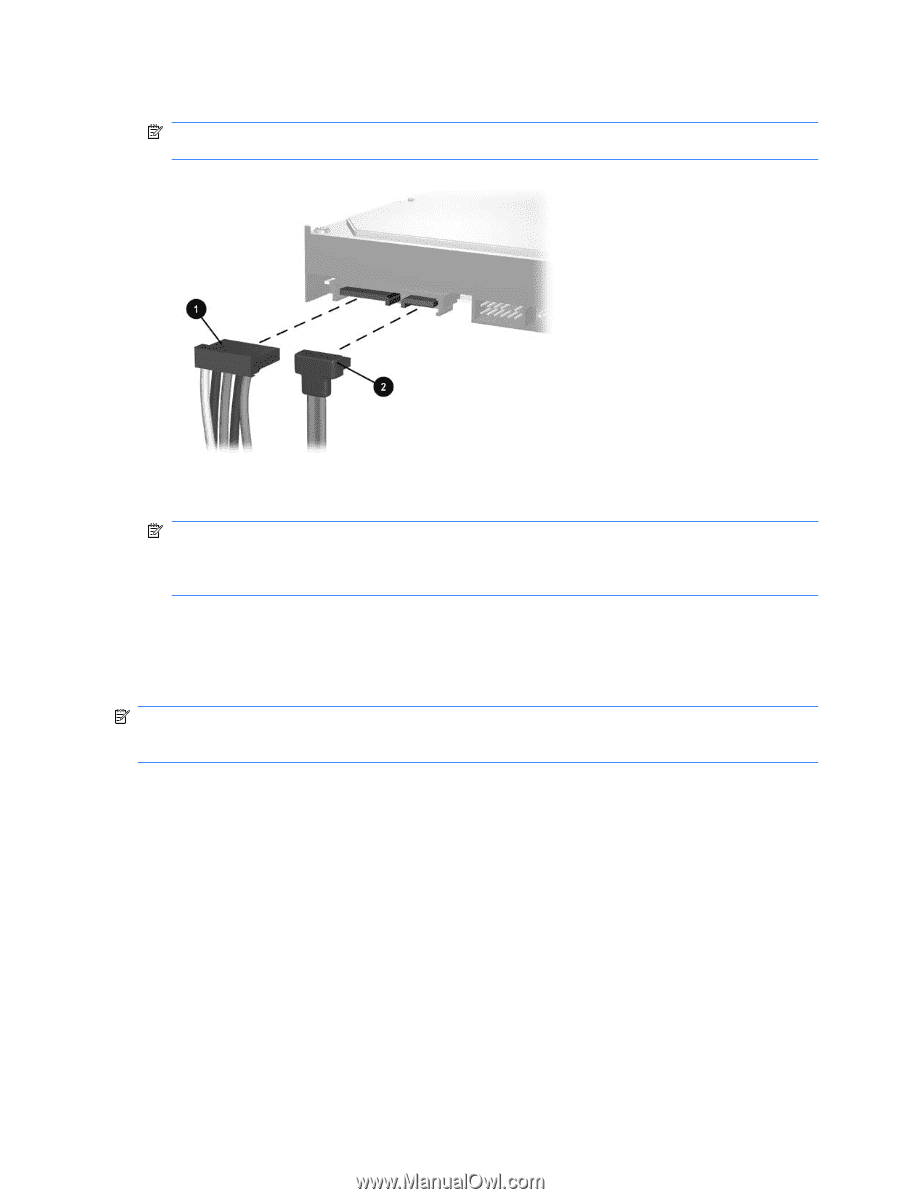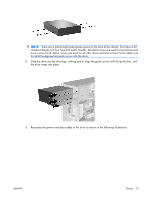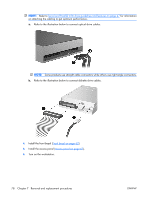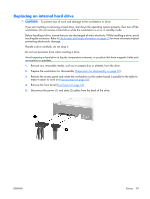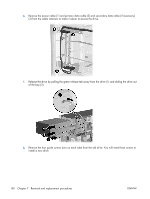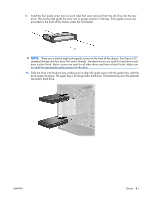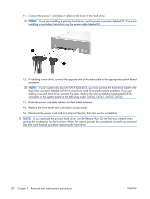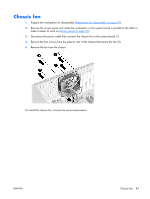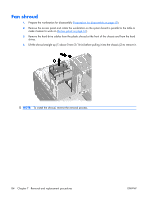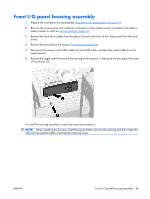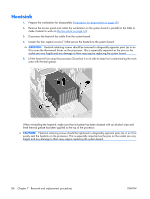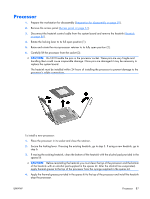HP xw3400 HP xw3400 Workstation - Service and Technical Reference Guide - Page 92
Restore Plus, If you replaced the primary hard drive, use
 |
View all HP xw3400 manuals
Add to My Manuals
Save this manual to your list of manuals |
Page 92 highlights
11. Connect the power 1 and data 2 cables to the back of the hard drive. NOTE: If you are installing a primary hard drive, use the power connector labeled P5. If you are installing a secondary hard drive use the power cable labeled P4. 12. If installing a new drive, connect the opposite end of the data cable to the appropriate system board connector. NOTE: If your system only has one SATA hard drive, you must connect the hard drive cable to the dark blue connector labeled SATA0 to avoid any hard drive performance problems. If you are adding a second hard drive, connect the data cable to the next available (unpopulated) SATA connector in the system board in the following order: SATA0, SATA1, SATA3, SATA2. 13. Route the power and data cables into their cable retainers. 14. Replace the front bezel and workstation access panel. 15. Reconnect the power cord and any external devices, then turn on the workstation. NOTE: If you replaced the primary hard drive, use the Restore Plus! CD set that was created when starting the workstation for the first time. When the restore process has completed, reinstall any personal files that were backed up before replacing the hard drive. 82 Chapter 7 Removal and replacement procedures ENWW