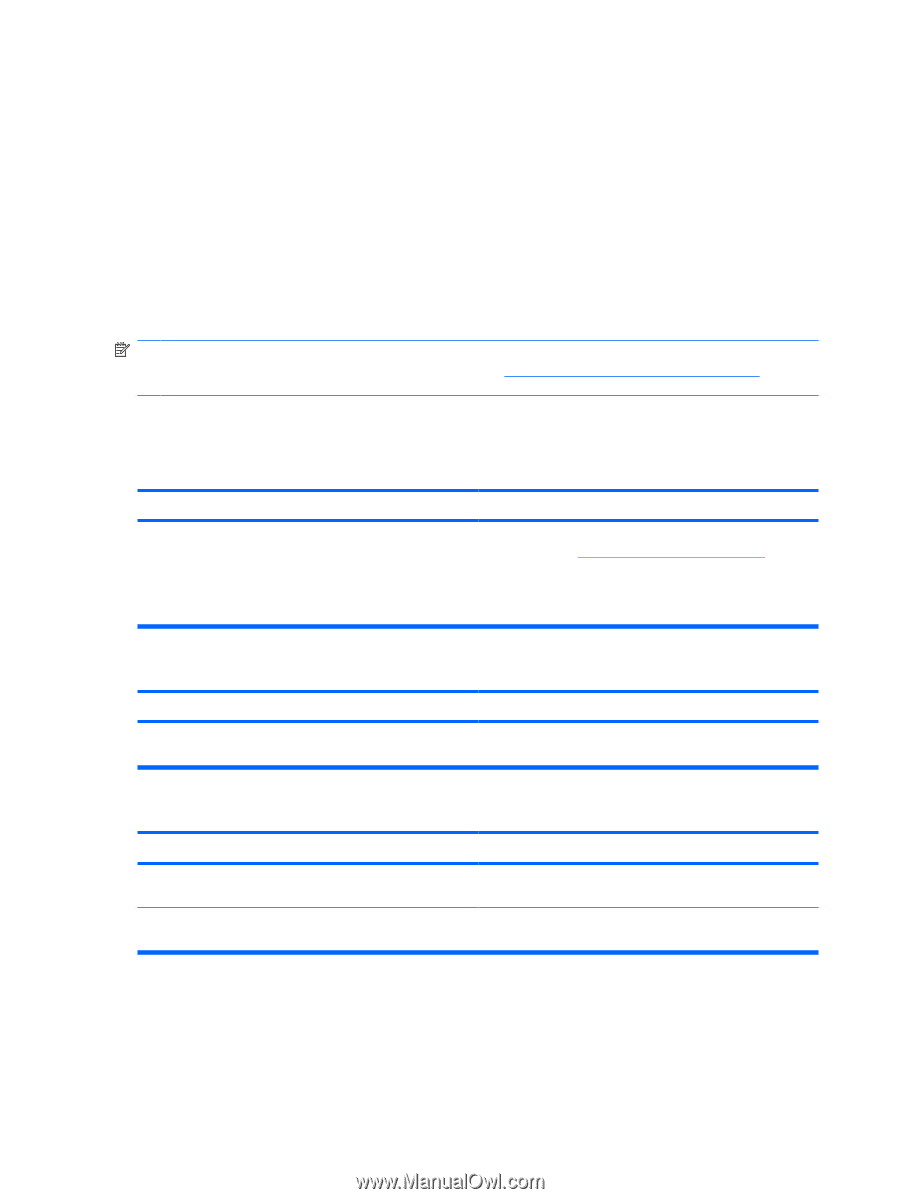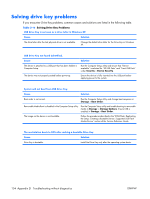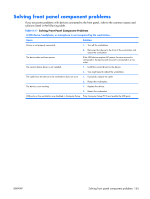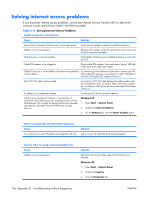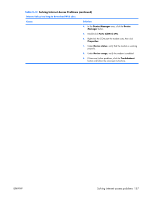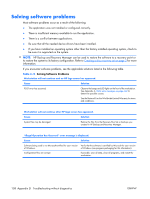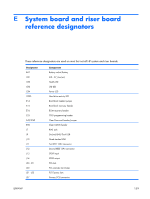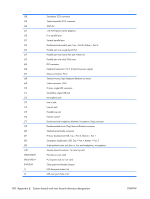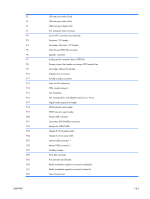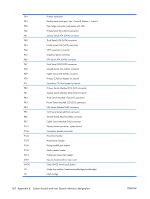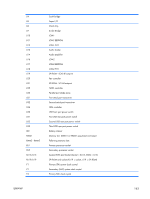HP xw3400 HP xw3400 Workstation - Service and Technical Reference Guide - Page 168
Solving software problems
 |
View all HP xw3400 manuals
Add to My Manuals
Save this manual to your list of manuals |
Page 168 highlights
Solving software problems Most software problems occur as a result of the following: ● The application was not installed or configured correctly. ● There is insufficient memory available to run the application. ● There is a conflict between applications. ● Be sure that all the needed device drivers have been installed. ● If you have installed an operating system other than the factory-installed operating system, check to be sure it is supported on the system. NOTE: HP Backup and Recovery Manager can be used to restore the software to a recovery point or to restore the system to its factory configuration. Refer to Creating a disc recovery set on page 2 for more information. If you encounter software problems, see the applicable solutions listed in the following table. Table D-19 Solving Software Problems Workstation will not continue and no HP logo screen has appeared. Cause Solution POST error has occurred. Observe the beeps and LED lights on the front of the workstation. See Appendix A, POST error messages on page 107 to determine possible causes. See the Restore Kit or the Worldwide Limited Warranty for terms and conditions. Workstation will not continue after HP logo screen has appeared. Cause Solution System files may be damaged. Restore the files from the Recovery Disc Set or backups you created in HP Backup and Recovery Manager. "Illegal Operation has Occurred" error message is displayed. Cause Solution Software being used is not Microsoft-certified for your version Verify that the software is certified by Microsoft for your version of Windows. of Windows (see program packaging for this information). Configuration files are corrupt. If possible, save all data, close all programs, and restart the workstation. 158 Appendix D Troubleshooting without diagnostics ENWW