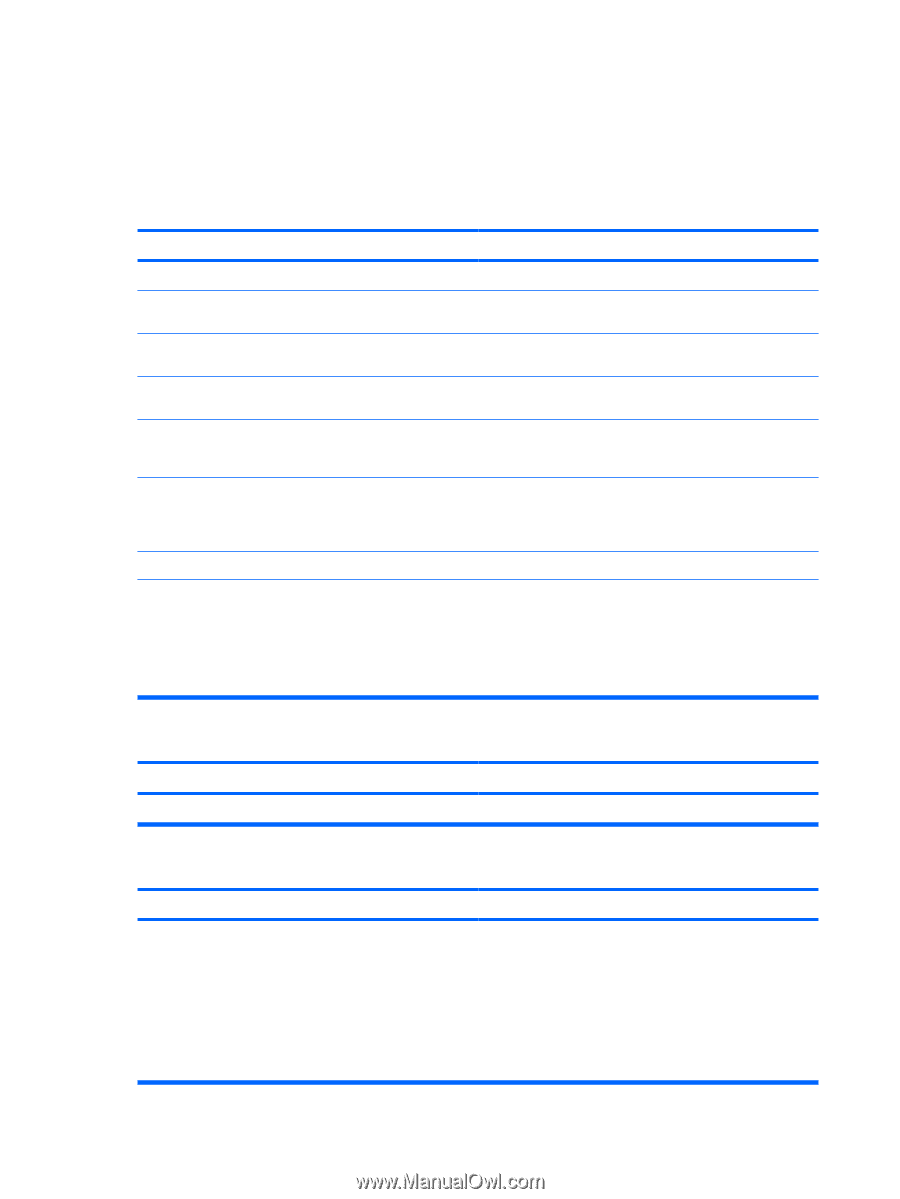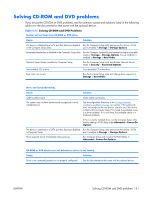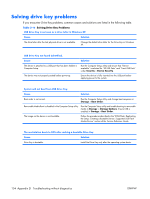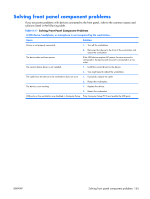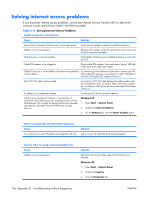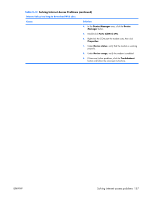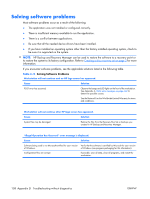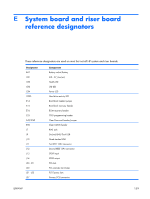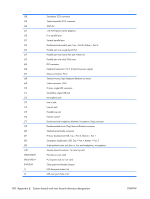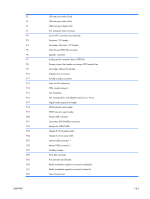HP xw3400 HP xw3400 Workstation - Service and Technical Reference Guide - Page 166
Solving internet access problems
 |
View all HP xw3400 manuals
Add to My Manuals
Save this manual to your list of manuals |
Page 166 highlights
Solving internet access problems If you encounter Internet access problems, consult your Internet Service Provider (ISP) or refer to the common causes and solutions listed in the following table. Table D-18 Solving Internet Access Problems Unable to connect to the Internet. Cause Solution Internet Service Provider (ISP) account is not set up properly. Verify Internet settings or contact your ISP for assistance. Modem is not set up properly. Reconnect the modem. Verify the connections are correct using the quick setup documentation. Web browser is not set up properly. Verify that the Web browser is installed and set up to work with your ISP. Cable/DSL modem is not plugged in. Plug in cable/DSL modem. You should see a "power" LED light on the front of the cable/DSL modem. Cable/DSL service is not available or has been interrupted due Try connecting to the Internet at a later time or contact your ISP. to bad weather. (If the cable/DSL service is connected, the "cable" LED light on the front of the cable/DSL modem will be on.) The CAT5 UTP cable is disconnected. Connect the CAT5 UTP cable between the cable modem and the workstations's RJ-45 connector. (If the connection is good, the "workstation" LED light on the front of the cable/DSL modem will be on.) IP address is not configured properly. Contact your ISP for the correct IP address. Cookies are corrupted. (A "cookie" is a small piece of information that a Web server can store temporarily with the Web browser. This is useful for having the browser remember some specific information that the Web server can later retrieve.) Windows XP 1. Select Start > Control Panel. 2. Double-click Internet Options. 3. On the General tab, click the Delete Cookies button. Cannot automatically launch Internet programs. Cause You must log on to your ISP before some programs will start. Solution Log on to your ISP and launch the desired program. Internet takes too long to download Web sites. Cause Modem is not set up properly. Solution Verify that the correct modem speed and COM port are selected. Windows XP 1. Select Start > Control Panel. 2. Double-click System. 3. Click the Hardware tab. 156 Appendix D Troubleshooting without diagnostics ENWW