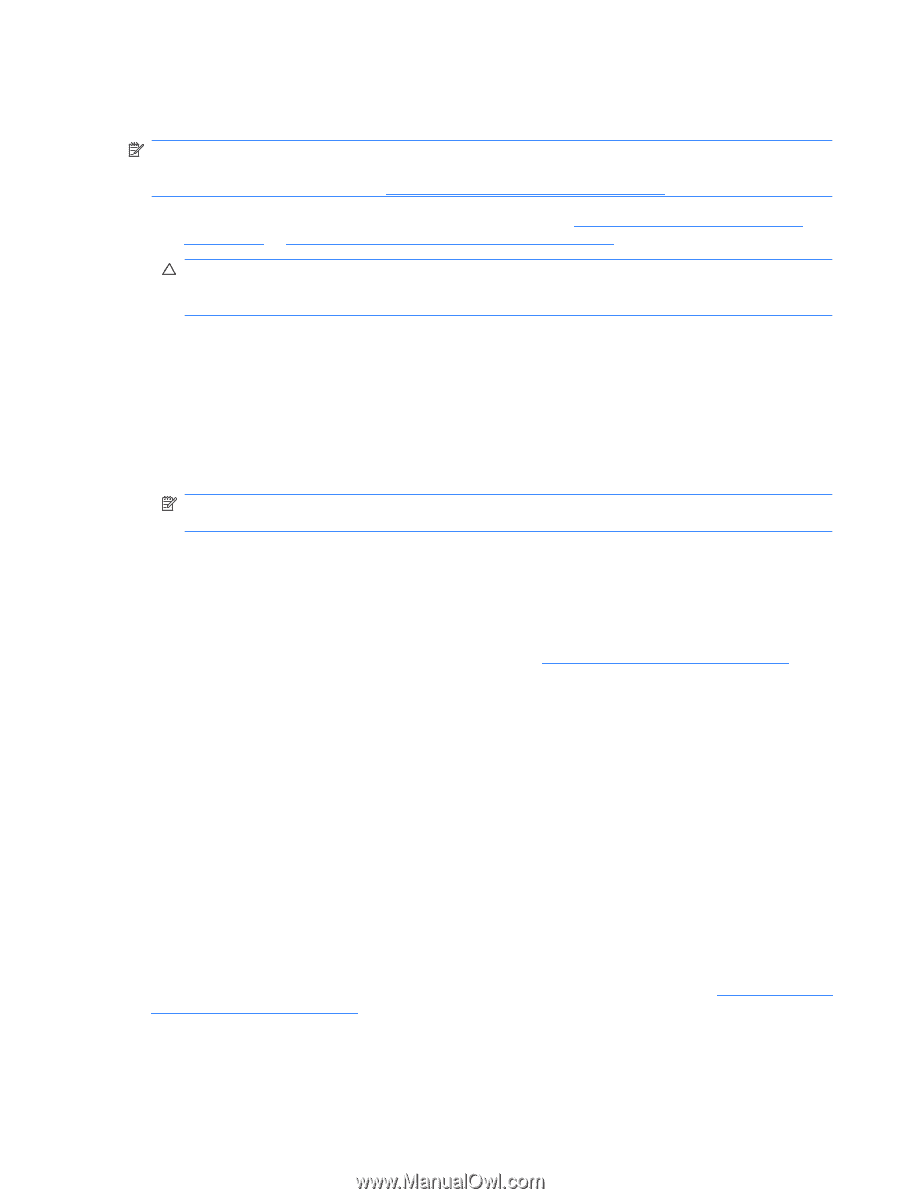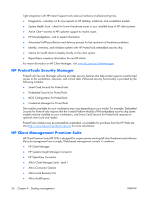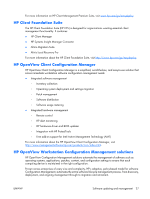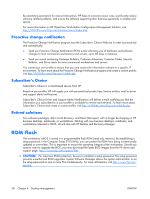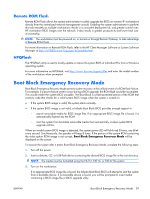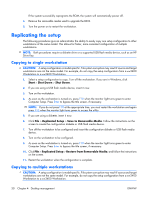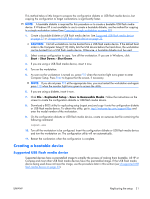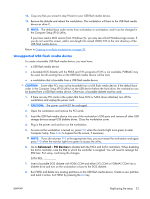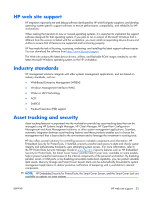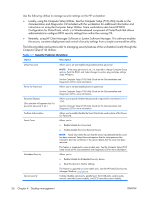HP xw3400 HP xw3400 Workstation - Service and Technical Reference Guide - Page 41
Creating a bootable device, Supported USB flash media device
 |
View all HP xw3400 manuals
Add to My Manuals
Save this manual to your list of manuals |
Page 41 highlights
This method takes a little longer to prepare the configuration diskette or USB flash media device, but copying the configuration to target workstations is significantly faster. NOTE: A bootable diskette is required for this procedure or to create a bootable USB flash media device. If Windows XP is not available to use to create a bootable diskette, use the method for copying to a single workstation instead (see Copying to single workstation on page 30). 1. Create a bootable diskette or USB flash media device. See Supported USB flash media device on page 31 or Unsupported USB flash media device on page 33. CAUTION: Not all workstations can be booted from a USB flash media device. If the default boot order in the Computer Setup (F10) Utility lists the USB device before the hard drive, the workstation can be booted from a USB flash media device. Otherwise, a bootable diskette must be used. 2. Select a setup configuration to copy. Turn off the workstation. If you are in Windows, click Start > Shut Down > Shut Down. 3. If you are using a USB flash media device, insert it now. 4. Turn on the workstation. 5. As soon as the workstation is turned on, press F10 when the monitor light turns green to enter Computer Setup. Press Enter to bypass the title screen, if necessary. NOTE: If you do not press F10 at the appropriate time, you must restart the workstation and again press F10 when the monitor light turns green to access the utility. 6. If you are using a diskette, insert it now. 7. Click File > Replicated Setup > Save to Removable Media. Follow the instructions on the screen to create the configuration diskette or USB flash media device. 8. Download a BIOS utility for replicating setup (repset.exe) and copy it onto the configuration diskette or USB flash media device. To obtain this utility, go to tap//welcome.hp.com/support/files and enter the model number of the workstation. 9. On the configuration diskette or USB flash media device, create an autoexec.bat file containing the following command: repset.exe 10. Turn off the workstation to be configured. Insert the configuration diskette or USB flash media device and turn the workstation on. The configuration utility will run automatically. 11. Restart the workstation when the configuration is complete. Creating a bootable device Supported USB flash media device Supported devices have a preinstalled image to simplify the process of making them bootable. All HP or Compaq and most other USB flash media devices have this preinstalled image. If the USB flash media device being used does not have this image, use the procedure later in this section (see Unsupported USB flash media device on page 33). ENWW Replicating the setup 31