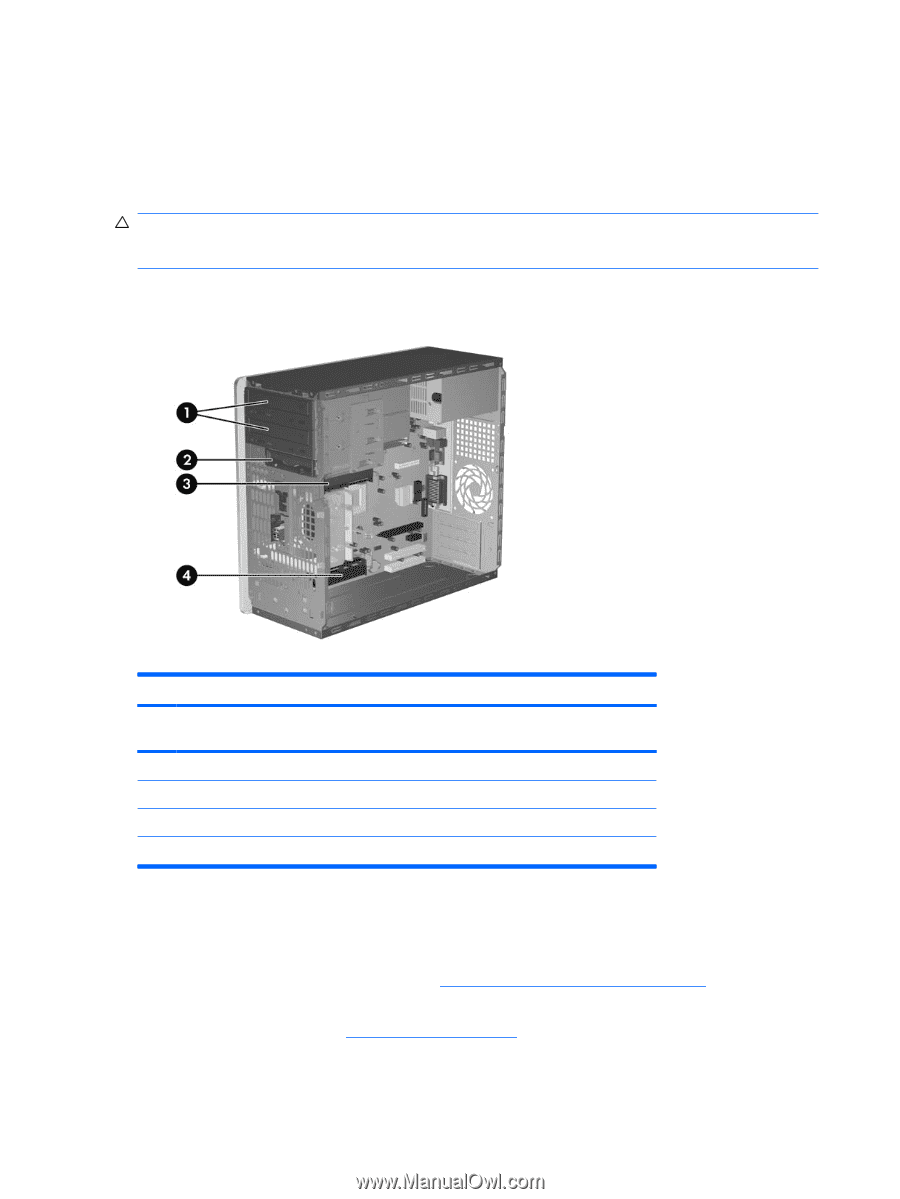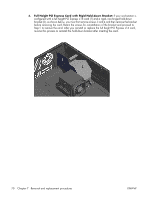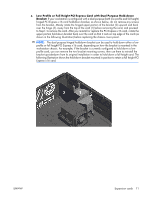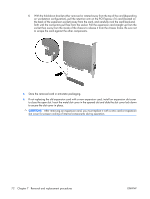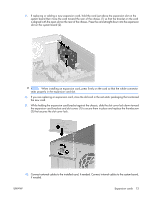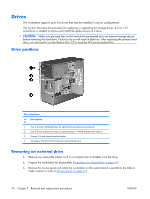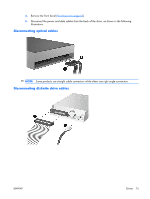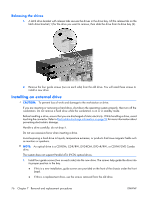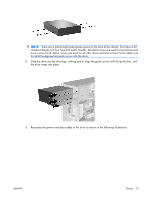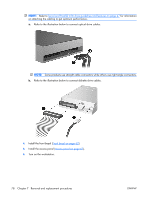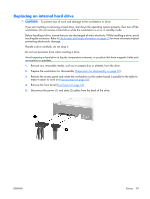HP xw3400 HP xw3400 Workstation - Service and Technical Reference Guide - Page 84
Drives, Drive positions, Removing an external drive
 |
View all HP xw3400 manuals
Add to My Manuals
Save this manual to your list of manuals |
Page 84 highlights
Drives The workstation supports up to five drives that may be installed in various configurations. This Section describes the procedure for replacing or upgrading the storage drives. A Torx T-15 screwdriver is needed to remove and install the guide screws on a drive. CAUTION: Make sure personal files on the hard drive are backed up to an external storage device before removing the hard drive. Failure to do so will result in data loss. After replacing the primary hard drive, you will need to run the Restore Plus! CD to load the HP factory-installed files. Drive positions Drive Positions Ite Description m 1 Two 5.25-inch, half-height bays for optional drives (optical drives shown) 2 One 3.5-inch external drive bay for optional drive (1.44-MB diskette drive shown) 3 Primary 3.5-inch internal hard drive bay 4 Secondary internal hard drive bay for optional hard drive Removing an external drive 1. Remove any removable media, such as a compact disc or diskette, from the drive. 2. Prepare the workstation for disassembly (Preparation for disassembly on page 59). 3. Remove the access panel and rotate the workstation so the system board is parallel to the table to make it easier to work on (Access panel on page 61). 74 Chapter 7 Removal and replacement procedures ENWW